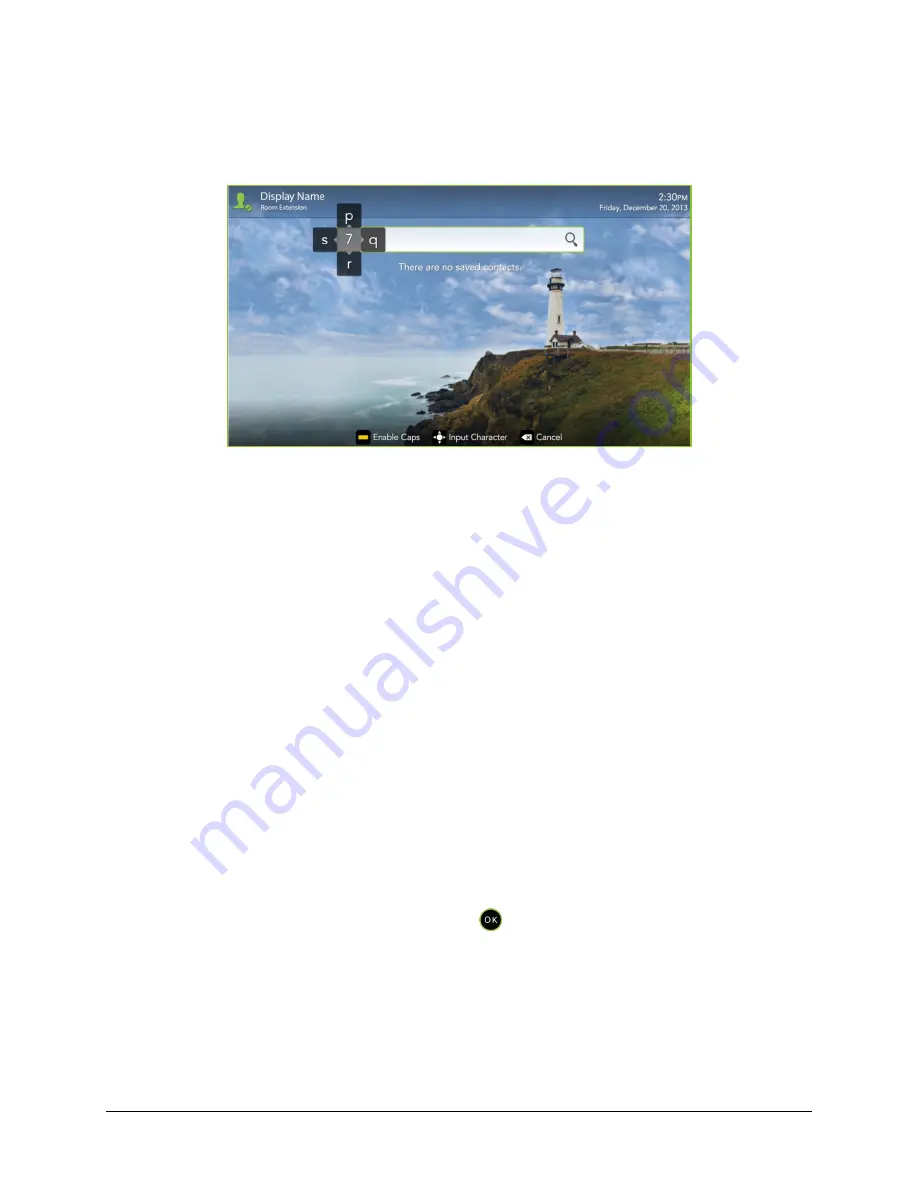
VidyoRoom™ and VidyoPanorama™ 600 Quick User Guide
4
Using the Lucky Clover Remote Control Keypad
The Lucky Clover remote control keypad is an alphanumeric character input method for your
VidyoRoom handheld infrared remote control. Enabled by default, the feature can be disabled, if
desired. For more information, see “Configuring System Settings” on page
To disable the Lucky Clover remote control keypad:
1.
Press the Settings button on the remote control.
The Settings menu appears with the Account tab selected by default.
2.
Use the arrow buttons to navigate to the Advanced tab.
3.
Press the down arrow key to the Lucky Clover Keypad field, then the right arrow key to turn
it OFF.
To use the Lucky Clover remote control keypad:
1.
When in applicable text fields, press any button on the alphanumeric keypad.
The corresponding number is shown in the text field. Alphanumeric options for the selected
number are presented in a surrounding, clockwise clover format starting from the top.
2.
Use the arrow keys to select the options presented from top, right, bottom, or left (where
applicable).
Note: Characters are automatically selected when either an arrow key is pressed; an
alphanumeric character is pressed again, or
is pressed.
Tip: When available, remote control hints appear on the lower part of the screen.
Logging In
When the VidyoRoom and VidyoPanorama 600 software starts up, you should be automatically
logged in to the system based on information configured by your system administrator.



















