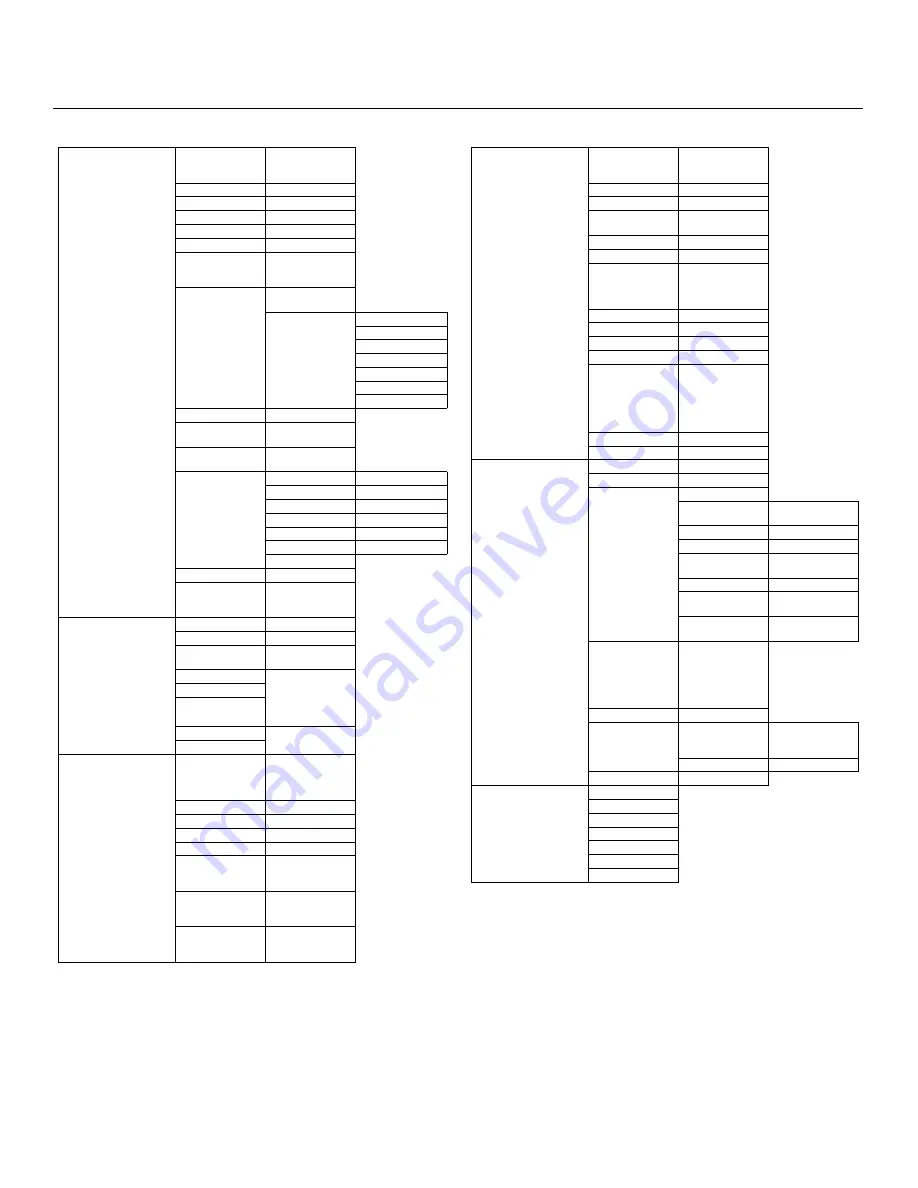
Operation
24
Vidikron PlasmaView Owner’s Operating Manual
PRE
L
IMINAR
Y
Figure 4-2. PlasmaView OSD Menu Structure
Install
Language
English, French,
Spanish, Italian or
German
DVD/HD1 Input
Component
D-SUB Type
RGB
HD Type
540p, 1035i or
1080i
RGB Type
Auto
HDMI
Low or High
Color System
Auto, 3.58 NTSC,
4.43 NTSC, PAL,
PAL-60, PAL-N,
PAL-M or SECAM
Blank Area
Black or Gray
Sidebar Level
(B) 0, 1, 2 ... 15 (G)
S1/S2
Off or Auto
Display OSD
Off or On
OSD Adj.
1 (Top Left)
2 (Top Center)
3 (Top Right)
4 (Bottom Left)
5 (Bottom Center)
6 (Bottom Right)
ID Remote
ALL, 1, 2, 3 or 4
Factory
On / Off
Function
Auto Off
On / Off
Input Skip
On / Off
Pixel Protect
Auto
Manual - Lum.
Setting
Auto, Level 1,
Level 2 or Level 3
Manual - Orbiter
Off, Auto1 or Auto2
Manual - Inverse
On, Off or White
Manual - Image
Sweep
Off or On
Manual - Soften
Off, 1, 2, 3 or 4
Manual - OSD
Orbiter
Off or On
Manual - OSD
Contrast
Level 1 or Level 2
CC
Off, Caption1,
Caption2,
Caption3,
Caption4, Text1,
Text2, Text3 or
Text4
CC Contrast
Level 1 or Level 2
Last Mode
Input Select
Last, Video 1,
Video 2, DVD, HD
1-4 or RGB
Volume
0 ... 42
Advanced OSD
Off or On (Note)
Signal Info
V. Freq.
H. Freq.
H. Polarity
V. Polarity
Neg.
Pos.
Mode
Picture Adjust
Memory Setting
Off, Memory 1,
Memory 2 ...
Memory 6
Contrast
0 ... 72
Brightness
0 ... 64
Sharpness
0 ... 32
Color
0 ... 64
Tint
(R) 0 ... 64 (G)
Video NR
Off, Video NR1,
Video NR2 or
Video NR3
White Balance
5400, 6500, 8500
or 9300K
White Balance
Adjust
Gain Red
Gain Green
Gain Blue
Red Offset
Green Offset
Blue Offset
Reset
Gamma Curve
1.8, 2.2, 2.5 or 2.8
Dither
Auto, Still, Motion
or Diffuse
Black Level
Normal, Step 1 or
Step 2
Color Chart
Red
(Y) 0 ... 32 ... 64 (M)
Green
(C) 0 ... 32 ... 64 (Y)
Blue
(M) 0 ... 32 ... 64 (C)
Yellow
(G) 0 ... 32 ... 64 (R)
Magenta
(R) 0 ... 32 ... 64 (B)
Cyan
(B) 0 ... 32 ... 64 (G)
Reset
Cinema Mode
On / Off
Image Memory
ISF Day, ISF Night,
Contrast, Boost,
Factory
Audio Setup
Bass
0 ... 13 ... 26
Treble
0 ... 13 ... 26
Balance
(L) -22, -21 ... 0 ...
+21, +22 (R)
Audio Input 1
Video 1, Video 2,
HD/DVD 1,
HD/DVD 2,
HD/DVD 3,
HD/DVD 4, RGB
Audio Input 2
Audio Input 3
DVD/HD3 Input
Input 1-3 or HDMI
DVD/HD4 Input
Image Options
Aspect Ratio
Standard 4:3,
Anamorphic,
Letterbox,
IntelliWide
V-Shift
-64 ... 0 ...+64
H-Shift
-128 ... 0 ...+127
V-Size
0 ... 64
H-Size
0 ... 64
Computer
On / Off
(PC/RGB Input
only)
Fine Picture
(only if Computer =
OFF)
0 ... 64
(PC/RGB Input
only)
Picture Adj.
(only if Computer =
OFF)
0 ... 128
(PC/RGB Input
only)
Note:
Menu items in italics appear only when Advanced OSD is set to On.
Summary of Contents for PlasmaView VP-42HD
Page 2: ......
Page 10: ...List of Figures x Vidikron PlasmaView Owner s Operating Manual P R E L I M I N A R Y Notes...
Page 30: ...Installation 20 Vidikron PlasmaView Owner s Operating Manual P R E L I M I N A R Y Notes...
Page 50: ...Operation 40 Vidikron PlasmaView Owner s Operating Manual P R E L I M I N A R Y Notes...
Page 62: ...Specifications 52 Vidikron PlasmaView Owner s Operating Manual P R E L I M I N A R Y Notes...
Page 63: ......
















































