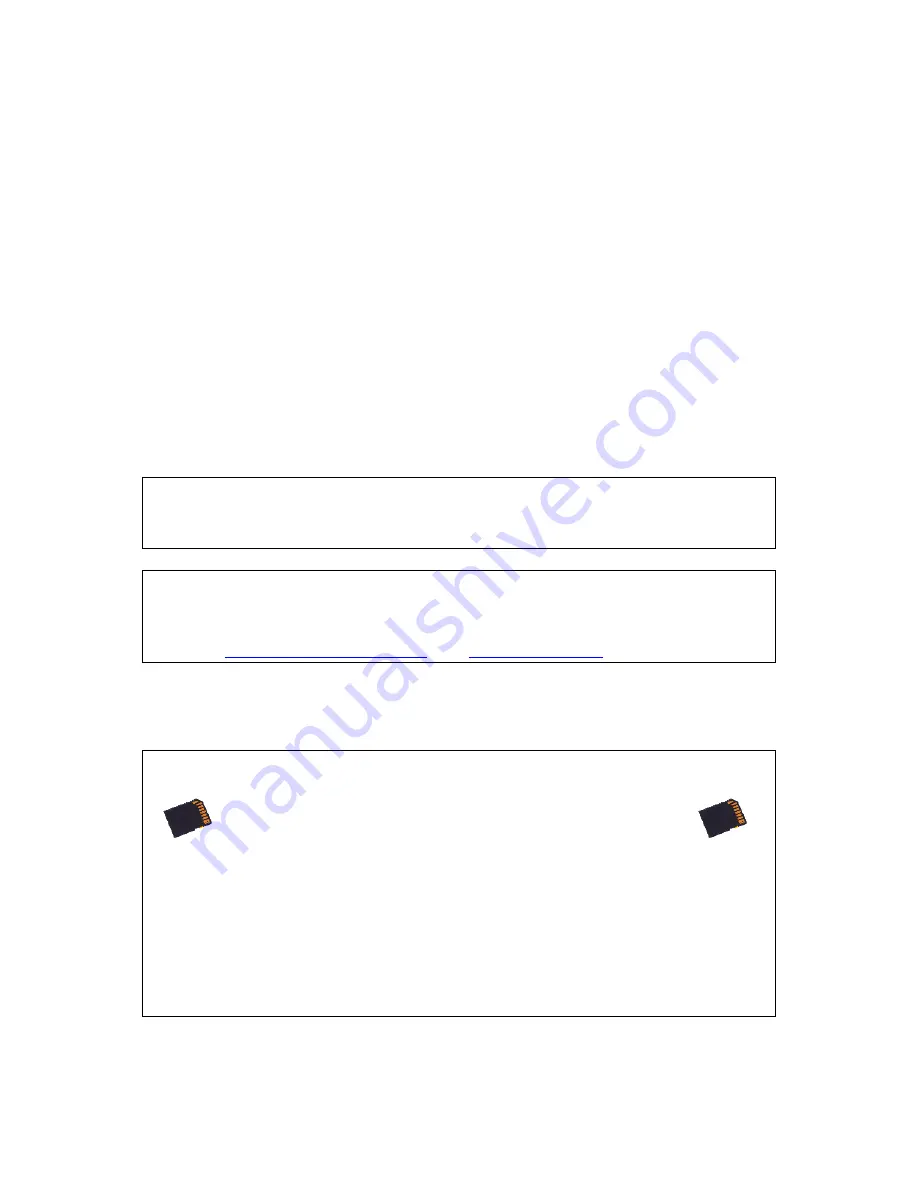
V-Tap VoIP Manual EN v2.7 Oct 2018 © 2017-2018 Vidicode 10
3
Web interface and Settings
The first step to access the web interface of the V-Tap VoIP, is to connect
a network cable to any of the 4 ports on the unit. The other side of the
cable can be connected to a LAN or directly to a PC. There is no need to
use a cross-cable.
Then any web browser can be used to access the web interface of the V-
Tap VoIP.
3.1
IP address
By default, the V-Tap unit listens to the IP address 192.168.55.66 and
DHCP is disabled. This IP address can be entered directly in the address
bar of your browser, only when your PC has an IP address that lies in the
same range as the IP address of the V-Tap. The IP address of your PC
must therefore lie in the range 192.168.55.0 till 192.168.55.255 and the
IP mask should be 255.255.255.0.
Default IP address:
192.168.55.66
Default User name:
admin
Default Password:
admin
DHCP can be enabled temporary by pressing the button for 1 second.
The LED’s will flash shortly as soon as an IP address is obtained and the
V-Tap is then reachable on that address.
See also
Enable DHCP temporary
and
Show IP address
.
It is also possible to set a new fixed IP address or enable DHCP by using
an SD card:
Defining a fixed IP address with an SD card:
. Create a text fil
e on your PC, named “
IP.TXT
”.
. The first line in this file must hold the IP address.
. The second line is optional and can hold the IP mask.
. Copy “
IP.TXT
”
to the root directory of an SD card.
. Insert the SD card into the V-Tap unit.
. The IP address has now changed and can be accessed.
. The file “
IP.TXT
” is del
eted from the card by the V-Tap.
. Note: The IP address 0.0.0.0 enables DHCP on the V-Tap.

























