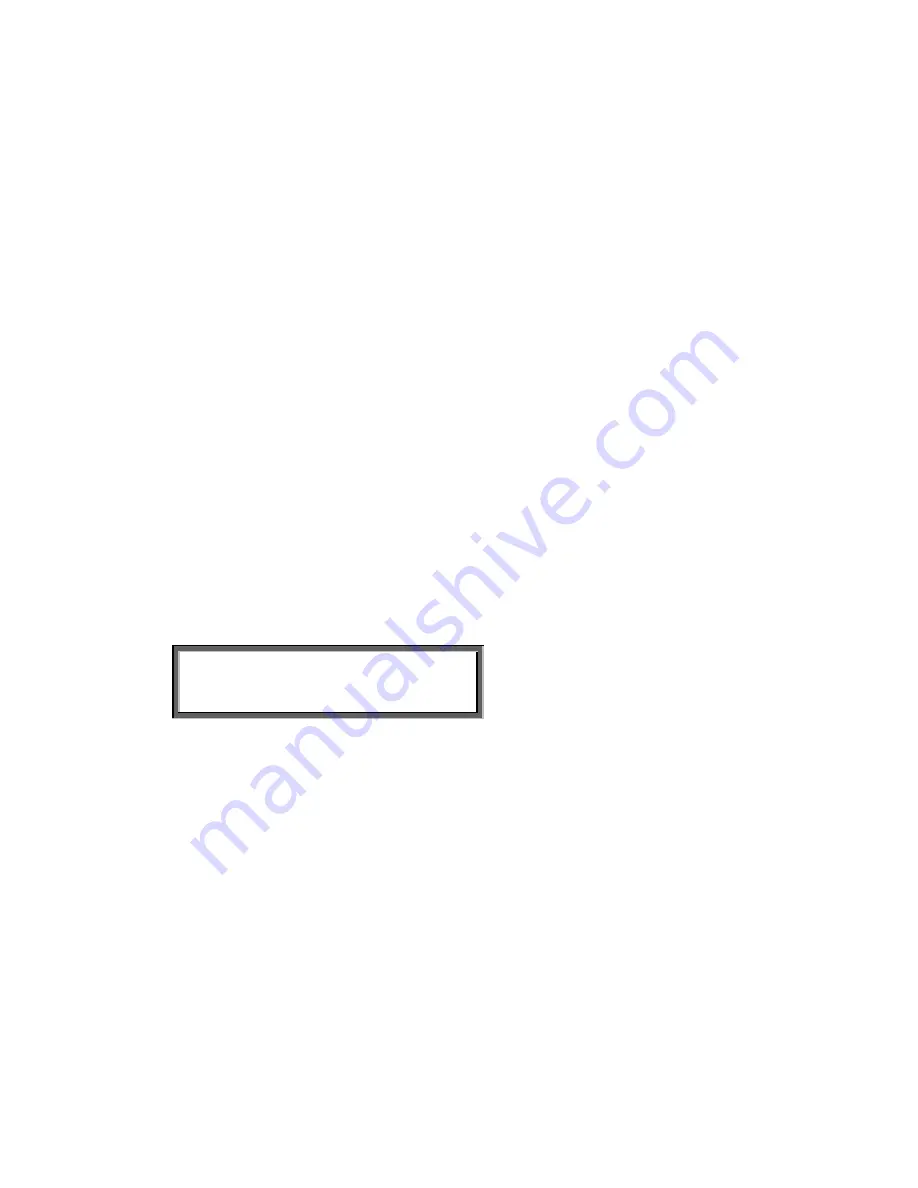
3 Operating the FeaturePhone 175
The FeaturePhone 175 has a common menu driven user interface. Most
function and operations are initiated by pressing a function key followed by a
sequence of display determined menu keys. The use of function keys and
menu keys is indicated as follows:
Function keys
The most frequently used functions of the FeaturePhone 175 have been
grouped in the function keys. Throughout the entire manual figures
representing the function keys are used to indicate the function key
corresponding to the described function. Pressing one of the function keys
will always result in a display where the various options are assigned to the
four menu keys.
Menu keys
After pressing a function key the available options are assigned to the four
menu keys. The operation of the menu keys is determined by the text in the
display right above the corresponding key. Throughout the entire manual
figures representing the display with or without the menu keys are used to
show the required action corresponding to the described feature.
Example:
General Settings
NEXT MENU STOP
█████
▓▓▓▓▓
█████
█████
In this example you are instructed to press the menu key below the text
MENU
in order to open the General setting menu.
3.1 Frequently used key indicators
The following menu key functions are consistently used throughout the
manual.
MENU
in the display indicates the presence of an underlying menu
Press
MENU
to open the underlying menu
NEXT
in the display indicates the presence of more menu items
Press
NEXT
to jump to the following menu item
Manual FeaturePhone 175 © Vidicode 2005
23
Summary of Contents for Featurephone 175
Page 5: ...Alfa numerical functions Manual FeaturePhone 175 Vidicode 2005 5...
Page 11: ...Manual FeaturePhone 175 Vidicode 2005 11...
Page 12: ...Manual FeaturePhone 175 Vidicode 2005 12...
Page 30: ...Manual FeaturePhone 175 Vidicode 2005 30...
Page 34: ...Manual FeaturePhone 175 Vidicode 2005 34...
Page 46: ...Manual FeaturePhone 175 Vidicode 2005 46...
Page 50: ...Manual FeaturePhone 175 Vidicode 2005 50...
Page 54: ...Manual FeaturePhone 175 Vidicode 2005 54...






























