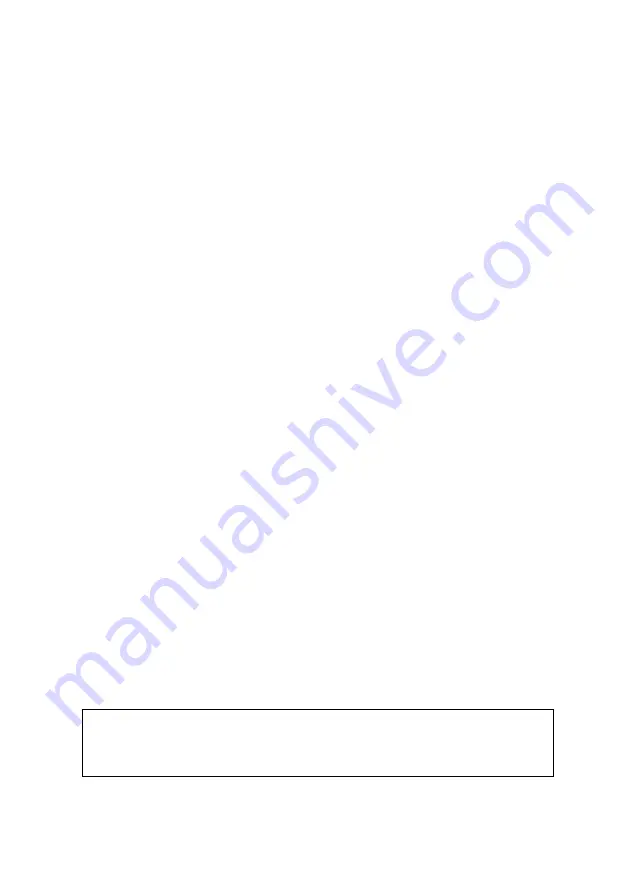
Call Recorder VoIP II Manual EN v2.3 © 2017-2018 Vidicode 4
1
Introduction
The Call Recorder VoIP II is a software and hardware combination for
the recording of telephone calls that are transported over an IP
network. The supplied hardware unit copies the digital data, coming
from external IP telephone calls, to the PC. The unit sends the data to
the PC LAN cable or optionally to the USB cable. With the button the
streamed data can be stopped and started again.
The PC software interprets the data and stores it as playable audio files
on the hard disk, together with the date, time and call number
information (meta data).
Every gigabyte of free disk space allows you to record up to 180 hours of
conversation on your hard disk.
The Call Recorder VoIP II hardware (CR-VoIP unit) is USB powered.
Without power, it is not possible to record from an external IP phone.
Recording from an IP-Softphone does not need the CR-VoIP unit to be
connected during recording, but it is still needed during the installation
of the software.
There are 2 types of Call Recorder VoIP with different output modes:
•
ART 010.01210 Call Recorder VoIP supports LAN or USB output.
•
ART 010.01207 Call Recorder VoIP supports LAN output only.
The supplied PC program
, called “Call Recorder VoIP software”,
stores
recordings in a versatile database, called the archive. The archive is
displayed on your computer screen as a list of recordings. In the list, the
recorded meta data like date & time of the recording, is stored with the
actual recording and can be viewed in the archive.
Pre-defined queries for time intervals are readily available. It is possible
to search on telephone number. Custom queries can be made and saved.
The database has its own Windows style Recycle-bin. Recordings are
stored as wave files in subdirectories (year\month\day\hour) of the
archive directory.
Note:
- The CR-VoIP is USB-powered.
- PoE on the VoIP LAN is passed to the VoIP telephone.





































