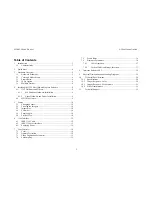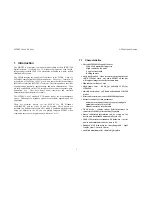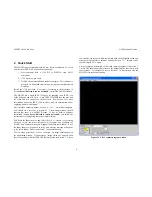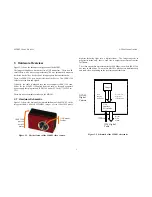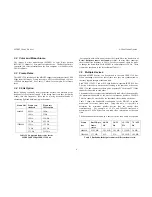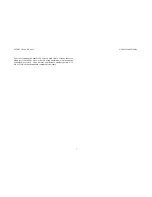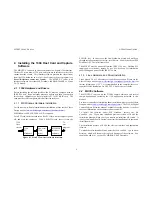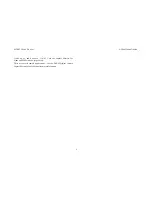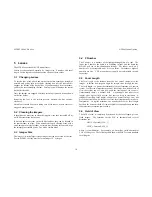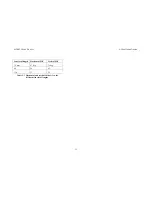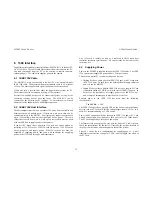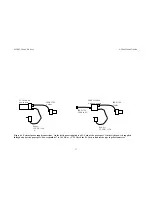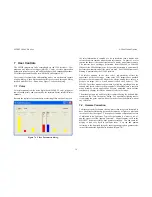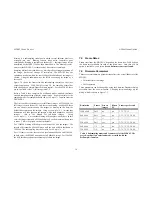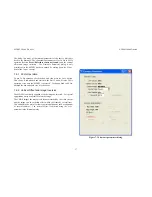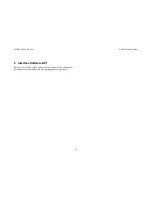MDCS2
U
SER
’
S
M
ANUAL
©
2004
V
IDERE
D
ESIGN
4
2 Quick
Start
The MDCS2 comes assembled, with 6.0 mm lenses as standard. To set up
and test the MDCS2, you will need the following:
1.
Host computer with a 1394 PCI or PCMCIA card, OHCI
compliant.
2.
1394 6-pin to 6-pin cable.
3.
DCAM software installed on the host computer. This software is
provided via download from the web, using a password-protected
web page.
Install the 1394 host card, if necessary, according to the directions in
Section
Error! Reference source not found.
. Install the DCAM software.
The MDCS2 has a single IEEE 1394 port, for plugging in an IEEE 1394
cable. Plug one end of a 6 pin – 6 pin IEEE 1394 cable into the port, and
the other end into any port of the host card. See Section 6 for more
information about the IEEE 1394 interface, and for information about
supplying power with a laptop.
Start the video capture program,
dcam640(.exe)
, on the host computer.
You should see a screen as in Figure 2-1. The message window should
indicate that there is a MDCS2 present. If not, go back to software
installation (Section
Error! Reference source not found.
), and follow the
instructions for configuring the correct capture library.
Pull down the Input chooser, and select the
Video
option. If everything
has been set up, the driver software will recognize and configure the
MDCS2, and a success message will appear in the info text window. If not,
the Input chooser will go back to
None
, and an error message will appear
in the info window. Please see Section 7 for troubleshooting.
To view video, press the
Continuous
button. An image should appear in
the application window. If the message “Image timed out” appears, then
there is a problem with the IEEE 1394 drivers; please see Section 7. After a
few seconds, the images, which are initially dark, should lighten as the auto
exposure mode adjusts to ambient lighting (Section 7.3). Images can be
saved using the
File
menu.
A more complete description of the video capture program is in Section 7.
The DCAM programs are described in the documentation that comes with
that software. It is helpful to review Section 7 in conjunction with the
MDCS2 software documentation.
Figure 2-1 Video capture program window.