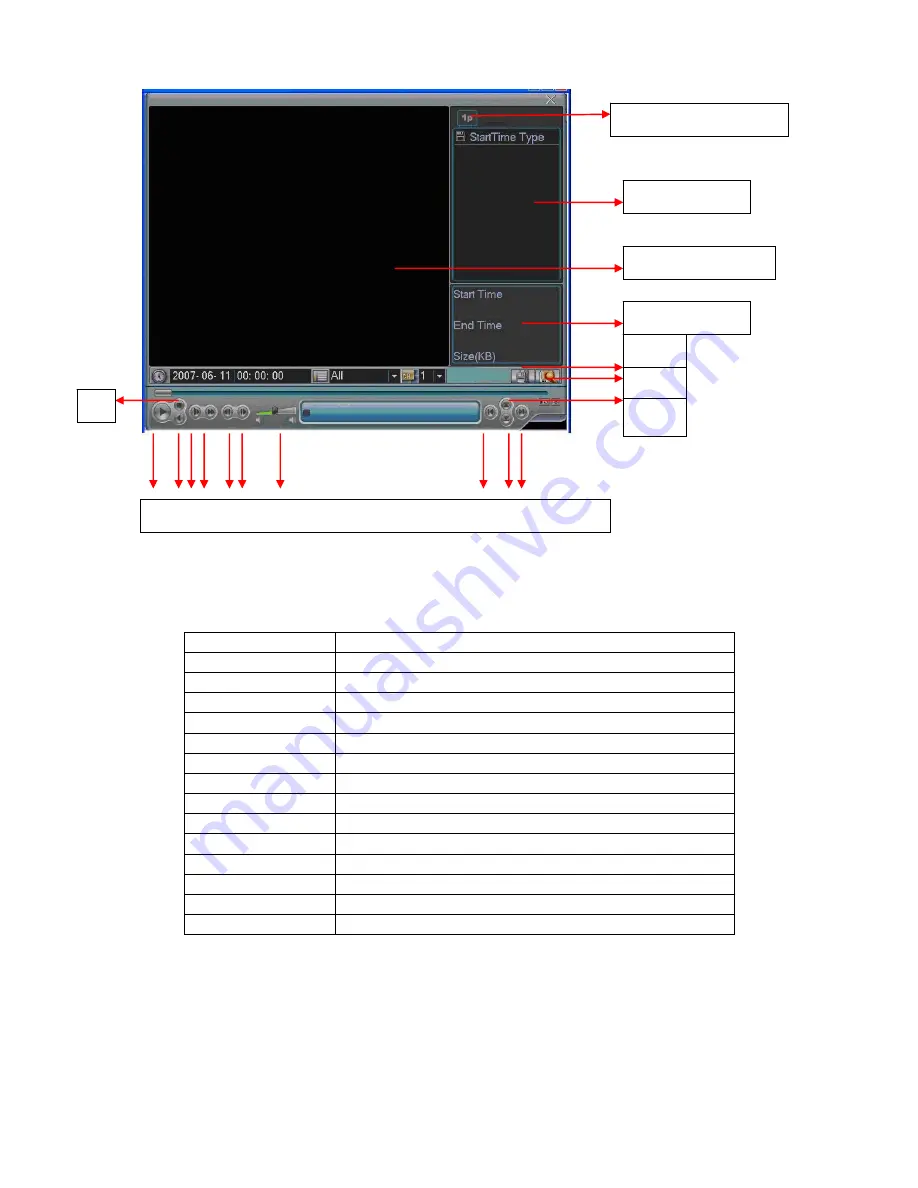
Figure 4-10
Please refer to the following sheet for more information.
Serial Number
Function
1 Play
2 Backward
3 Stop
4 Slow
play
5 Fast
play
6 Previous
frame
7 Next
frame
8 Volume
9 Previous
file
10 Next
channel
11 Next
file
12 Previous
channel
13 Search
14 Backup
4.3.2 Basic Operation
4.3.2.1 Playback
There are various search modes: video type, channel number or time. The system
can max display 32 files in one screen. You can use up/down button to turn page.
Select the file name and double click mouse (or click enter button), you can view
file content.
1-window Playback
File List
Playback Window
File
1 2 4 5 6 7 8 9 10 11
12
14
13
3
















































