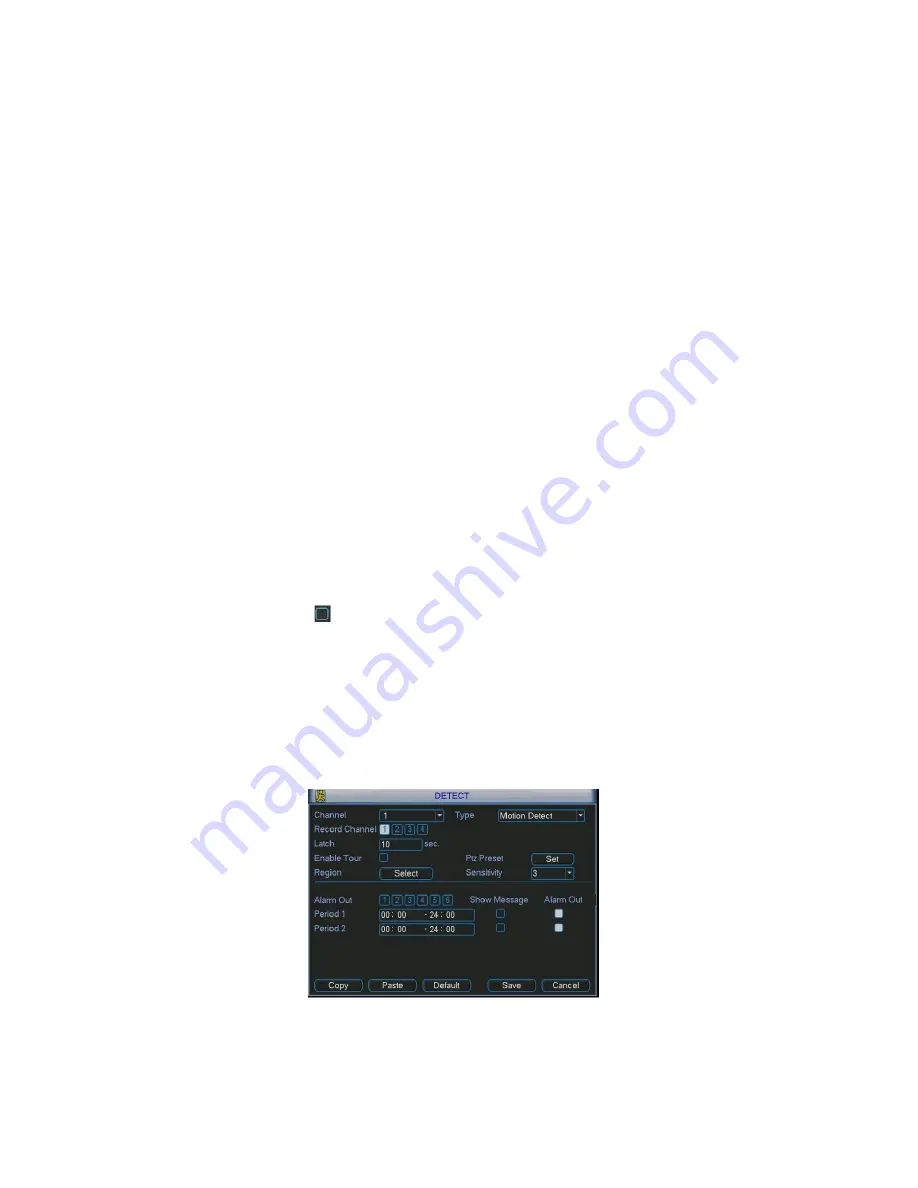
42
4.5
Motion Detect
4.5.1
Go to Motion Detect Menu
In the main menu, from Setting to Detect, you can see motion detect interface.
See Figure 4-14.
4.5.2
Motion Detect
Detection menu is shown as below. See Figure 4-14.
z
Channel: select the channel you want to implement motion detection.
z
Type: in the dropdown list, select motion detection item.
z
Record channel: select the channel to activate recording function once alarm
occurred. Please make sure you have set MD record in encode interface(Main
Menu->Setting->Schedule) and schedule record in manual record interface(Main
Menu->Advanced->Manual Record)
z
Enable tour: Here is for you to activate tour between different cameras.
z
Latch: when motion detection complete, system auto delays detecting for a
specified time. The value ranges from 10-300(Unit: second)
z
PTZ preset: Click set button, the interface is shown as in Figure 4-15.Here you
can set preset for one or more channels.
z
Region:
click
“
select
”
button to set motion detection region. See Figure 4-16.
z
Sensitivity: there are six levels. The six-level is of the highest sensitivity.
z
Alarm output: when alarm occurred, system enables peripheral alarm devices.
z
Show message: System pops up message in the screen to alert you once alarm
occurred.
Please highlight icon
to select the corresponding function. After all the setups
please click save button, system goes back to the previous menu.
Note:
In motion detection mode, you can not use copy/paste to set channel setup
since the video in each channel may not be the same.
In Figure 4-15, you can left click mouse and then drag it to set a region for
motion detection. Click Fn to switch between deployment and withdraw motion
detection. After setting, click enter button to exit.
Figure 4-14






























