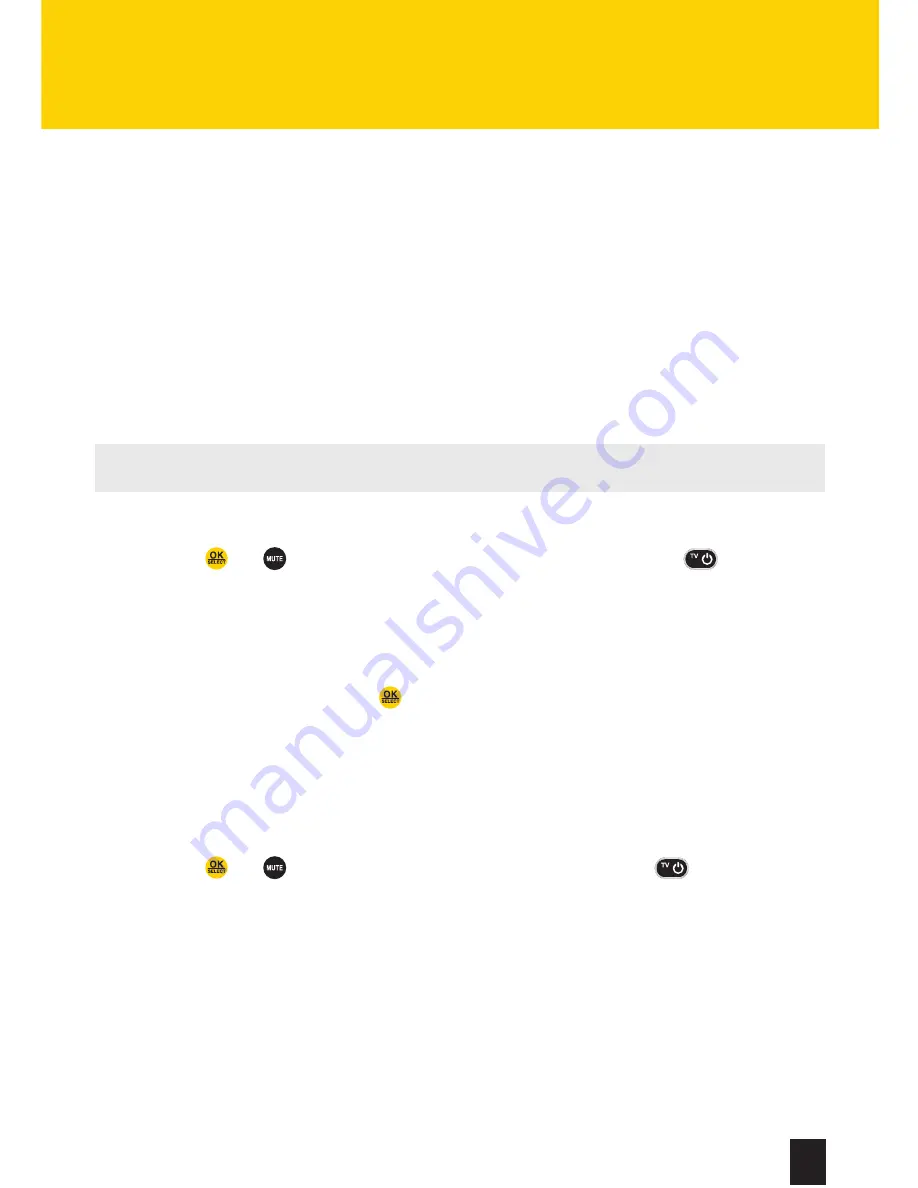
9
For more information, visit us at videotron.com/terminal-support
PROGRAMMING
YOUR REMOTE CONTROL
To get the most out of your new Terminal, we recommend that you read the next few pages
to ensure that you properly program your remote to your TV.
There are two ways to program your remote control:
1.
Quick programming for your TV or audio system
2.
Programming according to the brand of your tv
(this method is detailed on our website at videotron.com/terminal-support)
QUICK PROGRAMMING
NOTE:
When you program the remote control to an audio system, it will only allow you
to adjust the volume on the audio system, not the volume on the TV.
1. Turn on your TV and/or your sound system. First program your TV and then your sound
system.
2. Press the
and
buttons simultaneously until the red light under the
button blinks
twice, then release both buttons.
3. Press
9-9-1
on the remote control. The red light will blink twice.
4. Then press
1
to search for a TV code, or press
3
to search for a sound system code.
5. Point the remote control at the TV or the sound system. Repeatedly press and release
the
CH+
button until the device turns off.
6. When the device is off, press the
button to confirm the programming. The red light will
blink twice. If the programming didn’t work, repeat steps 2 to 5.
7. Repeat steps 2 to 5 to program your audio system
RESETTING YOUR REMOTE CONTROL
If you would like to program your remote control to work with other devices, or if you are having
problems getting it to work, you can reset it by following these steps:
1. Press the
and
buttons simultaneously until the red light under
blinks twice,
then release both buttons.
2. Press
9-7-7
on your remote control. The red light will blink four times to confirm that
the remote control has been reset.
Summary of Contents for 4K Terminal
Page 1: ...TNV GDB TERMINAUX 50943 1709 user GUIDE 4K TERMINAL...
Page 2: ...2 For more information visit us at videotron com terminal support...
Page 18: ...18 For more information visit us at videotron com terminal support NOTES...
Page 19: ...19 For more information visit us at videotron com terminal support NOTES...
Page 20: ...20 For more information visit us at videotron com terminal support NOTES...






































