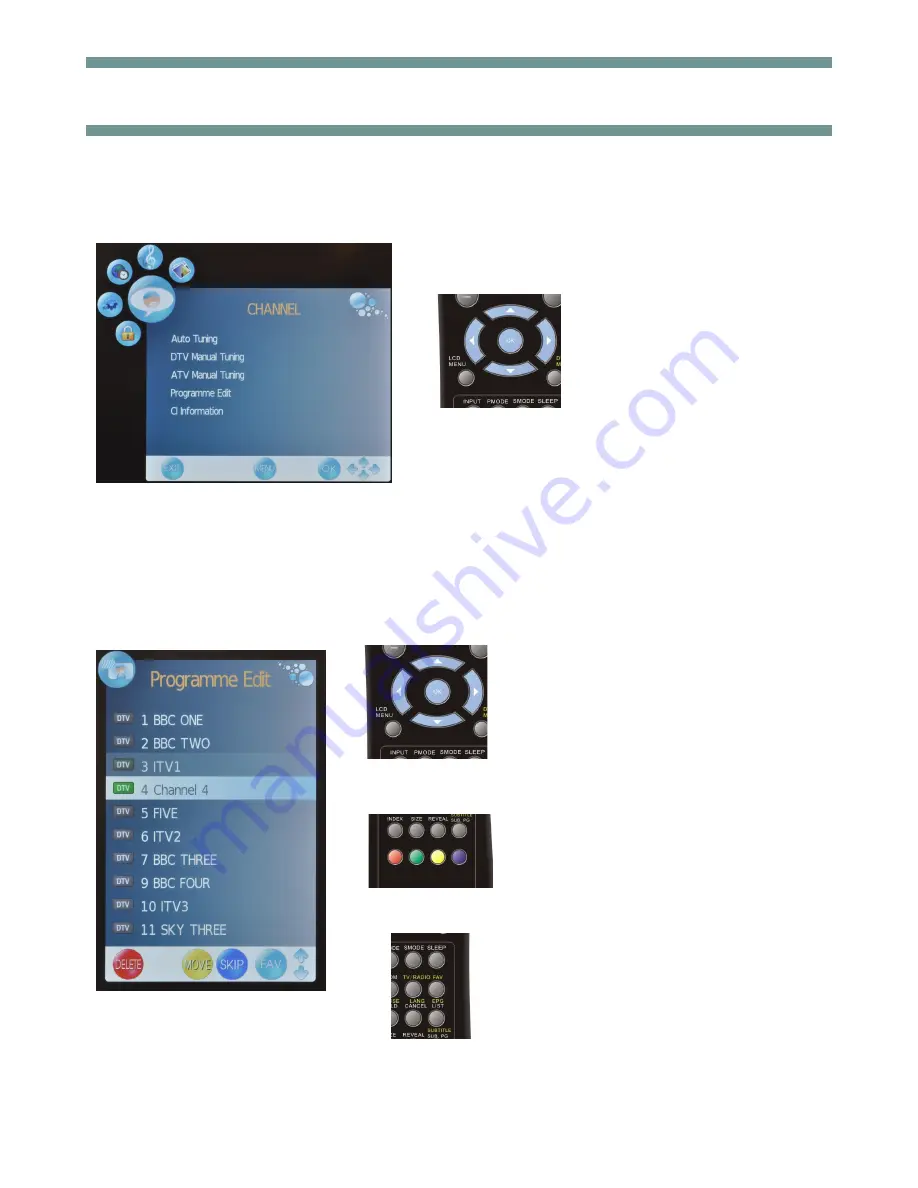
AUTO TUNING (Analogue and Digital TV)
1. Press LCD MENU button.
2. Scroll left or right until reach
CHANNEL menu.
3. Scroll down with the arrow keys
and select Auto Tuning with the
OK button.
4. Select the country with the left
and right arrow keys and press
the OK button twice .
PROGRAMME EDIT
1. Press LCD MENU button.
2. Scroll down with the arrow keys and
select Programme Edit with the OK button.
3. To Delete a channel, select the channel
scrolling up or down with the arrow keys.
Press the Red button twice.
4. To Move a channel, select the channel
scrolling up or down with de arrow keys.
Press the Yellow button to select the chan-
nel and with arrow keys move it and place
it with the LCD MENU button.
5. To Skip a channel from the programme,
scroll with arrow keys and press the Blue
button. The channel will still appear in the
programme list and the channel list.
6. To select a Favourite channel, scroll the
channels and press the FAV button. These
channels will appear when the FAV button
is pressed.
13
TV OPERATION




















