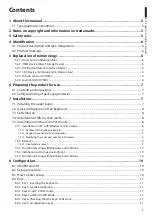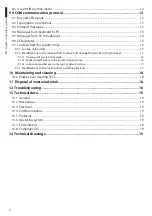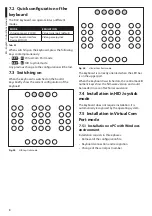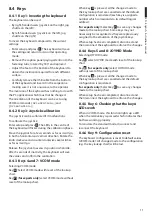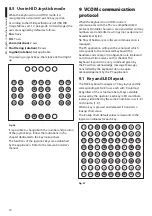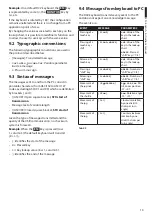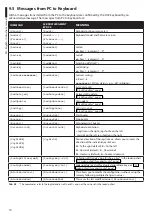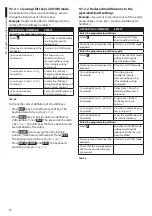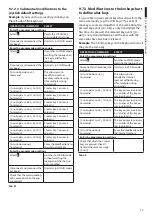EN - English - I
nstruc
tions manual
9
• Click on Property for the required port.
• Go to Port settings/Advanced and change the
port number in COM port number. Some ports
may indicate they are in use by other devices,
though this is not usually the case. If you select
a port in use check whether other devices (for
instance an analog modem) are already using it.
• Press confirm and exit.
After changing the port number, the Device
Manager tab may still indicate the old COM number.
Close the Device Manager tab and then re-open it
again to see if the number has been changed.
7.5.2 Removal
If there is an error during installation or it has not
been completed correctly, the keyboard can be
removed from the device list.
• Connect the DCZ keyboard. A message may popup
to warn the user that the device was not installed
as an error occurred.
• Go to the settings in Control Panel/System/
Hardware/Peripheral Devices.
• Scroll the list of peripherals and select Ports (COM
and LPT):
• Select the USB CDC serial port emulation (COMx)
port .
• Select Uninstall in the Action menu and confirm.
• Disconnect the keyboard.
The next time the keyboard is connected, the
installation wizard will appear again, as indicated
in the sections above (Installation wizard for new
hardware).
7.5.2.1 Incomplete removal
If it is not possible to remove the port, or the
operation has not been completed,
we recommend using USBDView
(http://www.nirsoft.net/utils/usb_devices_view.html)
to uninstall the device.
Go to Options and select Display Disconnected
Devices , then identify the device with the VendorID
204f. Select or remove it using File/Uninstall
Selected Devices.
7.5.1.1 Retrieval of the configuration file
Press and hold the
ESC
key and connect the
keyboard to the PC.
This will allow the keyboard to be recognised as a
MSD device on start-up: the OS recognizes it using
system drivers.
In Computer resources search for the relative device
(defined as Removable disk).
The device contains two files:
• xp_vista.inf for Windows Xp and Vista Operating
Systems;
• win2000.inf for Windows 2000 OS.
Copy the file required by the installed OS to the PC.
Disconnect the keyboard.
It is also possible to download the file from
http://www.videotec.com/dcz
7.5.1.2 Keyboard connection and
recognition
Connect the keyboard without pressing any keys. The
OS wizard procedure will ask for the driver: enter the
path to where the configuration file has been saved.
Follow the wizard instructions to complete the
operation.
7.5.1.3 Modifying the serial port number in
Windows
The Windows OS allows for mapping of the serial
ports: regardless of the hardware configuration, each
serial port can be assigned a COM number from 1 to
256.
When installing on Windows environment, the OS will
automatically assign a port number which may not
necessarily meet the needs of the user.
To change the serial port number:
• Connect and install the DCZ keyboard.
• Go to the settings in Control Panel/System/
Hardware/ Device Manager.
• Scroll the list of peripherals and select Ports (COM
and LPT): the USB CDC serial port emulation
(COMx) port corresponds to the DCZ keyboard.
Summary of Contents for DCZ
Page 2: ......
Page 3: ...EN English Instructions manual DCZ Universal keyboard for PC software applications...
Page 4: ......
Page 22: ...VIDEOTEC S p A www videotec com Printed in Italy MNVCDCZ_1051_EN...
Page 24: ......
Page 42: ...VIDEOTEC S p A www videotec com Printed in Italy MNVCDCZ_1051_IT...
Page 44: ......
Page 62: ...VIDEOTEC S p A www videotec com Printed in Italy MNVCDCZ_1051_FR...
Page 63: ...DE Deutsch Bedienungslanleitung DCZ Universal Tastatur f r die Steuerung von Anwendungen am PC...
Page 64: ......
Page 82: ...VIDEOTEC S p A www videotec com Printed in Italy MNVCDCZ_1051_DE...
Page 83: ......
Page 84: ...VIDEOTEC S p A www videotec com Printed in Italy MNVCDCZ_1051_v6b...