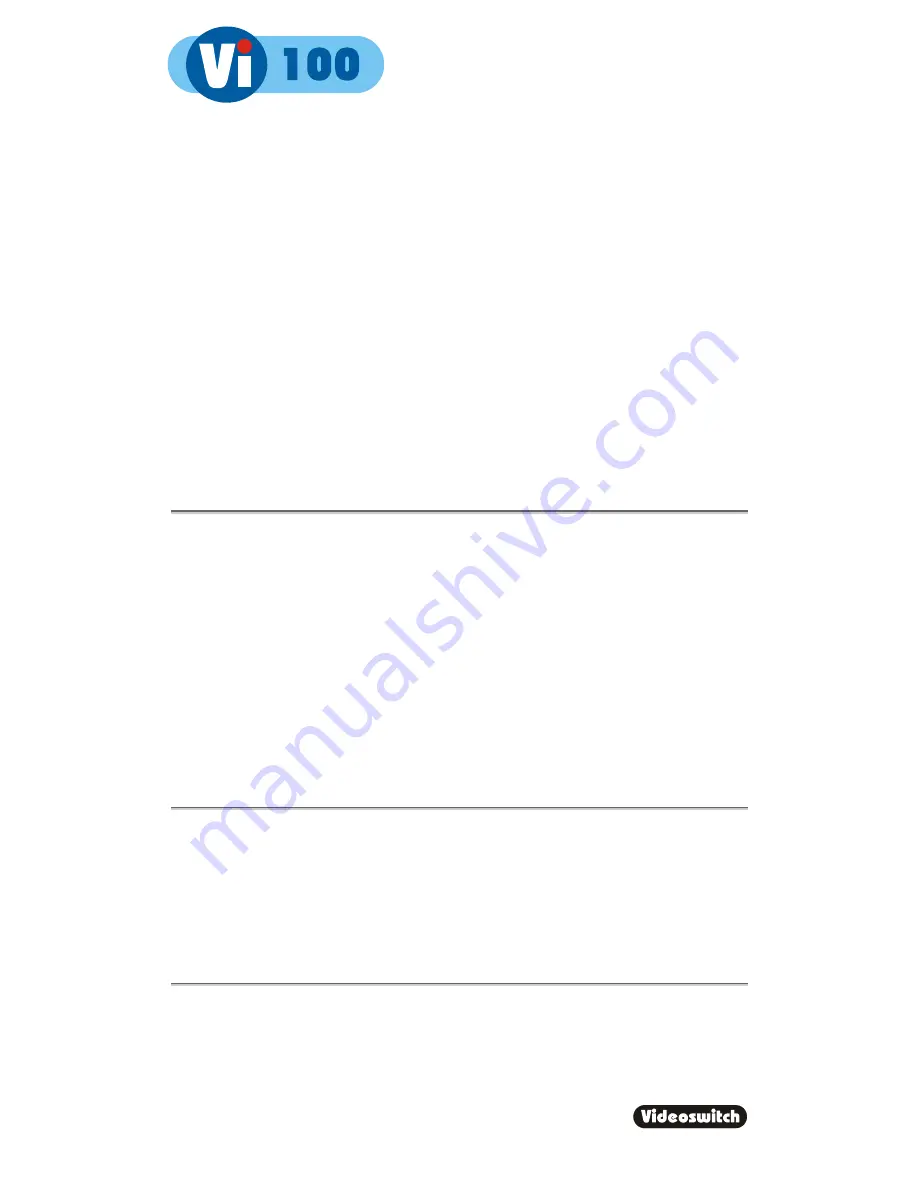
Digital Recorder
21
9.3 Activity Detection
Activity detection zones may be set for each camera.
Use the
UP
and
DOWN
keys to highlight different rows.
If you select the top (text) row, the sensitivity and pixel count can be set.
The sensitivity affects all selected pixels (zones). The higher this setting, the more sensitive
the activity detection is.
•
Use
the
NUMBER
keys 1-4 to set sensitivity (Sen)
The pixel count specifies the number of zones that have to be simultaneously active in order
to trigger an activity alarm (i.e. the higher the pixel count, the lower the chance of triggering)
•
Use
the
NUMBER
keys 5-9 to set the number of pixels (Pix)
As you select the various rows over the image, the
NUMBER
keys turn the zones across
the line on and off. If a zone is turned on, it will be sensitive to changes in the image.
The
DEF
key may be used to toggle all zones one or off.
9.4 Configuration
9.4.1 User
Password
The default password for the unit is all ones but if you wish to set a password, enter a six
digit number here. Enter all zeros to remove the password.
When a password has been set, access to the menu will be prohibited until the user “logs
on” by pressing the PSW key and entering the correct password.
Note that CD burning will also be prevented if any cameras have been set as covert (see
below).
If you set a password, be very careful to make sure that it is recorded, otherwise access to
the menus will not be possible again.
9.4.2 Covert
Cameras
One or more cameras may be set as covert (hidden). Make sure a non-zero password has
been set (see above) to prevent unauthorised access to this menu.
If you now want to view covert cameras, press the PSW key and enter the correct
password. Remember to log off (enter no password) when you have finished viewing.
Note: Do not use Camera 1 as a covert camera.
Summary of Contents for Vi100
Page 2: ...Vi601d doc...
Page 16: ...Digital Recorder 12 DEC INC...
Page 34: ...Digital Recorder 30...
Page 36: ...Digital Recorder 32...
Page 37: ...Digital Recorder 33 Notes...



























