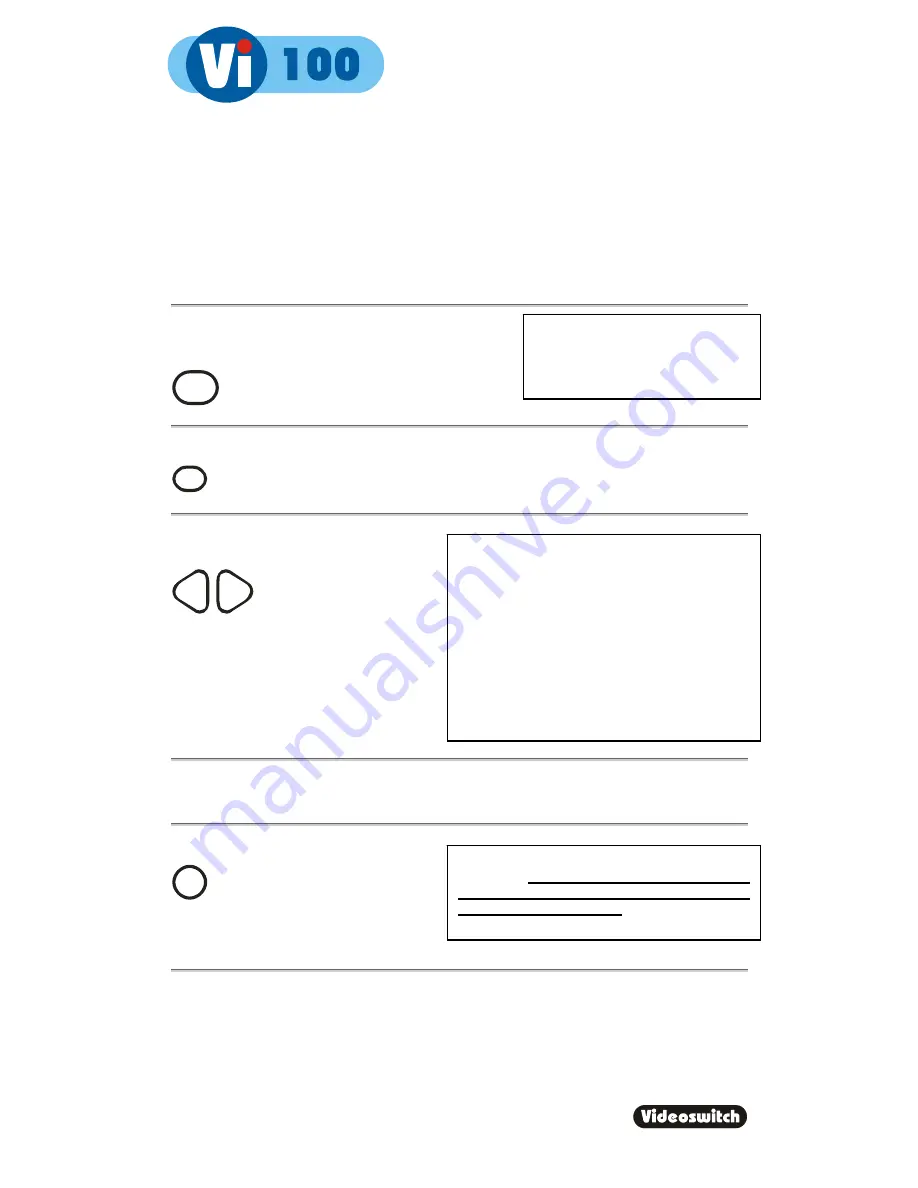
Digital Recorder
13
5 BURN
To burn a section of video recording to CD you must go to the middle of the incident that
you wish to backup, using the FIND and PLAY facilities as described in sections 3 and 4.
Then do the following:
Call up the
BURN
screen by pressing this key.
BURN
Create an “incident” by pressing this key.
DE F
Change the duration of the incident as
required using the left/right keys:
Í
Í
Press the “Open CD drawer” button on the CD drive and place a
new
CD-R in the CD drive.
Press the “Open CD drawer” button again to close the drawer.
Start writing to
CD
by pressing this key:
OK
Note that you can only write incidents to a
blank
CD.
When an important incident has
been written to a CD, always check that the
CD plays back correctly
, either by playing it
on the VI100 or on a PC.
If there is a CD in the CD drive
that is
not
blank, the BURN
screen will not be displayed.
The start and end times can also be
individually adjusted by using the
UP
and
DOWN
arrow keys to highlight the start or
end times, and the
LEFT
and
RIGHT
keys to
adjust the time.
Alternatively if you highlight the start time and
press
DEF
it will be set to the current play
image. Similarly if you highlight the end time
and press
DEF
it will be set to the current play
image.
Summary of Contents for Vi100
Page 2: ...Vi601d doc...
Page 16: ...Digital Recorder 12 DEC INC...
Page 34: ...Digital Recorder 30...
Page 36: ...Digital Recorder 32...
Page 37: ...Digital Recorder 33 Notes...






























