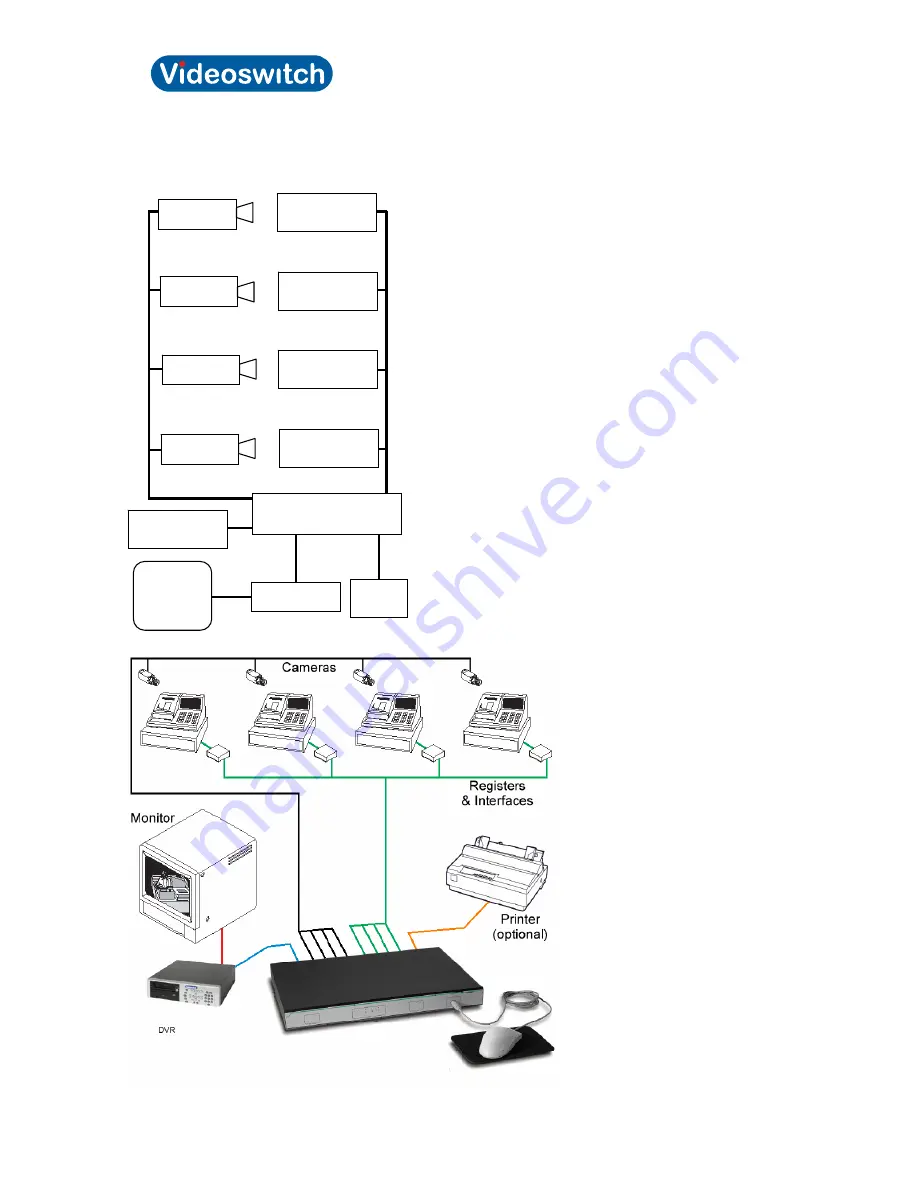
Videoswitch 8
Pos601a.doc
Vi-POSCON Installation Guide
The following illustration shows the maximum Vi-POSCON System configuration with one DVR and
monitor. You can connect up to four registers, cameras, DVRs, and monitors to the Vi-POSCON
controller. A Printer Interface is required for each register you want to monitor.
Vi-POSCON
Controller
Printer
(optional)
VCR or DVR
Mouse
Video
Monitor
EPoS & Printer
Interface
EPoS & Printer
Interface
EPoS & Printer
Interface
EPoS & Printer
Interface
Camera 1
Camera 2
Camera 3
Camera 4









































