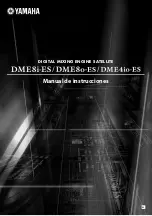Videoswitch
Vi-P1016
Quick Guide
1
Thank you for purchasing our product. If there is any question or request, please do not hesitate to contact
dealer.
This manual is applicable to the following models:
Vi-
P1016
O
verview
The Vi-P1016 is a high-definition screen splitter which accepts 16 camera inputs, two of which may be
IP cameras. The camera images are displayed with real-time update on BNC, VGA and/or HDMI
monitors. Full-screen and mu.ti-screen formats may be selected.
Ethernet streamining of video is also provided, at a maximum frame rate of 8 pps.
Pre-Installation
This Series
Vi-P1016
is highly advanced surveillance equipment that should be installed with care. Please take
into consideration the following precautionary steps before installation of the
Vi-P1016
.
1.
Keep all liquids away from the
Vi-P1016
.
2.
Install the
Vi-P1016
in a well-ventilated and dust-free area.
3.
Ensure environmental conditions meet factory specifications.
.
Installation
During the installation of the
Vi-P1016
:
1.
Use brackets for rack mounting.
2.
Ensure there is ample room for audio and video cables.
3.
When installing cables, ensure that the bend radius of the cables are no less than five times than its
diameter.
4.
Connect both the alarm and RS-485 cable.
5.
Allow at least 2cm (≈0.75-inch) of space between racks mounted devices.
6.
Ensure the
Vi-P1016
is grounded.
7.
Environmental temperature should be within the range of -10
º
C ~ 55
º
C, 14º
F ~ 131º
F.
8.
Environmental humidity should be within the range of 10% ~ 90%.