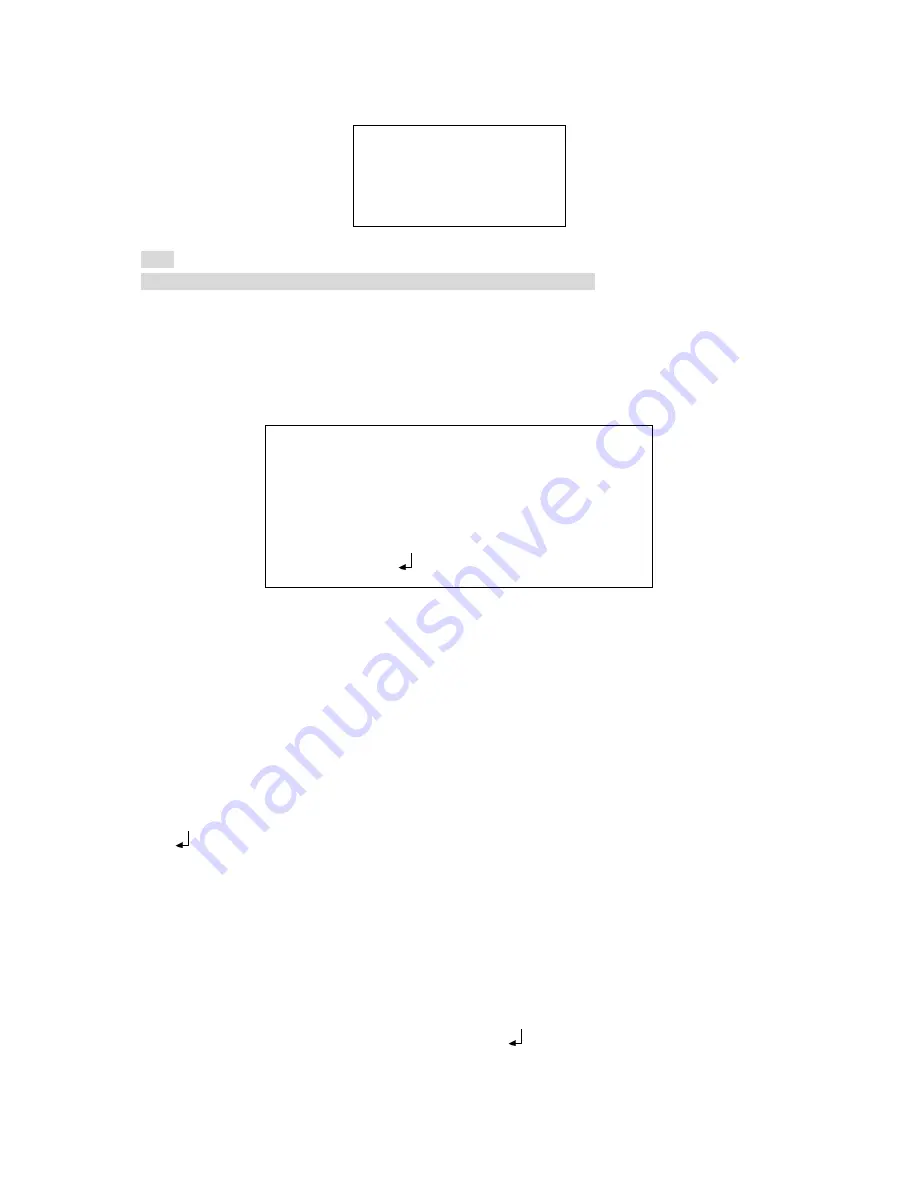
20
3.3.11 DIGITAL ZOOM
MAG 000-255
PAN 000-1023
TILT 000-511
RETURN
Note
This function is null when the digital image stabilization function is on.
3.3.12 CAMERA ID
The parameter includes on, off.
Select the on button and then click the confirm button, you can go to the sub-menu. Please use
the direction buttons to select the character or the function and then click the confirm button to
select.
CAMERA ID
0001
A B C D E F G H I J K L M N O P Q R S T U V
W X Y Z 0 1 2 3 4 5 6 7 8 9 —
!
”# $ % & ’
()
_
,¥:;
< = >?@
﹨
^*. ×
+
⁄
CHR1 CHR2
←→↑↓
CLR POS
RETURN
In the above figure, 0001 is the camera RS485 address. System default setup is 0001. You need
to set the initial character as 1 if you want to modify current setup. Then you can set the following
three characters. After you completed all the setup, you can set the initial character as 0.
Use the up/down button to move the cursor to the mark position and then click the confirm button
to set the mark position. Please use the left/right button to select the characters and then click
the confirm button to select.
CHR1: Library 1.
CHR2: Library 2.
←→↑↓
: Select the character you want to modify.
CLR: Clear current character.
POS
: Select it to go to the camera mask position interface.
Mark setup
After you go to the camera ID setup interface, use the direction buttons “
←→↑↓
” to select the
initial character of the mark code “0”. Use the direction buttons to select the CHR1 and then use
the direction buttons to select character “1”. Click the confirm button to change the initial
character “0” as “1” You can repeat the above steps to modify the following three-digit code.
Select the character and then click the ‘CLR’, click the confirm button to remove the specified
character. Please change the initial mark code “1” as “0”. Now you have completed the camera
ID mark code. Use the direction buttons to select “POS
” and then click the confirm button, you
can go to the position setup interface. Please click the direction buttons to set the camera ID
overlay position on the screen. Click the confirm button to exit.



































