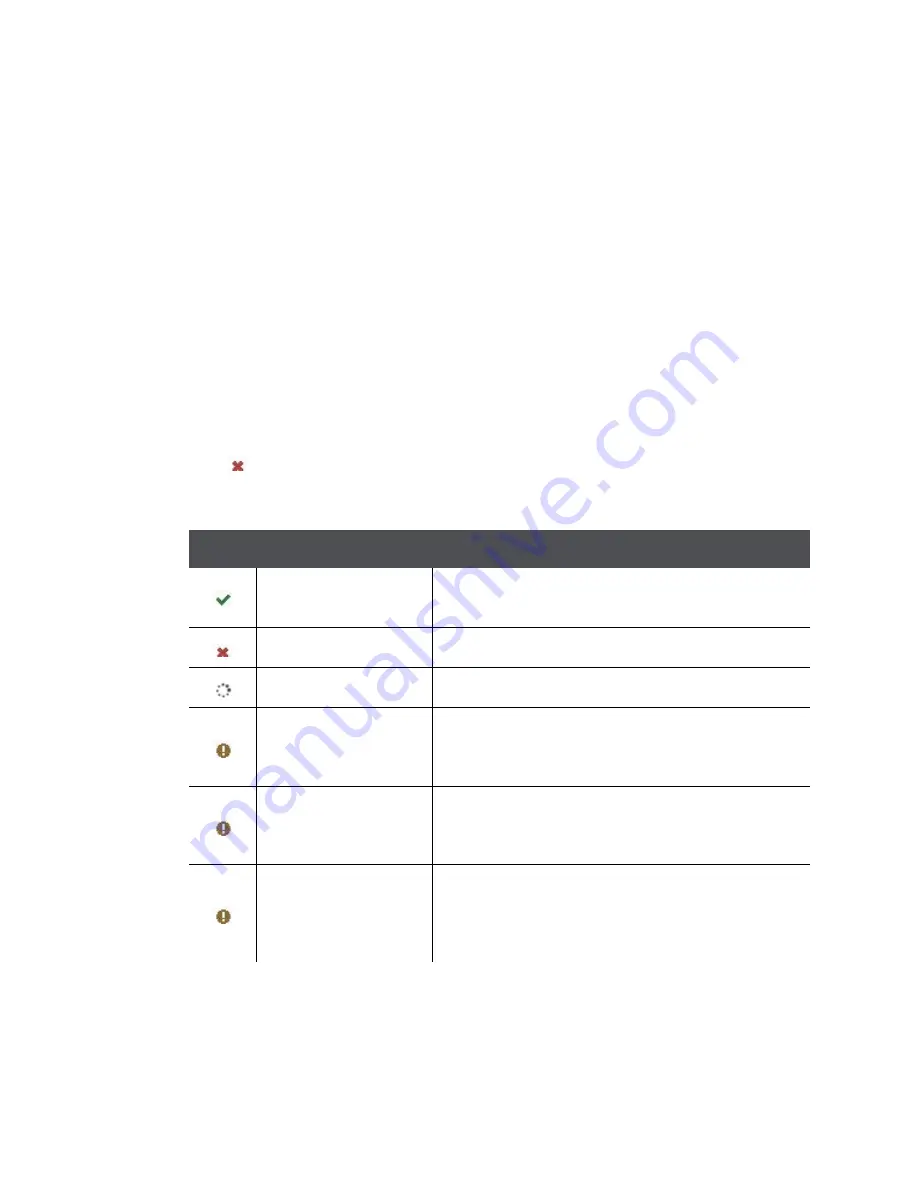
2. Controlling your Videon Device(s)
Page 10
2.5 Encoder Control
This tab allows you to control all Videon encoders currently on your network. If the device that is
currently serving the user interface has an “
Encoder
” role enabled, it will be the first row in the
table. (You can tell which device is serving the interface by looking at the top right corner of the
interface window.) Each row shows a summary of an individual encoder’s status and provides a
Configure
button for the
Encoder Settings
and a
Configure
button for the
Output Settings.
Information about the encoder:
Device Name:
The name assigned to the encoder. It can be changed in the
Device
Settings
tab.
AV Input Type:
Select the appropriate video input type.
Input Resolution
: Indicates whether a valid video signal is detected from the encoder’s
selected video source.
•
If a valid video signal is detected from the selected video source, this column lists
the resolution and framerate.
•
If
, no valid video signal is currently detected.
Streaming
: Indicates if the encoder is actively streaming.
Icon
Hover Text
Result
Streaming
Stream is active (RTMP, unicast, multicast, or
RTSP).
Not streaming
All streaming is off.
RTMP connecting
RTMP is connecting to server.
Error connecting to
RTMP server
An error occurred while connecting. Please
confirm the correct values have been entered for
the RTMP settings.
Waiting for input
The encoder does not detect any video input.
Please confirm the video source is powered on
and outputting video.
Unable to encode
The encoder detects the video input, but it is in a
format which it does not support. Please refer to
the Knowledge Base at kb.videon-central.com for
your encoder’s Datasheet.





































