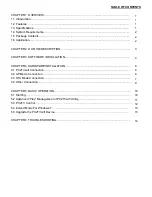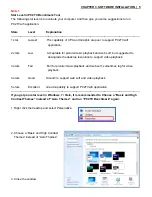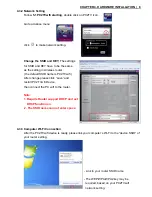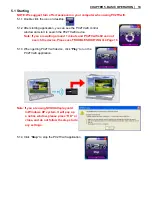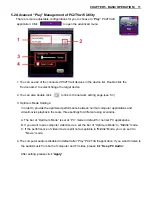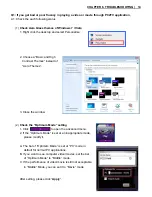CHAPTER 1. OVERVIEW | 1
1.1 Introduction
The PC2TVwifi delivers High resolution from your computer wirelessly to your home entertainment
center; it brings your laptop/PC contents to the big size TV/LCD Monitor/Projector wirelessly via
standard Wi-Fi technology. Providing Wi-Fi transmission/receiver up to 180 feet (open site). You can
now enjoy Movie, Internet TV, Games, and Business Proposal on big screen without cable limitation
and hassling. It is an ideal solution for both home and office use.
1.2 Features
•
Wireless connectivity from computer to TV, monitors, projectors via Wi-Fi
•
Build-in Wi-Fi module and antenna
•
Same display both on Computer and TV/Monitor simultaneously
•
Extend display on Computer and TV/Monitor in Windows 7 system.
•
Long distance wireless transmission upto 180 feet (open site)
•
VGA output, compatible with LCD TV/ Monitor /Projector
•
Delivers smooth high-resolution up to 1440x900.
•
Support 192kHz, 24-bit stereo audio
•
PC/Movie mode performance switchable
•
Output display overscan adjustable
•
Complies with IEEE 802.11n, IEEE 802.11g, IEEE 802.11b.
•
Support resolution up to 1440x900 by 30 fps.
•
Wireless USB mouse/keyboard support.
•
Ports include : 1 x USB 2.0, VGA out, 3.5mm Speaker out, and RJ-45 Ethernet.
•
USB Flash disk for firmware upgrade.
1.3 Specifications
•
Video:
-
Supports resolution up to 1440 x 900.
-
Duplication mode (mirrors the computer’s screen).
-
Extend mode ( Windows 7 )
•
Audio :
-
3.5mm Speaker out.
-
192kHz, 24-bit stereo sound
•
Wirelessly :
-
Frequency : 2.4 GHz ISM Bands 2.412-2.484 GHz
-
Modulation : 802.11 g/n: OFDM, 802.11b: CCK(11, 5.5Mbps), QPSK(2Mbps), BPSK(1Mbps)
-
Compliant with IEEE802.11n Draft 3.0 standard.
-
High speed wireless connection up to 150Mbps.
-
Meets 64/128-bit WEP, WPA, and WPA2 security standards.
-
Output Power :
802.11b: 16 dBm +/-1.5dBm (11Mbps)
802.11g: 14 dBm +/-1.5dBm (54Mbps)
802.11n: 13 dBm +/-1.5dBm (HT20 MCS7)11 dBm +/-1.5dBm (HT40MCS7)