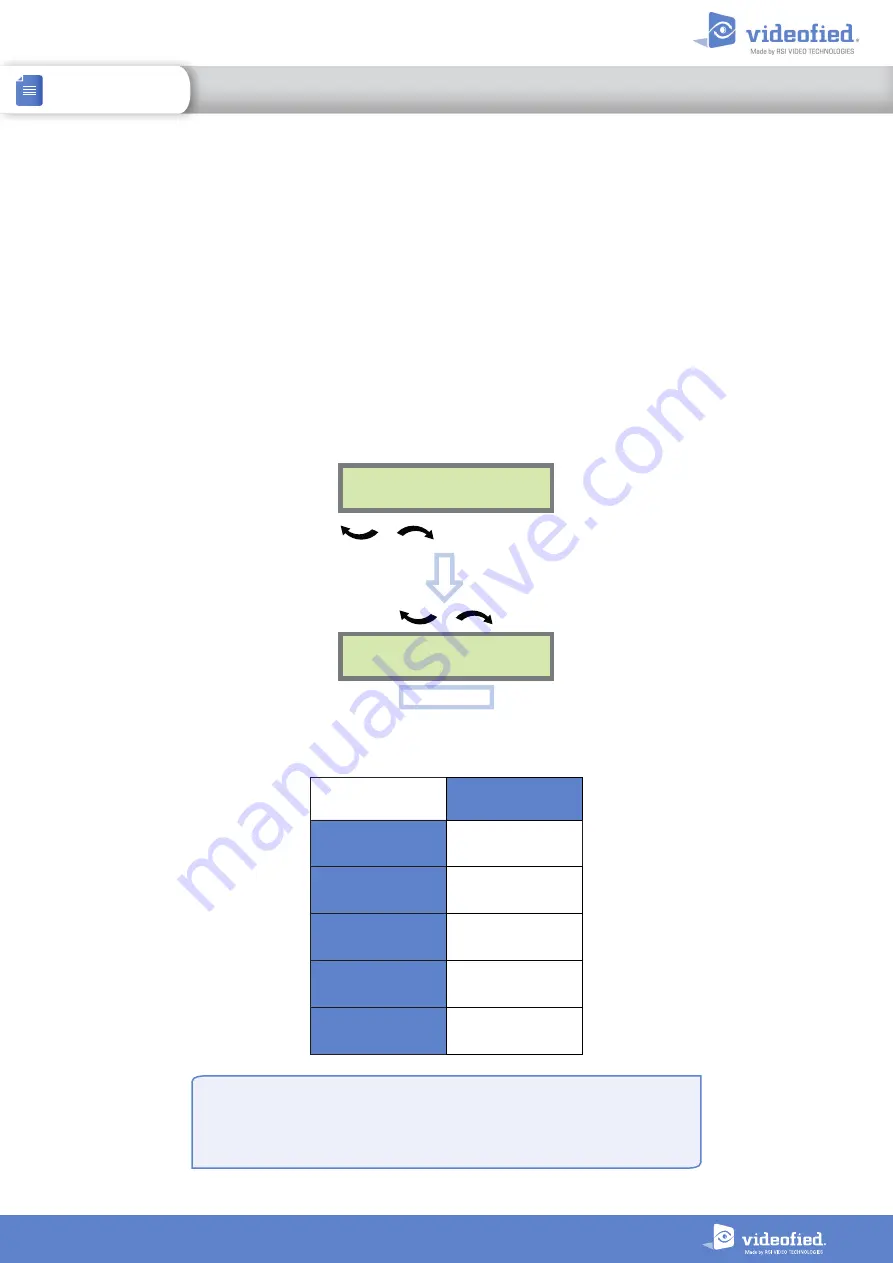
6
INSTALL SHEET
OMVC
OUTDOOR MOTION VIEWER
Sensitivity adjustment
The OMVC detector comes with the capability of adjusting the sensitivity level of the PIR. It can improve the
detection or, on the contrary, reduce false alarms. Raising sensitivity will raise detection range, the detection
field will be larger and smaller thermal signatures will be detected. You should only use this feature when the
site has been diagnosed as needing this adjustment. It cannot be used to optimize detection as the adjustment
may be too high and generate either false alarms or missed intrusions.
Examples : Plant growth, pets.
Please note that the detector must be installed to prevent intrusions (aim the detector towards an access
point), sensitivity adjustment will have no effect if the installation doesn’t comply with the installation
recommendations described in this document.
Adjust sensitivity for the OMVC MotionViewer
To change the OMVC sensitivity, you need to change the
detector name
:
DEVICE
CONFIGURATION
CHANGE NAME
DEVICE
OK
or
YES
To select the OMVC
OK
or
YES
Enter the detector name then enter the
$
symbol at the end and the chosen digit
(without space). The number following $ will depend on the necessary adjustment:
SENSITIVITY
ADJUSTMENT
MINIMAL
SENSITIVITY
detector_name
$2
LOW SENSITIVITY
detector_name
$1
DEFAULT
SENSITIVITY
detector_name
HIGH SENSITIVITY
detector_name
$8
MAXIMAL
SENSITIVITY
detector_name
$9
$ Symbol
CMA keypad
: Press @ repeatedly until $ is displayed
XMA/XMB keypad
: Press
1
repeatedly until $ is displayed



























