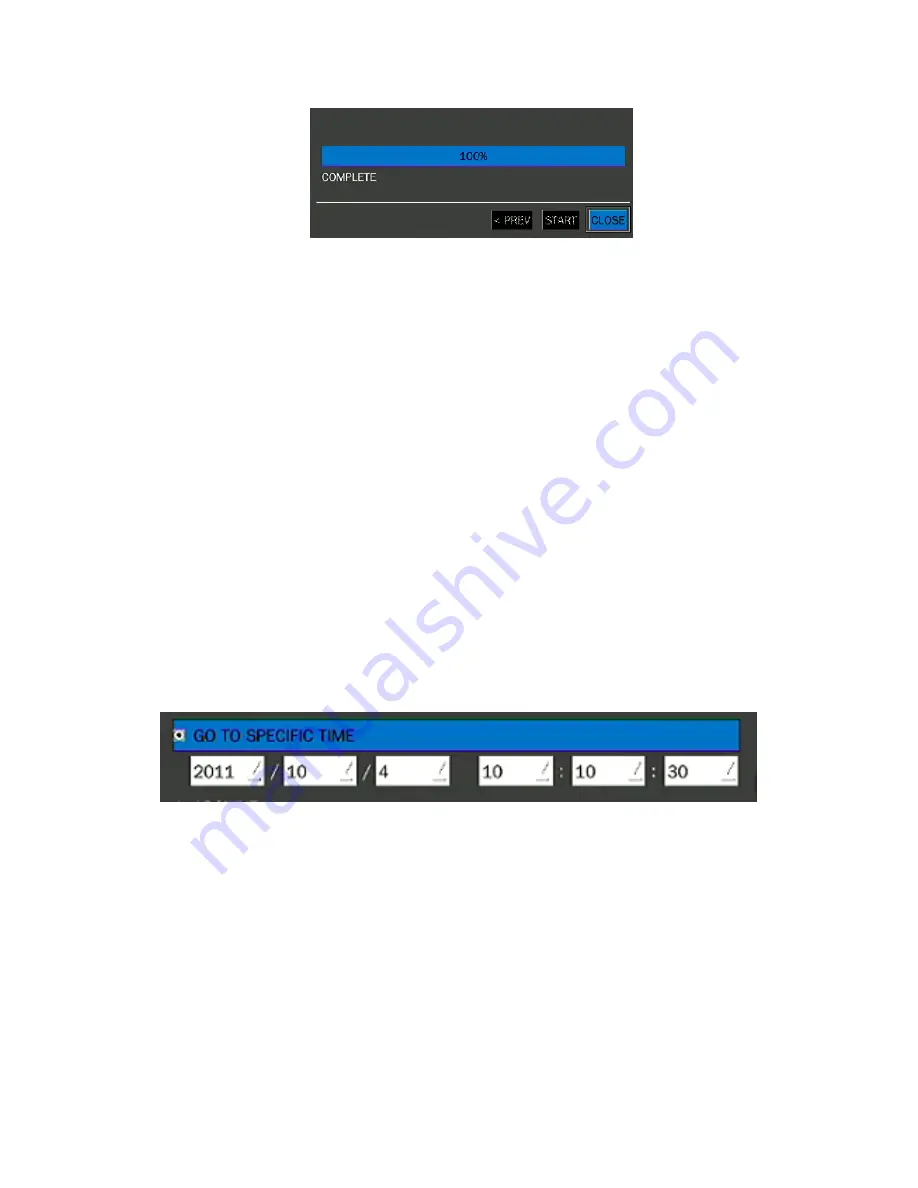
49
Figure 4.2.2. Event Search screen
When it clicks an Event menu, user can see a calendar which has recording data. Select a specific date
and then user can see all data. Double-click the specific one to playback the data or a BACKUP button to
save the data at once after selecting a specific data. User can find a data of the specific channel and event.
Press the ESC key or a right button of mouse to return to the SEARCH window.
4-2-3. Go To First Time
You can access from the oldest recorded data on the DVR hard drive by selecting GO TO FIRST TIME
on the SEARCH window. Press the ESC key or a right button of mouse to return to the SEARCH
window.
4-2-4. Go To Last Time
You can access from the last minute recorded data on the DVR hard drive by selecting GO TO LAST
TME on the SEARCH window. Press the ESC key or a right button of mouse to return to the SEARCH
window.
4-2-5. Go To Specific Time
Figure 4.2.3. Go To Specific Time
User can search for video data from a specific instance by setting the date and time in the Go To
Specific Time menu. Use the mouse or the control button (
◀
▲
▶
▼
) on the remote control to change
the date and time value and press the OK button after setting. If there are no the video data in the set
date and time, the DVR will play the latest video data.
4-2-6. Archive Search
The ARCHIVE Search window is used to find previously stored video or images.






























