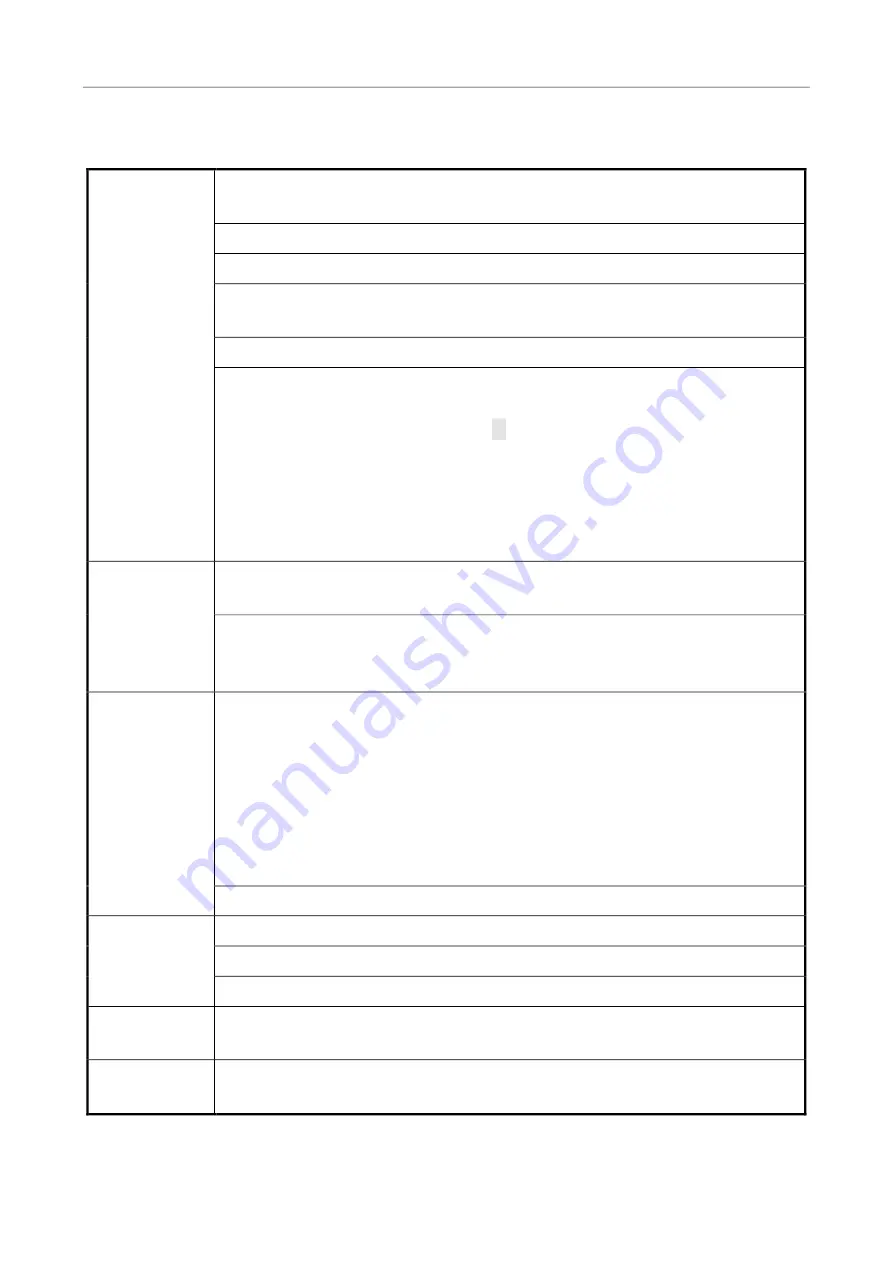
NVR User Manual
11
device.
Description of mouse functions
When you have not logged in to the system, a password text box is displayed after
you click on the screen.
A menu is displayed when you click a menu icon.
This action allows you to perform operations instructed on the controls.
This action allows you to change the status of a checkbox or a motion detection
area.
A drop‐down list is displayed when you click a combo box.
Click
In a text box, you can select an input method, for example, numeric input, character
input, uppercase/lowercase English letter input, or Chinese input. You can type a
character by clicking it on the panel. ← indicates a backspace, and _ indicates a
space. In an edit box, ← indicates the input of a space, and _ indicates the deletion
of the character before the cursor. In a numeric box, ← indicates zeroing out, and _
indicates the deletion of the last digit. You can type only digits ﴾for example, the
standby time in common setting﴿ in a numeric box. You can type any characters ﴾for
example, a channel name﴿ in an edit box.
This action allows you to perform special operations of controls. For example, you
can double‐click an option in a record file list to play back the record.
Double‐click
In multi‐screen mode, when you double‐click a specific screen, the screen is
displayed in full‐screen mode. When you double‐click the screen again, it returns to
the multi‐screen mode.
When you right‐click the screen during real‐time surveillance, a shortcut menu is
displayed, providing the multi‐screen mode, image color, record search, manual
recording, alarm input, alarm output, and main menu options. The multi‐screen
mode is relevant with the number of channels on the device. For example, a
four‐channel device displays only a single screen or four screens. The image color
applies to the channel that the cursor indicates. In multi‐screen mode, the system
automatically switches to the single screen of the corresponding channel before
the setting of the color image.
Right‐click
This action allows you to exit the current menu without saving the settings.
This action allows you to increase or decrease the number in a numeric box.
This action allows you to switch between options in a combo box.
Scroll
This action allows you to page up and page down in a list box.
Move
You can select a control or a component of a control in the current coordinates and
move it by using the mouse.
Drag
This action allows you to select motion detection areas, area settings, and area
coverage.
















































