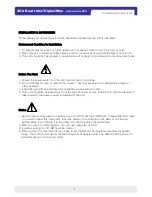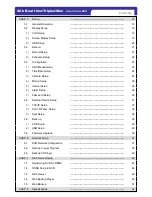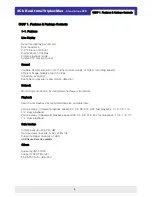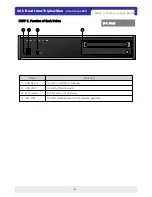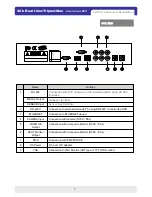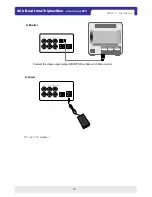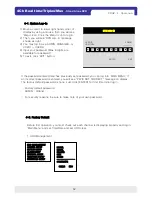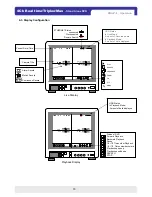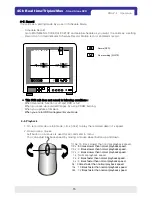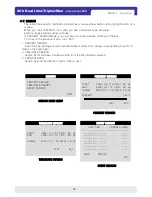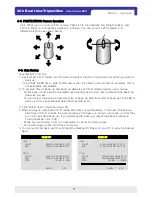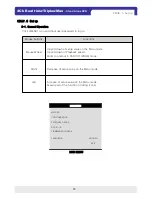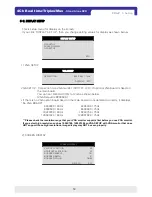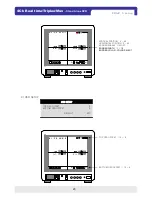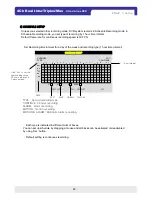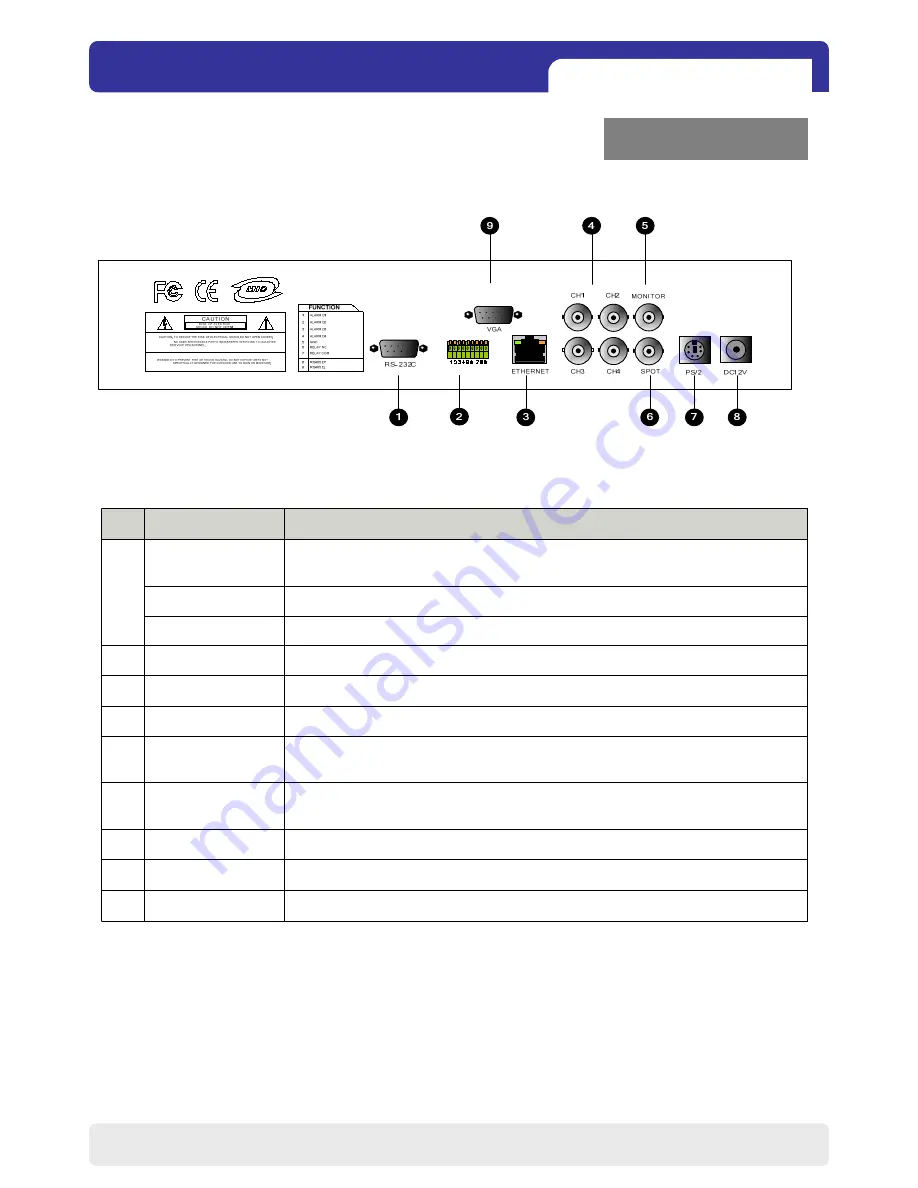
7
4Ch Real time/Triplex/Mux
- Stand Alone DVR
DC over 12V adapter
DC Power
8
Connection to ETHERNET device
ETHERNET
3
Connection with PS/2 MOUSE
PS/2
7
9
6
5
4
2
1
MONITOR
Output
CAMERA Input
RS-232C
SENSOR Input
Connection with PTZ camera or other external device using RS 485
interface
RS 485
VGA
SPOT Monitor
Output
Connection to VGA Monitor (CRT type or TFT LCD monitor)
Connection with Composite Monitor (NTSC / PAL)
Connection with Composite Monitor (NTSC / PAL)
Connection with camera (NTSC / PAL)
Connection to external device as PC using RS-232C to control the DVR
Sensor input terminal
Relay out terminal
RELAY Output
Function
Name
2-2. Rear
CHAP 2. Function of Each Button