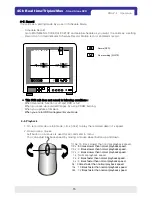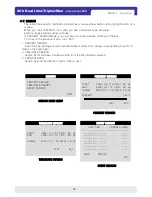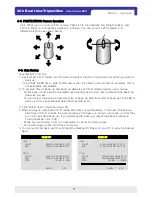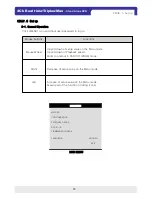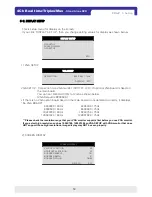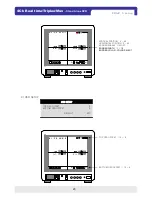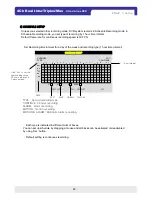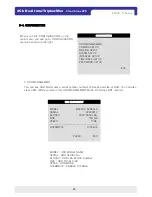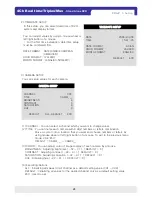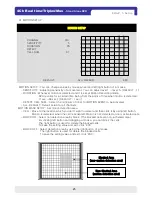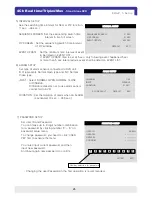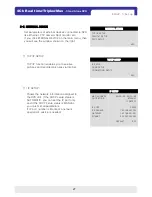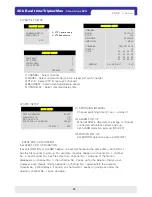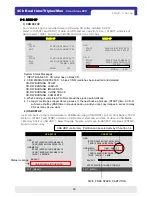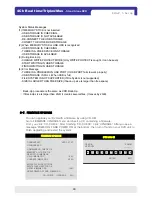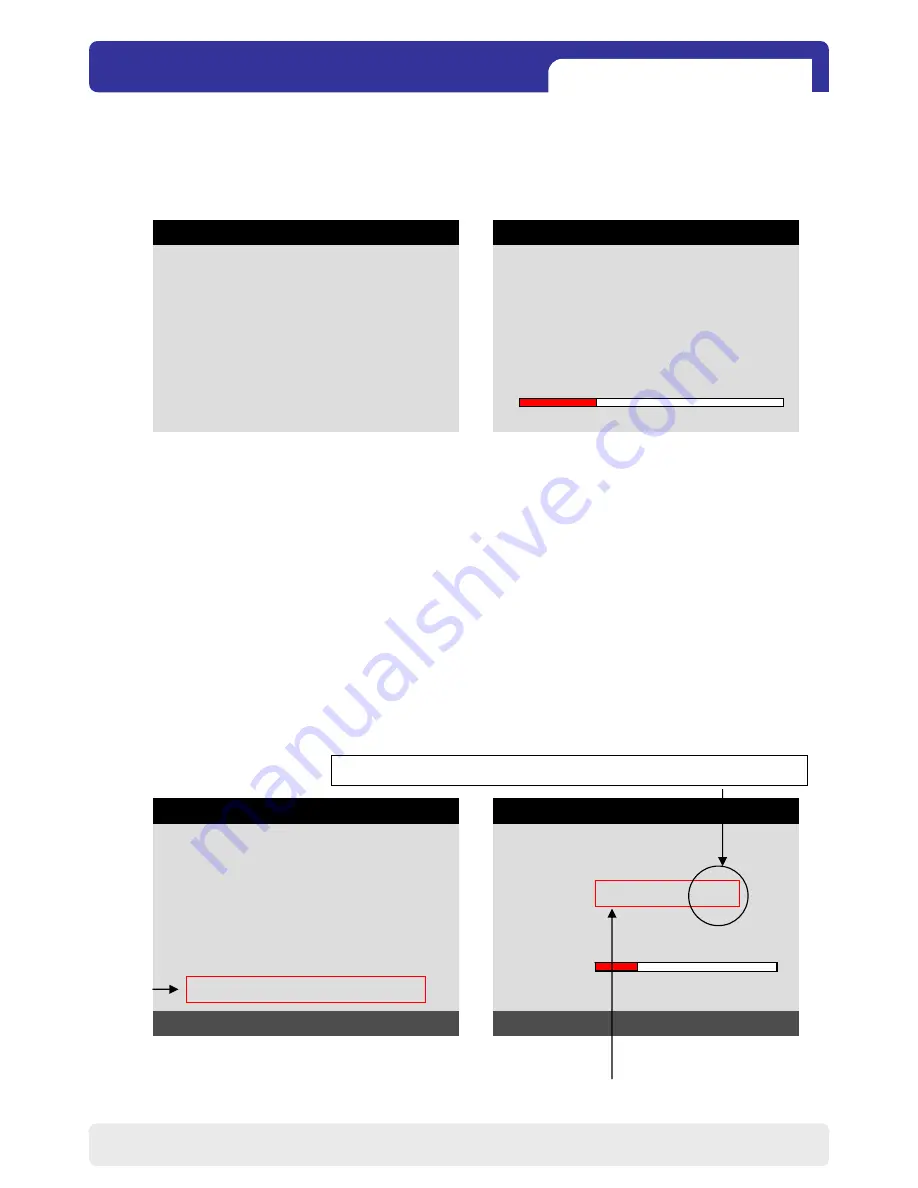
29
4Ch Real time/Triplex/Mux
- Stand Alone DVR
5-6. BACK-UP
BACK-UP
HDD
START 2006/JUL/08 AM10:10:23
END 2006/JUL/09 AM08:12:23
CD-R
START 2006/JUL/08 PM12:04:12
END 2006/JUL/08 PM08:12:23
SIZE 700MB -> 0MB
BURN ESC
System Status Messages :
1. INPUT BLANK CD : CD writer has no blank CD.
2. CD-R MEDIA IS DETECTED : A blank CD-R media has been inserted and detected.
CD-RW BURNING START
CD-RW BURNING LEAD-IN
CD-RW BURNING IMAGE DATA
CD-RW BURNING CLOSE TRACK
CD-RW BURNING COMPLETE
3. When burning is completed, CD-R media will be ejected automatically.
4. To copy more images, repeat above process. In the next back-up process, [START] time in CD-R
sub-menu shall be [END] time in previous back-up, and you can copy images in series to many
CDs as many as you want.
BACK-UP
HDD
START 2006/JUL/08 PM 12:04:12
END 2006/JUL/08 PM 08:12:23
CD-R
START 2005/AUG/07 AM04:04:12
END 2005/AUG/08 PM08:12:23
SIZE 700 MB -> 700MB
BURN ESC
You can back up the recorded data to CD using CD writer installed in DVR.
Refer to [START] and [END] of data on HDD and set copy from time, [START], and size of
data copied, [SIZE], and move to BURN and click it to start copy.
CHAP. 5 Set up
User can back up the recorded data to USB Media using USB (HOST) port on front panel of DVR.
Refer to [START] and [END] of data on HDD and set start and end time of data to USB Media
( Memory Stick or USB HDD ). Select backup file size, and move to BACKUP and press [ENTER]
Button to start copy.
2) USB SETUP
USB SETUP
HDD
[START] 2005/AUG/07 AM04:04:12
[ END ] 2005/AUG/08 PM08:12:23
USB MEDIA
[START] 2005/AUG/07 AM04:04:12
[ END ] 2005/AUG/08 PM08:12:23
[ SIZE ] 00000MB
BACKUP
USB STORAGE IS CHECKING…
EXIT : [MENU]
USB SETUP
HDD
[START] 2005/AUG/07 AM04:04:12
[ END ] 2005/AUG/08 PM08:12:23
USB MEDIA 118M , 28M , P:1
[START] 2005/AUG/07 AM04:04:12
[ END ] 2005/AUG/08 PM08:12:23
[ SIZE ] 28 MB - > 28MB
BACKUP
START WRITING IN USB STORAGE
EXIT : [MENU]
Status message
USB HDD control only : Partition can be selectable by Ch button 1~4.
SIZE , FREE SPACE, PARTITION
1) CDR SETUP