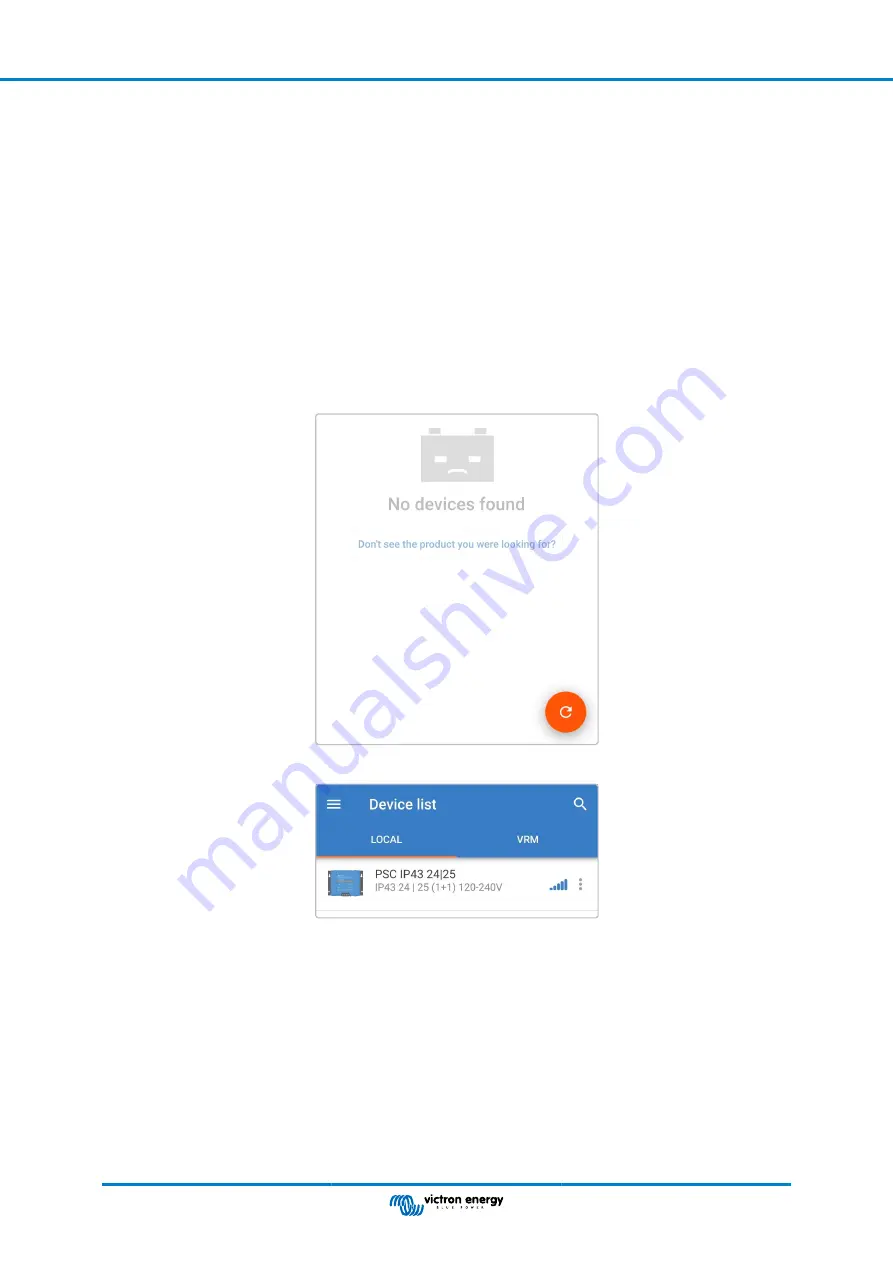
6.3. Using VictronConnect
Selection of an integrated charge mode and other general settings can also be made with a Bluetooth enabled device (such as a
mobile phone or tablet), using the VictronConnect app.
For further details about the VictonConnect app refer to the online user manual:
https://www.victronenergy.com/live/
To select an integrated charge mode using VictronConnect:
a. Download and install the VictronConnect app.
The VictronConnect app can be downloaded from the following locations:
i.
Android – Google Play Store
ii. iOS/Mac – Apple App Store
b. Enable Bluetooth on the mobile phone or tablet (if not already enabled).
c. Open the VictronConnect app and look for the
Phoenix Smart IP43 Charger
in the 'LOCAL' page, if it doesn’t automatically
appear perform a manual scan for devices in range by selecting the ‘scan’ button (round orange button with circular arrow) in
the bottom right corner.
d. Select the
Phoenix Smart IP43 Charger
from the 'LOCAL' device list.
Phoenix Smart IP43 Charger
Page 23
Setup






























