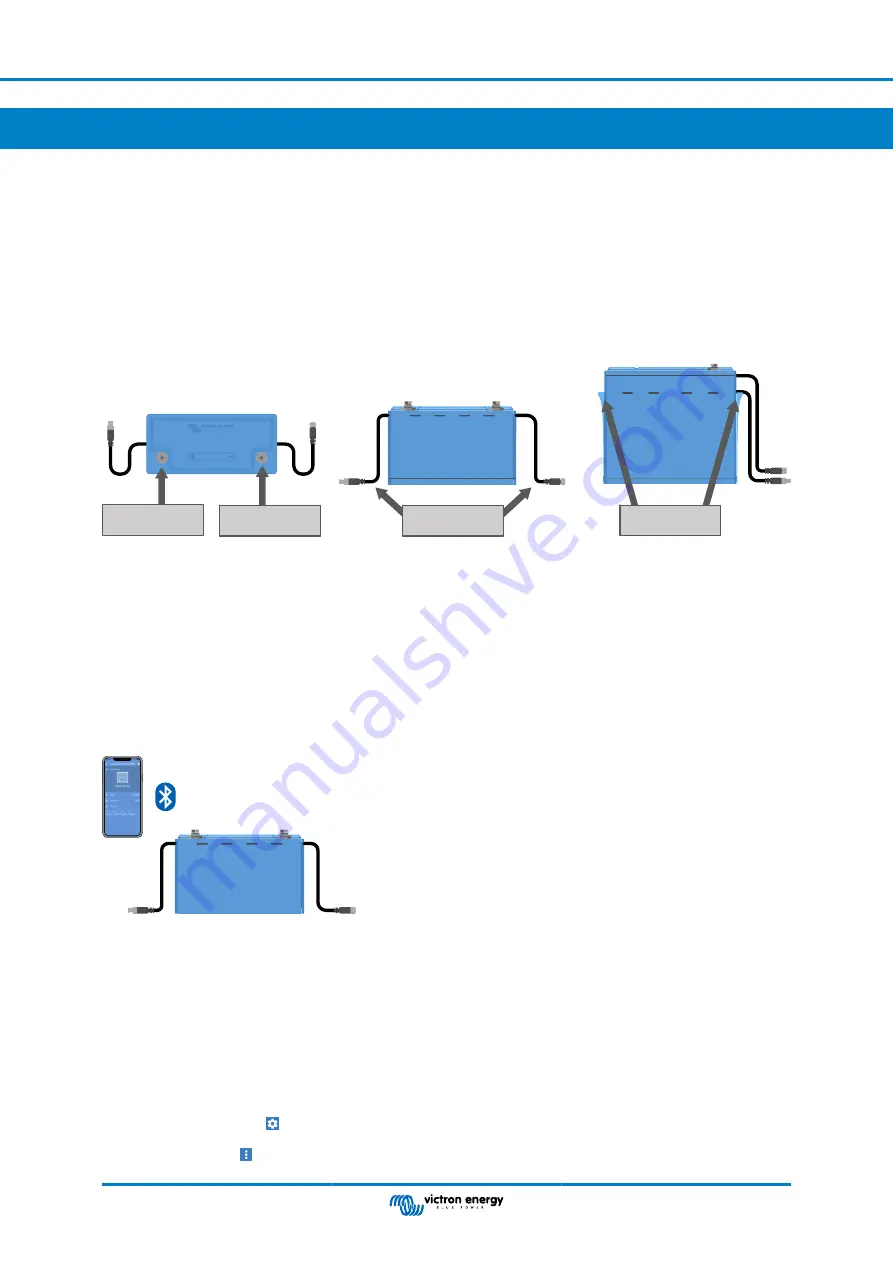
4. Installation
4.1. What's in the box
Take care when unpacking the battery. Batteries are heavy. Do not lift it by its poles or by its BMS cables. The battery has two
carry handles on either side of the battery. The weight of the battery can be found in the “Technical data” chapter.
Familiarize yourself with the battery. The battery poles are located on top of the battery. The polarity of the battery poles is
indicated at the top of the battery. The positive pole is indicated by a “+” symbol and the negative pole is indicated by a “-“ symbol.
The battery has two BMS cables. These cables are used for communication with the BMS. One cable has a male 3-pole
connector and the other has a female 3-pole connector. Depending on the battery model, the BMS cables are located on one
side of the battery or on two opposite sides of the battery.
Negative pole
Positive pole
BMS cables
Carry handles
Top view battery showing battery terminals - Side view two different battery models showing BMS cables
Pay attention to the location of the BMS cables when handling the battery. The BMS cables can easily get damaged. Take care
not to damage the BMS cables by lifting or moving the battery by pulling on the cables or crushing the cables by getting them
stuck underneath the battery or in between two batteries.
4.2. Download and install the VictronConnect App
The VictronConnect App is needed to communicate with the battery. The app can run on an Android, iOS or macOS device.
Although there also is a Windows version of the app, it is not possible to use the Windows version of the VictronConnect App for
the Smart Lithium batteries, as Windows Bluetooth is not supported by the VictronConnect App.
For download location or help with the app see the
.
VictronConnect communicates with the battery via Bluetooth
4.3. Update the battery firmware
Before the battery is going to be used, it is important to check if the battery has the most up to date firmware. The firmware can
be checked and updated with VictronConnect.
VictronConnect might ask on first connection to update firmware. If this is the case, let it perform a firmware update.
If it did not automatically update, check if the firmware is already up to date using the following procedure:
• Connect to the battery.
• Click on the settings symbol
• Click the option symbol
Lithium Battery Manual
Page 13
Installation






























