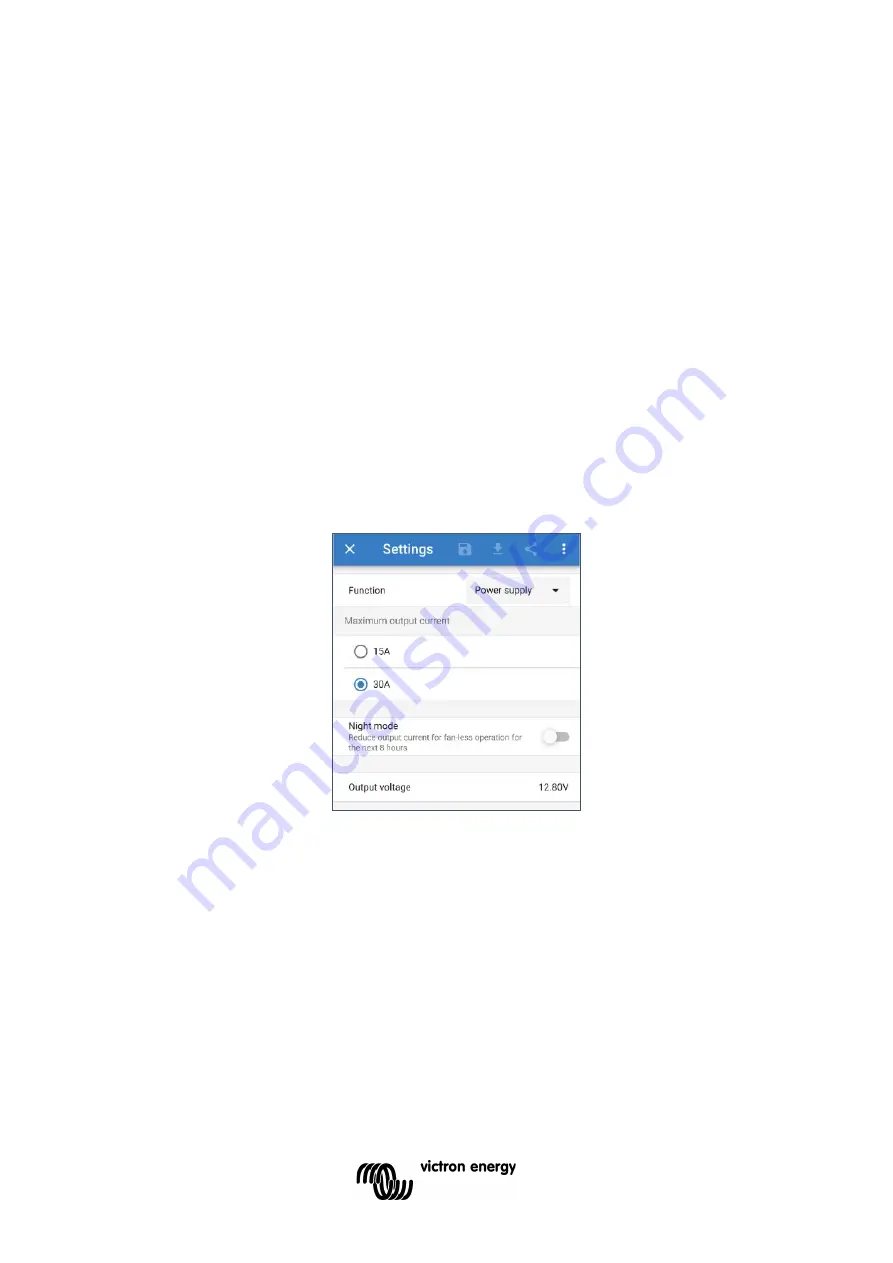
20
6. Advanced Configuration (Using VictronConnect)
In specific use cases where the integrated charge modes are not suitable/ideal for the battery
type being charged or the battery manufacturer recommends specific charge parameters and
fine tuning is desired, advanced configuration is possible with a Bluetooth enabled device (such
as a mobile phone or tablet) using the VictronConnect app.
For most common battery types, advanced configuration is not required or recommended; the
integrated charge modes and adaptive charge logic are typically suitable and perform very well.
6.1 Power supply function
The Victron
Blue Smart Charger
range are also suitable for use as a DC power supply, to
power equipment without a battery connected (or while also connected to a battery).
While it’s still possible to use the charger as a power supply without changing any settings, a
dedicated ‘Power supply’ mode exists for this purpose/usage.
If the charger will be used as a power supply, it is recommended to activate ‘Power supply’
mode, as it will disable the internal charge logic and provide a constant DC supply voltage.
To activate power supply mode, open the settings menu and in the ‘Function’ drop down menu
select ‘Power supply’ mode; once activated the BULK, ABS, FLOAT and STORAGE LEDs will
be illuminated.
It is also possible to enable low current mode or night mode while in power supply mode and to
specify the desired output voltage.
To return the charger back to normal use as a battery charger, access the settings menu and in
the ‘Function’ drop down menu select ‘Charger’ mode again.
















































