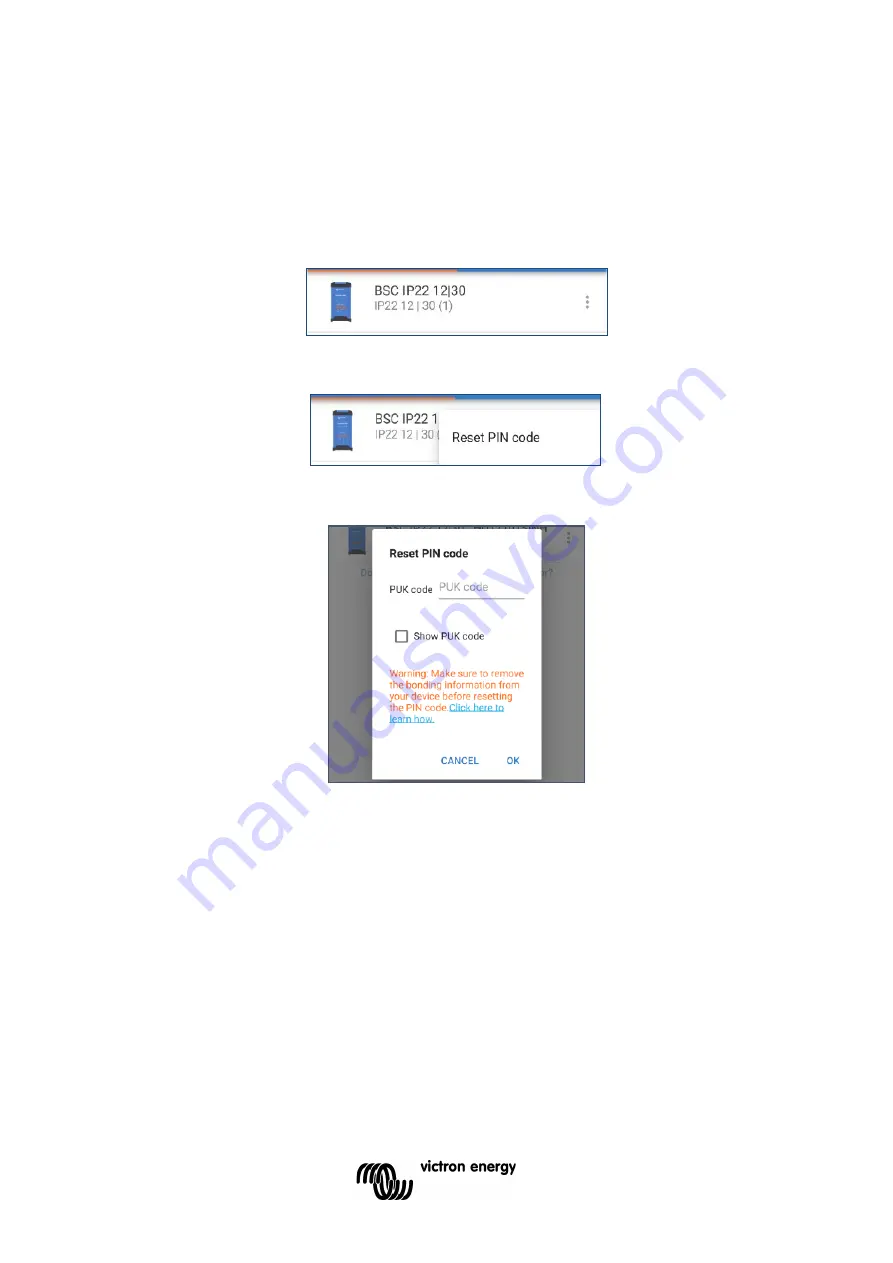
14
b) Resetting the PIN code
If the PIN code is forgotten or lost, it can be easily reset to the default 000000 using the
VictronConnect app or the MODE button on the charger.
Using VictronConnect
To reset the Bluetooth PIN code:
i.
Locate the
Blue Smart Charger
in the LOCAL page and select the ‘device options’ icon (three
vertical dots) on the right side of the description.
ii.
Select 'Reset PIN code' from the pop-up prompt.
iii.
Enter the PUK code and select ‘OK’. The PUK code is located on a label stuck to the back of
the
Blue Smart Charger
.
Using the MODE button
To reset the Bluetooth PIN code:
i.
Depress and hold the MODE button (on the
Blue Smart Charger
) for 10 seconds.
ii.
After 10 seconds have elapsed all blue LEDs will blink twice to indicate that the PIN code has
been reset.
During this procedure:
i.
The PIN code is rest to default (000000)
ii.
Any active Bluetooth connections are disconnected
iii.
All Bluetooth pairing information is cleared
Subsequently, before attempting to re-connect it’s also necessary to remove/clear the
Blue
Smart Charger
Bluetooth pairing information from any devices (mobile phones or tablets) that
were previously paired.
c) Disabling Bluetooth
It is possible to totally disable Bluetooth communication if desired.
Typically, there is no need to disable Bluetooth since unauthorised access is protected with a
PIN code, but certain situations may warrant it for an even higher level of security.






























