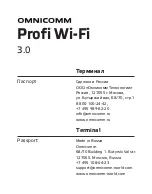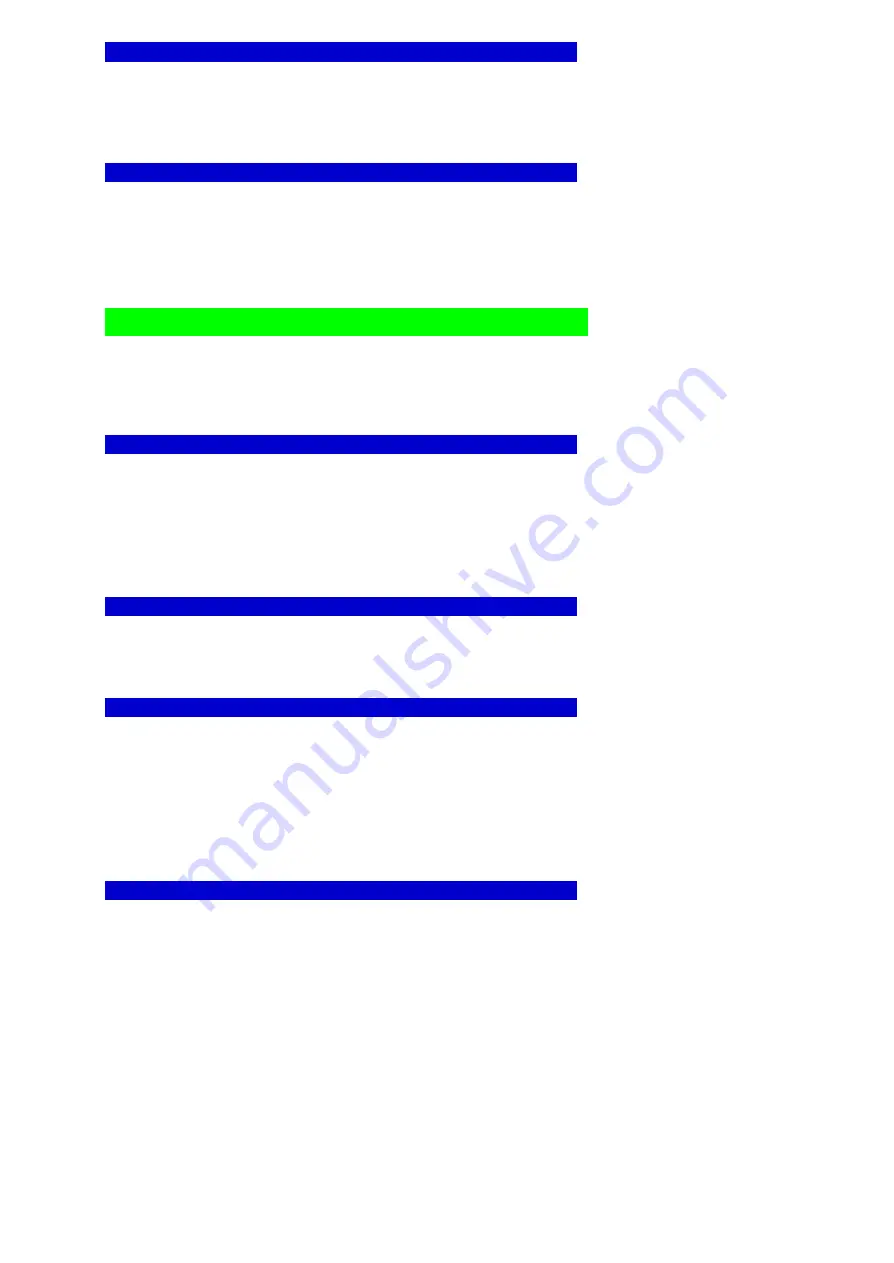
Vicking electronics
Pag. 32
Special ASCII characters mode Default: Counter commands
The ASCII characters 123,124,125,126 are used for the counter commands like the DIO20, these ASCII
codes are also used to display special foreign characters.
With this setting you can assign the ASCII characters to the counter command or use them to display special
characters.
Save setup
This menu item saves the change you have made to the settings to the flash memory.
The changes are not saved if the abort key is pressed.
The self test menu :
You have to enter the password 1596 to get into the selftest menu.
You select a test with the up/down arrows.
Press enter to start the selected test.
Barcode and Prox reader test
With this test you can test the barcode readers, proximity reader and the magnetic card reader.
The card data, reader type and the reader port is shown if valid data is received.
With a barcode reader you also get information about the barcode type and
‘Bad scan’ is shown if pulses are received but no barcode is recognized.
‘Decode error’ is shown if a barcode is received but it has an error, for example an internal checksum error.
Press the backspace ‘
←
’ key to abort the reader test.
Keyboard test
With this test you can if all the keys of the keyboard work correctly.
The key code of the pressed key is shown, the beeper is active as long as the key is pressed.
Press the backspace ‘
←
’ key to abort the keyboard test.
Test the four input ports
The 2 input on the I/O board and the 2 inputs on the DIN connectors are scanned for changes.
The status and the input number is shown if an input changes.
Input 1 = The opto isolated input 1 on the I/O board
Input 2 = The opto isolated input 2 on the I/O board
Input 3 = The input on the right DIN connector.
Input 4 = The input on the left DIN connector.
Press the backspace ‘
←
’ key to abort the input port test.
Test the six outputports
With this test you can switch on and off these 6 output ports.
1 = Relays 1 is located on the I/O board.
2 = Relays 2 is located on the I/O board.
3 = Output 3 is located on the right DIN connector.
4 = Output 4 is located on the left DIN connector.
5 = The red and green led’s above the WORKmate keyboard.
6 = The LCD backlight.
The output port is toggled each time you press the corresponding number key.
Press the backspace ‘
←
’ key to abort the output port test.