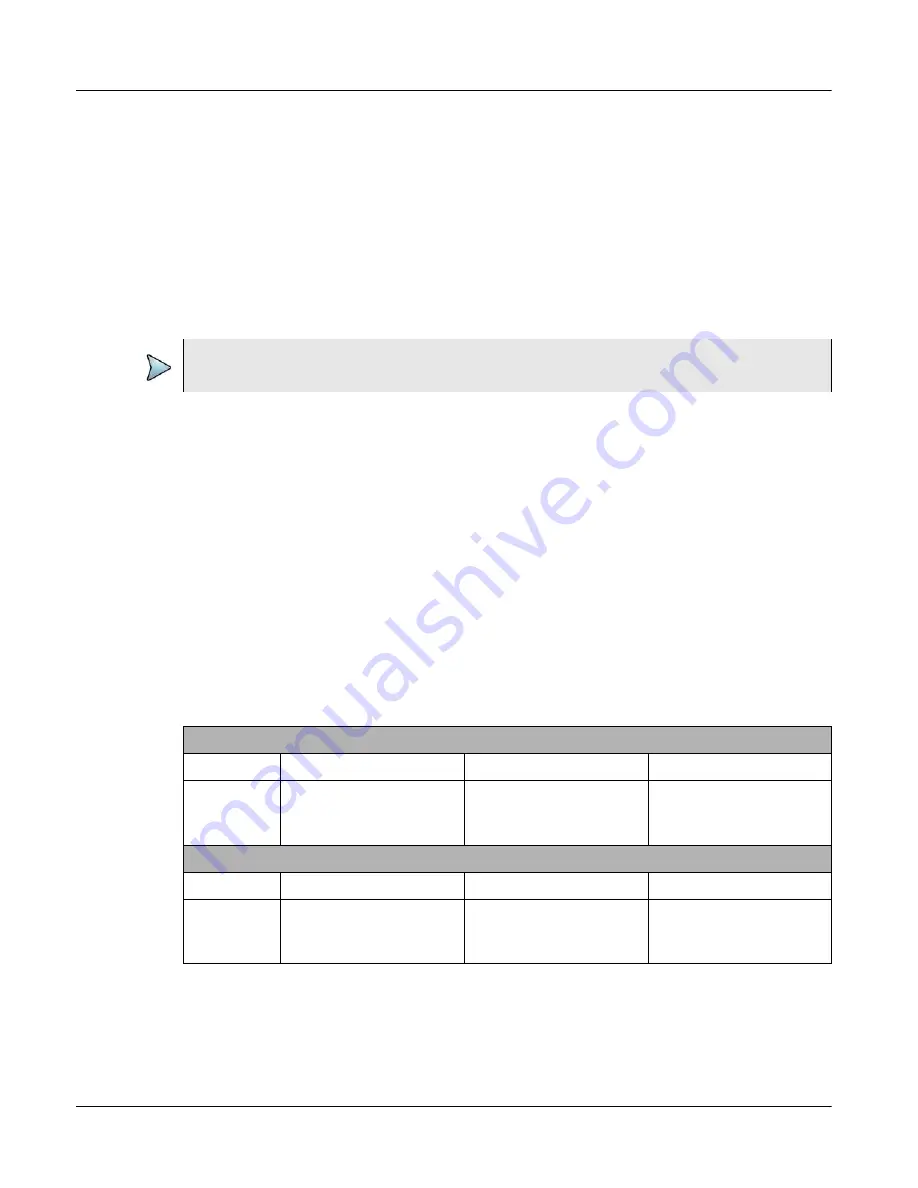
Chapter 1
Xgig1000 System Overview
Xgig1000 PCIe Chassis
Page 52
Xgig1000 Hardware Guide
March 2017
If you use the Xgig client to update your chassis, the GUI message will indicate that the
upgrade is complete even though there may be a subsequent Xgig1000 blade upgrade
that could last for 15 more minutes. If this process fails, the Status LED is a steady red.
If you use the web initiated chassis upgrade, the user is directed to the Upgrade Status tab
once the upgrade has started. The log displayed in this tab will also indicate the application
install has completed, even though there may be a subsequent blade firmware upgrade
that could last for 15 more minutes. If this process fails, the Status LED is a steady red.
In order to make sure the blade upgrade process is complete, check the Status LED on the
blade, or open the Xgig1000 URL, and select the
Status
tab.
Rate LEDs
There are three Rate LEDs for each port on the blade. The Rate LED indicates the current
rate for the port, 2.5, 5.0, and 8.0 GT/s. The LEDs are under the control of Xgig application
software.
Lane LEDs
There are eight Lane LEDs for each port on the blade. The LEDs are under the control of
Xgig application software.
provides a description of the lane LEDs for the ports of the PCIe system. There
is one LED of each type for each port on the blade.
NOTE
In the case of a blade upgrade failure, contact the
Table 29
Xgig1000 PCIe Blade LEDs
Xgig1000 PCIe Blade LEDs for Analyzer Ports
LED
Color Green
Color Orange
OFF
Lane LED
Data present when
blinking
Data present with
Physical Errors if blink-
ing
Loss of Signal
(No cable)
Xgig1000 PCIe Blade LEDs for Jammer Ports
LED
Color Green
Color Orange
OFF
Lane LED
Data present when
blinking
Data present with
Physical Errors if blink-
ing
Loss of Signal
(No cable)
















































