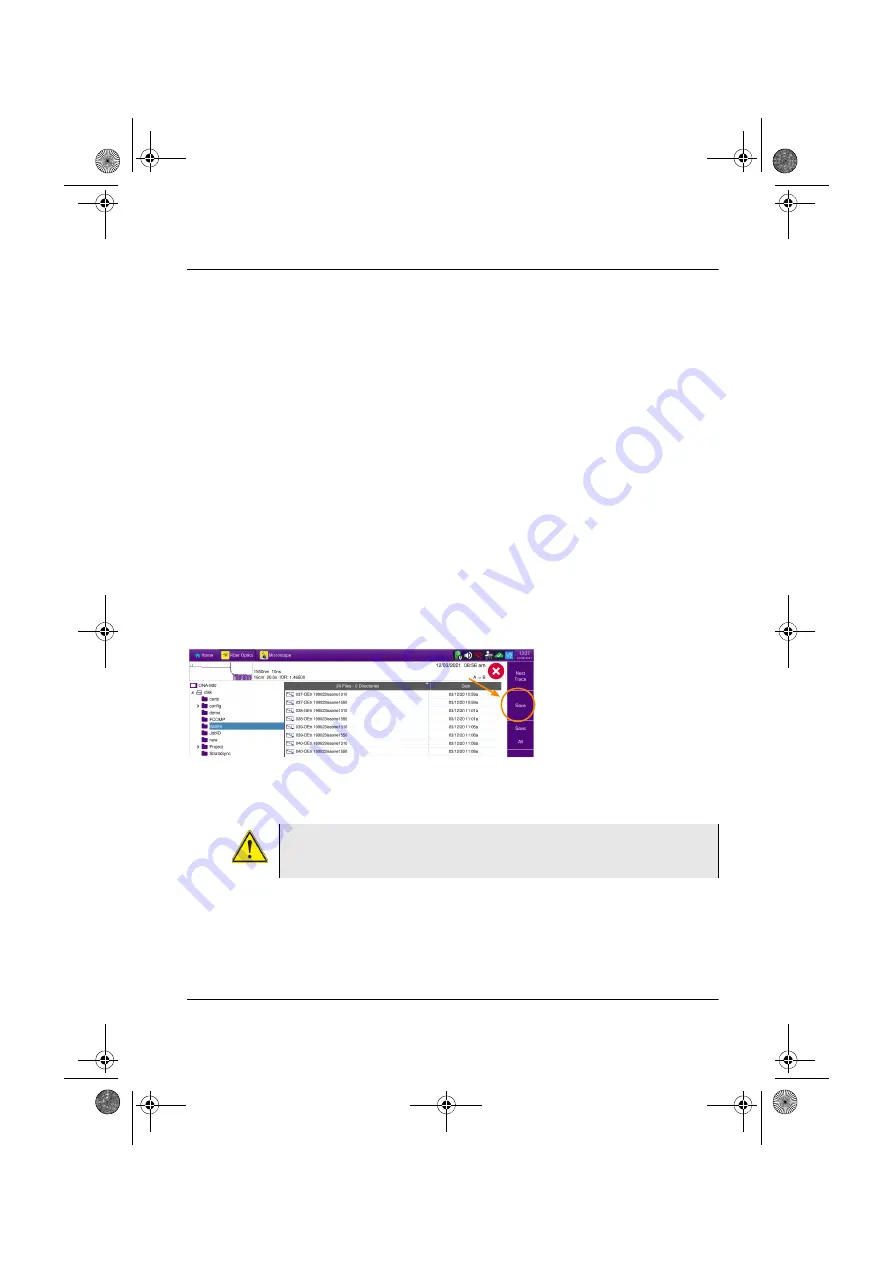
Chapter 5
File management
Saving and loading files
User Manual
700MAN201 Rev. 002
95
Saving and loading files
Saving files from the Explorer
When the explorer is displayed, the active trace for the selected tab is displayed in the
File Signature.
You can then save the active trace:
1
Select a directory by clicking once on it.
2
Click on
Store
to save the active trace.
A new sub-menu displays.
3
Click on
Next Trace
to change the file signature on the top part of the screen and
to save the next trace from traces in overlay.
4
Click on
Save All
or on
Save
.
The
Save All
menu key allows to save all the traces opened, whereas the
Save
menu key allows to save exclusively the trace described in the file signature.
This will open automatically the edition keyboard, in order to give a filename for
the active trace.
Loading files and displaying traces
To access the functions for loading one or more files, select the file(s) in the explorer and
press
Load
.
Figure 56
Saving active trace from the explorer (with OTDR trace)
The trace described in the file signature
will be saved in the directory selected
(in this example: demo)
Displayed when two active
overlaid traces are open.
The «Save» menu key is not available if the type of saving for OTDR
files is defined to «All Traces» in the File Content parameter (see
).
OTDR New IHM rev002.book Page 95 Jeudi, 5. mai 2022 11:50 11






























