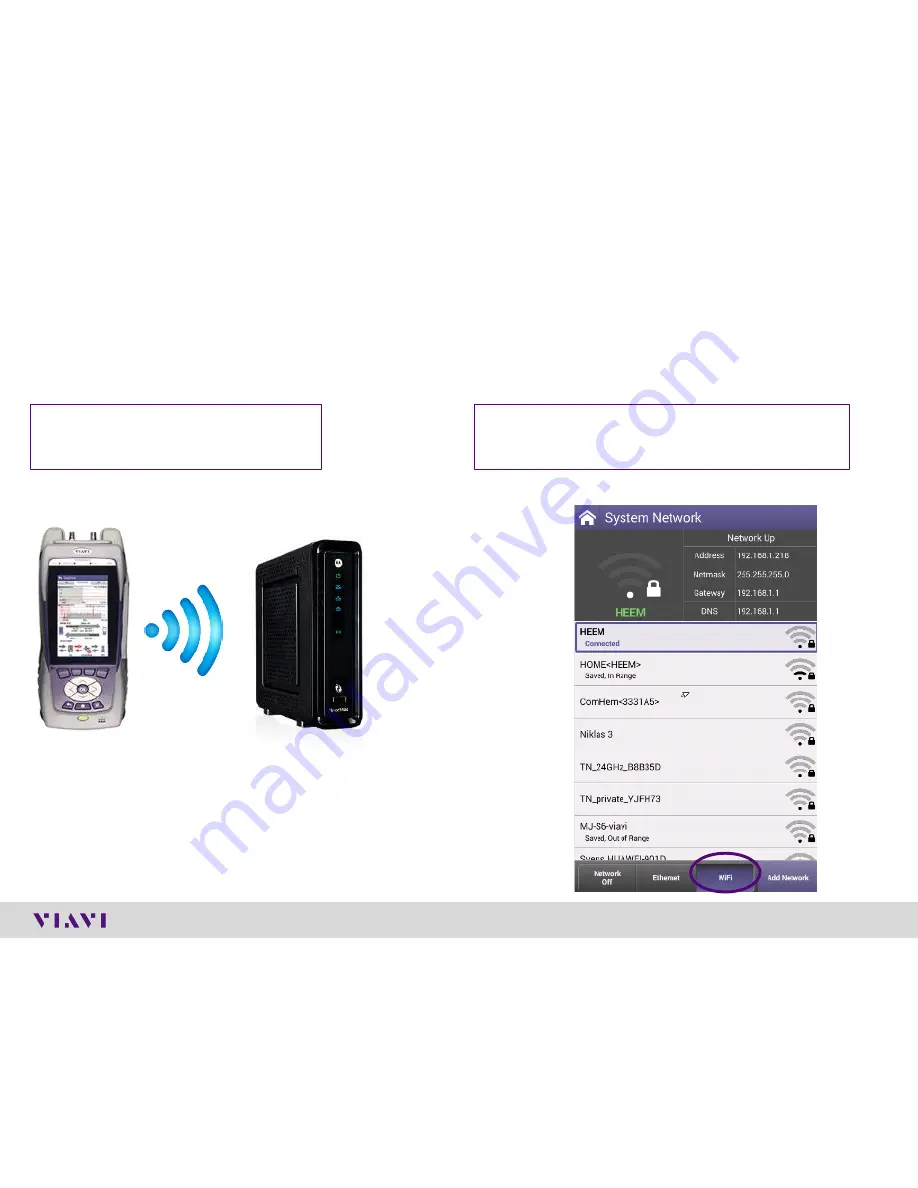
© 2017 Viavi Solutions, Inc. | Viavi Confidential and Proprietary Information
22
StrataSync Synchronization
▪
Note -
Sync via WiFi
is now supported. Use Network Settings app to configure and join a WiFi network prior to performing
sync.You can synchronize to StrataSync via WiFi, but this is ONLY for sending test files, receiving configuration information
like limit plans, etc.
1)
Connect with WiFi from an active
internet connection (Cable Modem
or router/gateway)
2)
From the ONX home screen navigate to
System Network / WiFi-
Verify the ONX has a
valid IP address
Summary of Contents for OneExpert ONX CATV 620
Page 1: ...Extended Quick Start Guide v7 August 2017 OneExpert ONX CATV 620 ...
Page 3: ...ONX CATV Overview ...
Page 17: ...ONX CATV SW Upgrade and Data Synchronization ...
Page 27: ...ONX CATV Engineering Mode ...
Page 30: ...ONX CATV Ethernet Testing ...
Page 36: ...ONX CATV Testing Quick check Spectrum Channel Check DOCSIS Check One Check Ingress Scan ...
Page 40: ...ONX CATV Quick Check ...
Page 43: ...ONX CATV Spectrum ...
Page 47: ...ONX CATV Channel Check ...
Page 55: ...ONX CATV DOCSIS Check ...
Page 61: ...ONX CATV OneCheck ...
Page 74: ...ONX DOCSIS 3 1 Measurements ...
Page 75: ... 2017 Viavi Solutions Inc Viavi Confidential and Proprietary Information 75 Testing OFDM ...
Page 88: ...ONX CATV Ingress Scan ...
Page 91: ...ONX CATV WiFi Testing WiFi scan ONX as Access Point Testing with WiFi advisor ...
Page 100: ...ONX CATV Fiber Testing P5000i Probe Microscope MP60 MP80 power meters ...
Page 128: ...ONX CATV StrataSync Test Results ...
Page 130: ...www viavisolutions com ...
















































