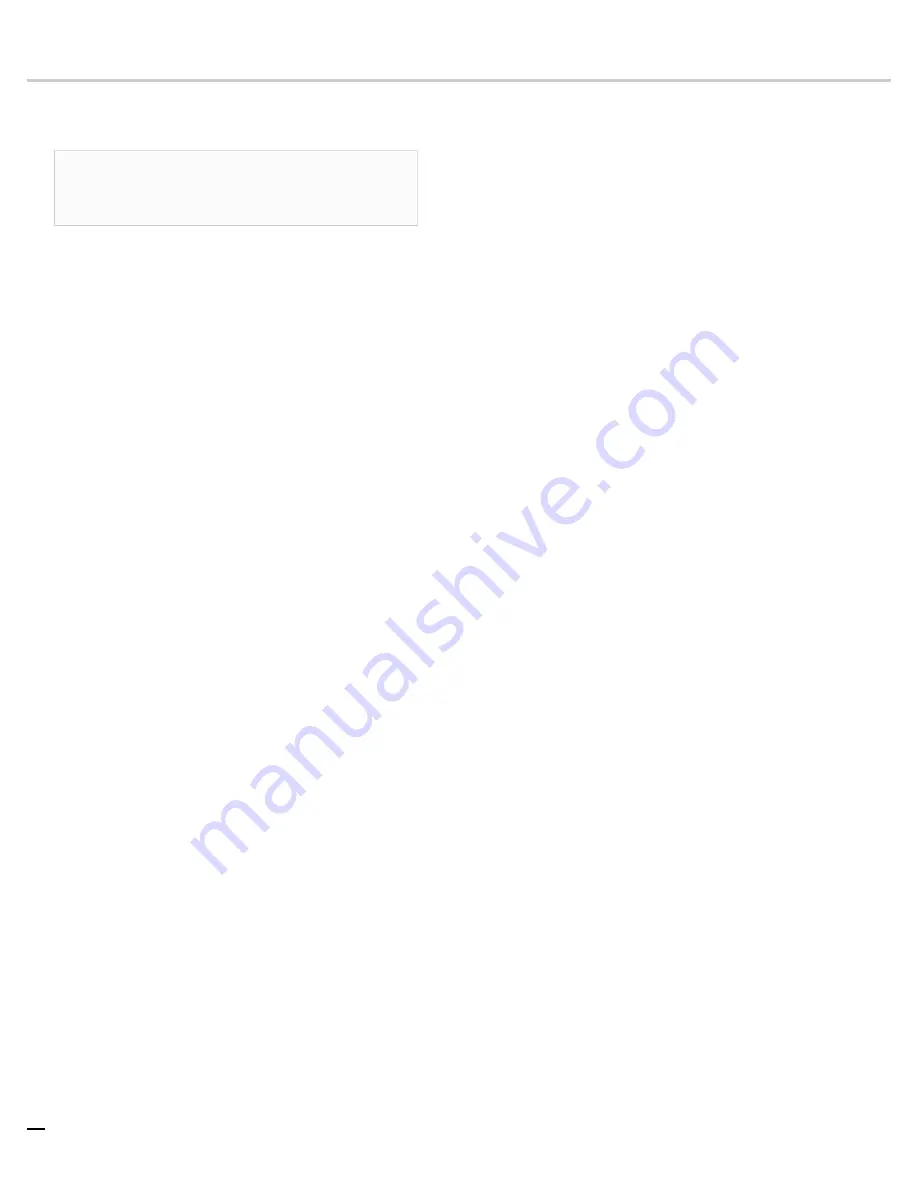
4 — © 2021 Viavi Solutions (1 Nov 2021)
G3-GS-8P-96T Installation
Getting your appliance installed is the first step to greater visibility of your
network. This topic covers installing your appliance in the cabinet and
connecting it to your network.
Caution:
Do not attempt in-cabinet repairs of your appliance.
The appliance is very heavy! Always use a server lift or work
with a partner to install or remove the appliance from the cabinet
to perform any maintenance.
1.
Take the appliance and all other components out of the packing
materials.
2.
to your server rack or cabinet.
3.
Install the JBOD unit(s) into your server rack or cabinet.
5.
Using an Ethernet cable, connect the ETH0 port to the network.
Connecting the ETH0 port allows you to use Windows Remote
Desktop or other tools to control or configure Windows or Windows
applications, such as Observer Analyzer.
6.
(Optional) Connect an Ethernet cable from your router or switch to the
Lights Out Management (LOM) or Intelligent Platform Management
Interface (IPMI) port.
A LOM or IPMI port provides you a dedicated management channel for
device maintenance. It allows you to monitor, start, stop, and manage
your appliance remotely regardless of whether the appliance is powered
on.
7.
into the open slots on the back of
the capture card(s).
8.
If you are connecting to SPAN/mirror ports of a network switch:
connect a straight-through Ethernet cable from the SPAN/mirror ports
on your switch to the SFP transceivers on the capture card.
9.
If you are connecting to a network TAP (sold separately):
a.
Connect the TX port from your server, firewall, router, or switch to
the Link A port on the TAP.
b.
Connect the TX port from your other switch to the Link B port on
the TAP.
c.
Use two analyzer cables to connect the analyzer port on the TAP to
the SFP transceivers in the capture card.
d.
If you have more than one TAP to connect, repeat the process for
each TAP.
10. Connect a monitor, keyboard, and mouse to the hardware appliance.
switch if desired. (The KVM must be compatible
with the operating system used on the appliance.) The user input
devices or KVM switch are only temporarily needed to set the IP
address, so you can disconnect them after the IP address is set.
11. Turn on the appliance and wait for the RAID to initialize.
After plugging in the power cords, wait until the blue Information LED
starts to blink. Press the power button once. The power button is located
on the front of the appliance. The control board initiates the power up
sequence in three seconds. The entire process may take a couple of
minutes.
12. In Windows, change the
for the ETH0
port (shown as ETH0 in Network Connections in Windows) using
information supplied to you by your network administrator.
The default IP address (
192.168.1.10
) is printed on a sticker
attached to the top of the appliance.
13. Ensure the time zone settings match your environment.
14. (Optional) (Optional) Change the
in the BIOS
using a static IP address provided by your network administrator.
15. Double-click the Observer icon on the Desktop to start Observer.
Your hardware appliance is installed and on your network.
1. SFP, SFP+, QSFP+, and QSFP28 transceivers are sold separately.


























