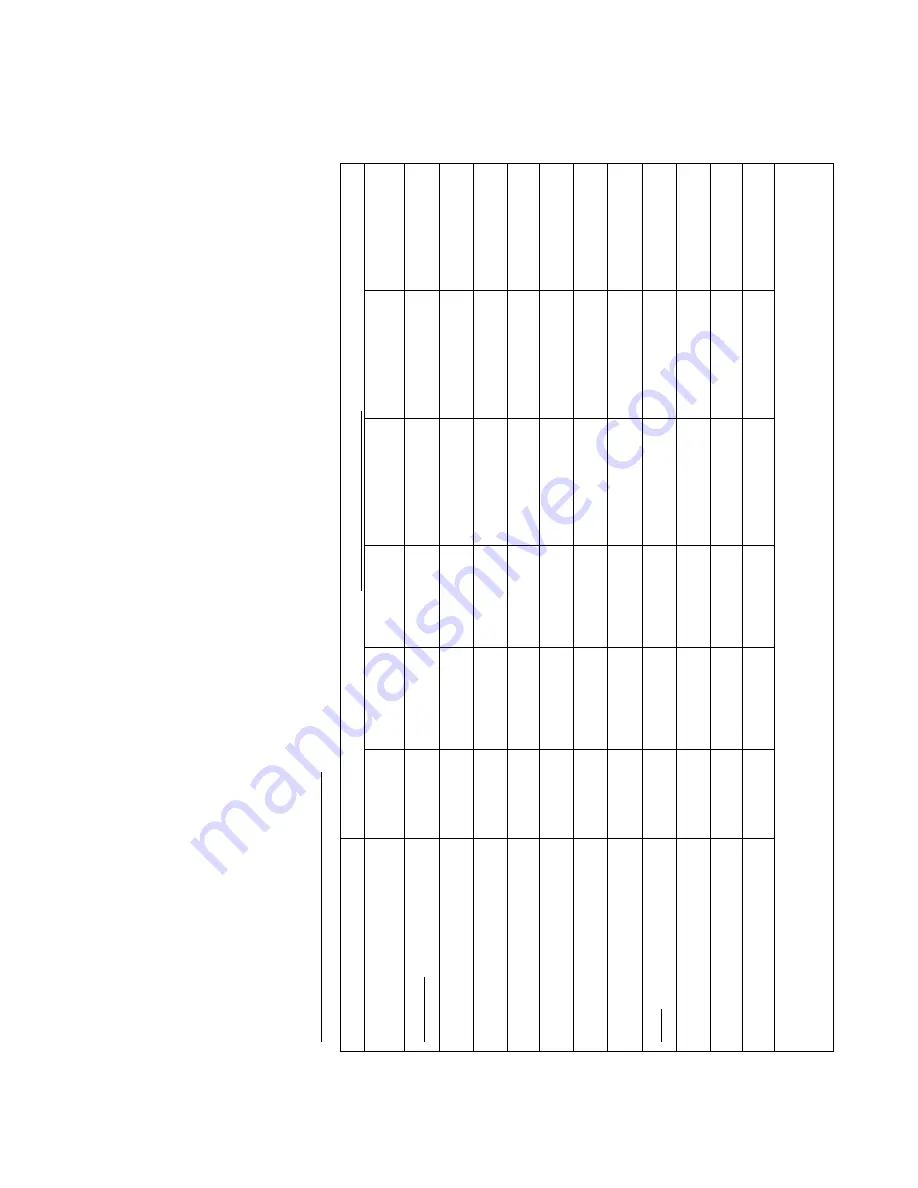
Chapter 1
Optical Spectrum Measurement
Recycling information
MTS / T-BERD 5800 • COSA-4055 • User Manual 2016.01
43
᳝↦ǃ᳝
ᆇ⠽
䋼ⱘ㉏ൟ
᠔
䚼ӊ
᳝
↦
ǃ
᳝
ᆇ
⠽
䋼
ܗ
㋴
ܗ఼ӊ
(C
ompo
ne
nt)
䪙
(Pb)
∲
(Hg)
䬝
(Cd)
݁Ӌ䫀
(CR
6+
)
⒈㘨㣃
(PBB)
⒈Ѡ㣃䝮
(PBDE)
ѻકЏԧ
(M
a
in Pr
oduc
t)
ॄࠋ⬉䏃ᵓ㒘ӊ
(PCB Assem
blies)
O O
O
O
O
O
ݙ䚼䜡㒓
(I
nter
nal
w
ir
ing
)
X O
O
O
O
O
ܝഫ
/
䕙ࡽ
ഫ
(Op
tica
l mo
du
le
s) / (Aux
ilia
ry
m
o
du
le
s)
X O
O
X
O
O
䞥ሲ䳊ӊ㋻ᠷӊ
(Metal
case parts and
fix
in
g
s)
O O
O
X
O
O
ล᭭䳊ӊ
(Plastic case
parts)
O
O
O
O
O
O
ᷛㅒ㛊ᏺ
(Labels and
ta
pes)
O O
O
O
O
O
䜡ӊ
(Accessories)
⬉㓚䗖䜡఼
(E
x
ter
nal cables
and
a
dapt
er
s)
O O
O
O
O
O
ܝⲬ
(CD-ROMS)
O O
O
O
O
O
݊ᅗ䜡ӊ
(Other acc
essories)
O O
O
O
O
O
O
˖ҷ㸼䆹䚼ߚЁ᠔᳝ഛ䋼ᴤ᳝᭭ⱘ䆹᳝↦ǃ᳝ᆇ⠽䋼䞣ԢѢ
SJ/T11363-2006
ᷛ
ޚⱘ䰤ؐDŽ
X
˖ҷ㸼䆹䚼ߚЁ᠔᳝ഛ䋼ᴤ᳝᭭ⱘ䆹᳝↦ǃ᳝ᆇ⠽䋼䞣催Ѣ
SJ/T11363-2006
ᷛ
ޚⱘ䰤ؐDŽ
Summary of Contents for BN 2301/01
Page 1: ...MTS T BERD 5800 COSA 4055 User Manual ...
Page 47: ......


















