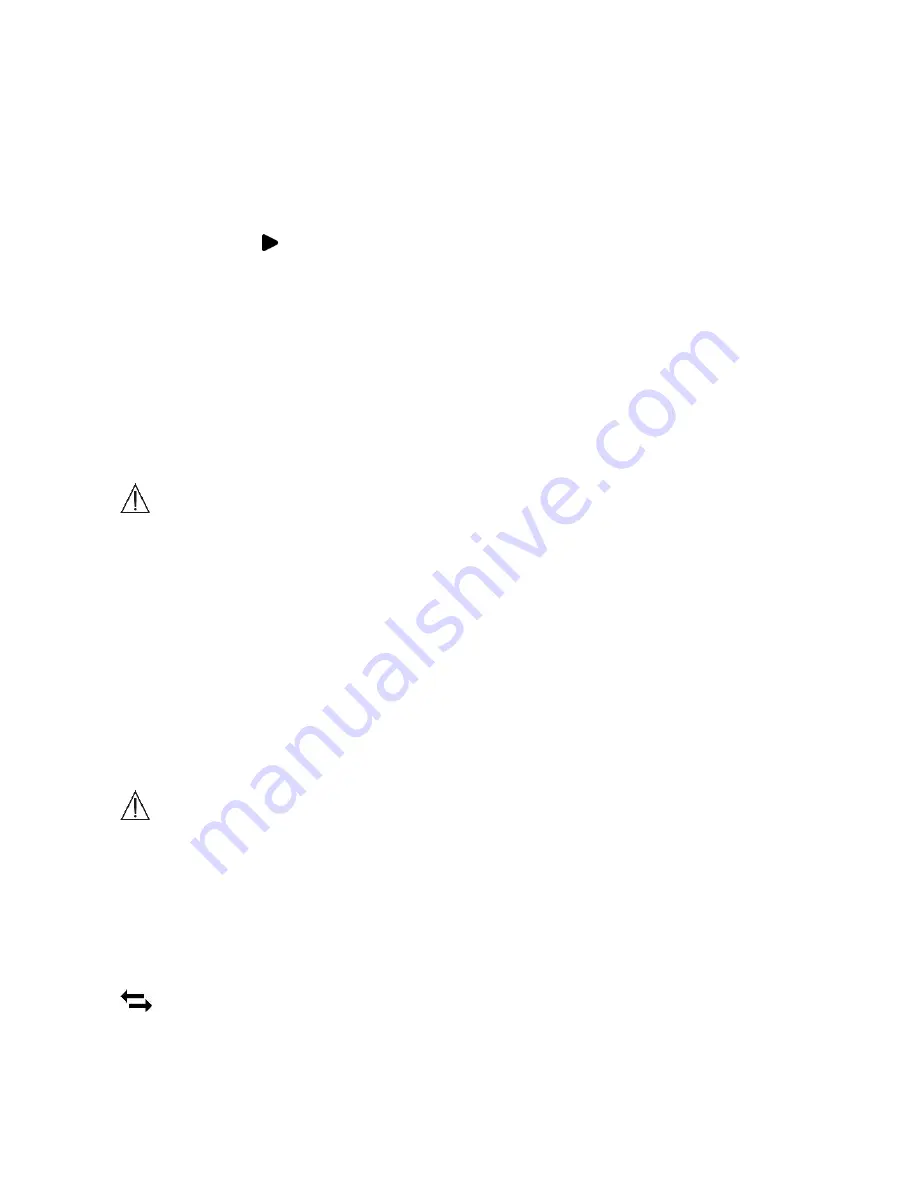
15
Screen.
5.
Slip your finger from right to left to enter the second page.
6.
Select the <
Settings
> icon, and then select <
General
>.
7.
Select <
BP Calibration
>, and then choose the right user.
8.
Ensure that the cuff and the Checkme monitor are at the same level
as your heart. Then start the blood pressure measurement from the
cuff BP meter.
9.
Press the button on the Checkme screen, and follow the steps as
described in
Section 4.2
to start the Daily Check measurement.
10.
When the blood pressure measurement is finished, manually input
the readings of systolic pressure reading in the Checkme.
11.
Repeat the calibration once again by following the above steps.
If the readings of two blood pressure measurements are very close to each
other, then the calibration is valid and finished. If the readings are not
close to each other, please wait for a few minutes, and then start the
calibration again.
Warnings and Cautionary Advices
For a given user, it is suggested to make BP calibration every three
months.
The BP calibration should be made at the same time period with the
Daily Check measurements you are going to make afterwards.
Ensure that your body is in the relative same situation when making
BP calibration and every time making Daily Check.
4.3
ECG Recorder
About ECG Recorder
Warnings and Cautionary Advices
Before using this function, please read the
Section 4.1
.
Different methods of taking the ECG measurement are available on
Checkme. Some methods may not be available on your product model
because of different configuration. Please refer to
Section 9
for details.
The ECG recorder offers four different methods to measuring ECG. Tap the
icon to switch between two pages.






























