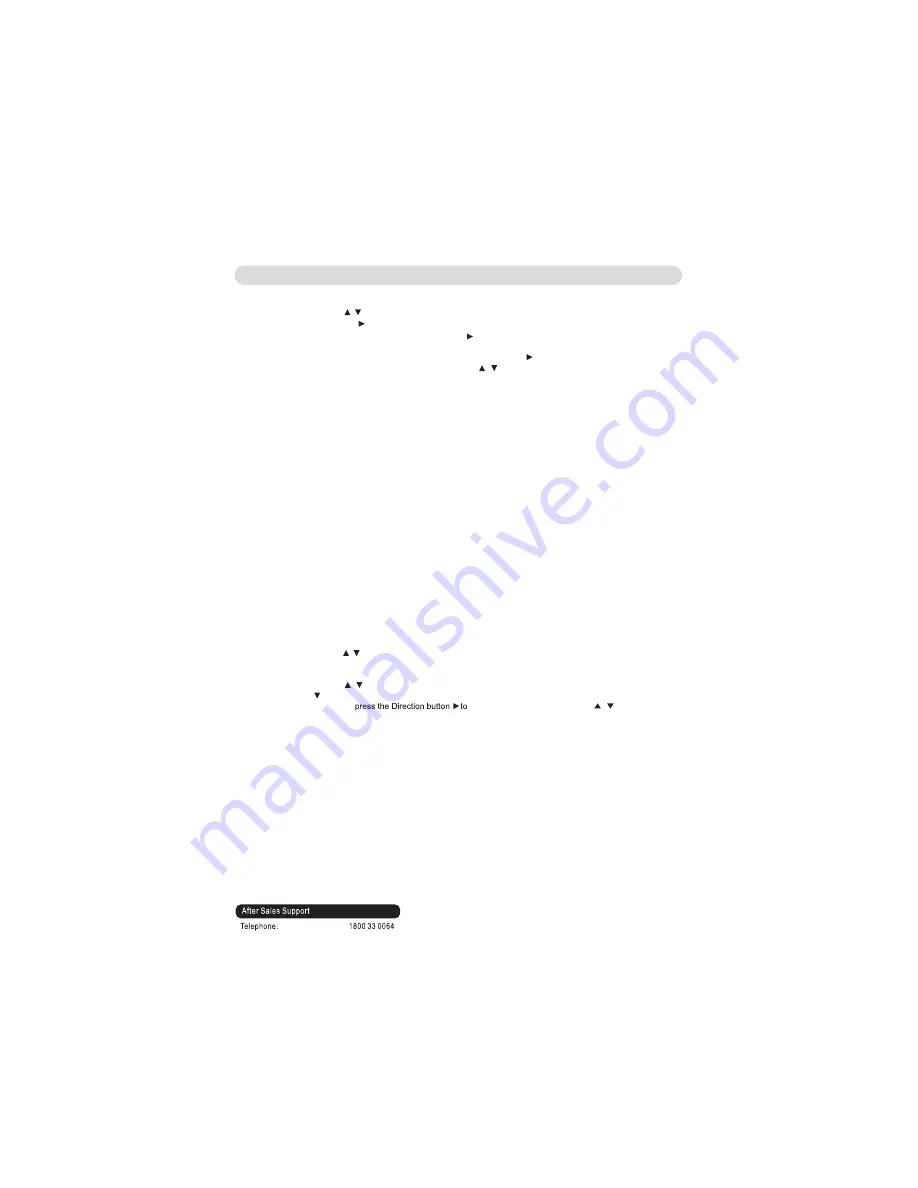
SYSTEM SETUP
In Rating Setup Page:
Press the Direction buttons , to select Parental Control or Set Password as desire
then press the Direction button to enter.
Rate levels:
1 (Kid Safe): Kidsafe
2 (G): All ages
3 (PG): Parental Guidance
4 (PG-13): Parental Guidance less than 13 years old
5 (PG-R): Under 17 years old, Parental Guidance suggested
6 (R): Under 17 years old, Parental Guidance strongly
7 (NC-17): 17 years old and above
8 (Adult): Adult only
4. If set Password is selected, changed the password as follows:
A. Press the ENTER button to enter.
B. The Enter Password menu will appear on the screen.
C. Enter the old password by press the numeric buttons (0-9). (Default password is
).
twice to confirm.
8888 Press the Enter button
D. The New Password menu will pop up.
.
.)
9
-
0
(
s
n
o
tt
u
b
e
h
t
s
s
e
r
p
y
b
d
r
o
w
s
s
a
p
ti
g
i
d
r
u
o
f
w
e
n
e
h
t
r
e
t
n
E
.
E
numeric
Then press the Enter button to confirm.
F. The Confirm Password menu will pop up.
G. Enter the new four digit password by press the
buttons (0-9) again then press the
.
m
ri
f
n
o
c
o
t
n
o
tt
u
b
r
e
t
n
E
c
ir
e
m
u
n
H. Press the SET UP button to save the setting and exit.
1
Control
. If Parental
is selected, press the Direction button to enter.
The Password menu will appear on
then press ENTER button. (Default password is 8888). Press the Direction button, the rate setting
menu will appear on the screen as below. Press the Direction , button to selected the desired level
then press the Enter button to confirm. Press the SETUP button to save the settings and exit.
the screen. Enter the four digit password by numeric buttons (0-9)
1. If Use Default
is selected, press the Enter button to enter. The Use Default setting menu will pop
up. Press the Direction , button to select "Yes" (Reset all settings to default settings) or "No" then
press the Enter button to confirm. Press SETUP button to exit.
selection
In Misc Setup Page:
Press the Direction buttons , to select Use Default setting or Screen saver as desire
then press the Enter button to enter.
2. If is
enter
.
Press the Direction buttons
On or Off as desire then press the Enter button to confirm your selections.Press the SET UP button to save the setting
and exit. When set to On, the screen saver will come on when the unit stops or the image is paused for approximately
five minutes.When this option is Off, the screen saver will not come on.
Screen saver selected,
,
to select
1. In power off mode, insert the USB Memory Stick (with MP3, WMA or JPEG fils) to the USB Port on the
front of Video Player.
2. Power on the DVD Player and set to disc stop playback mode. Press the USB button on the remote
control. A small window "DISC" and "USB" will pop up on the screen. Using the Direction button to
selected and highlighted the "USB" button on the screen then press ENTER button.
3. The folder/files list will appear on the screen and the Player will start playback the first file
automatically.
4. Using the Direction button to select and highlight the desired folder/file then press ENTER button to
enter/playback.
5. Other controls is same as playback CD.
USB:
24
Summary of Contents for VIA51HT
Page 1: ...A ...
Page 2: ... ...
Page 3: ...Version April 2013 ...
Page 4: ...VIANO April 2013 version 1 0 ...
Page 5: ......
Page 6: ......
Page 11: ...9 4 ...
Page 30: ...April 2013 www vianotv com ...





































