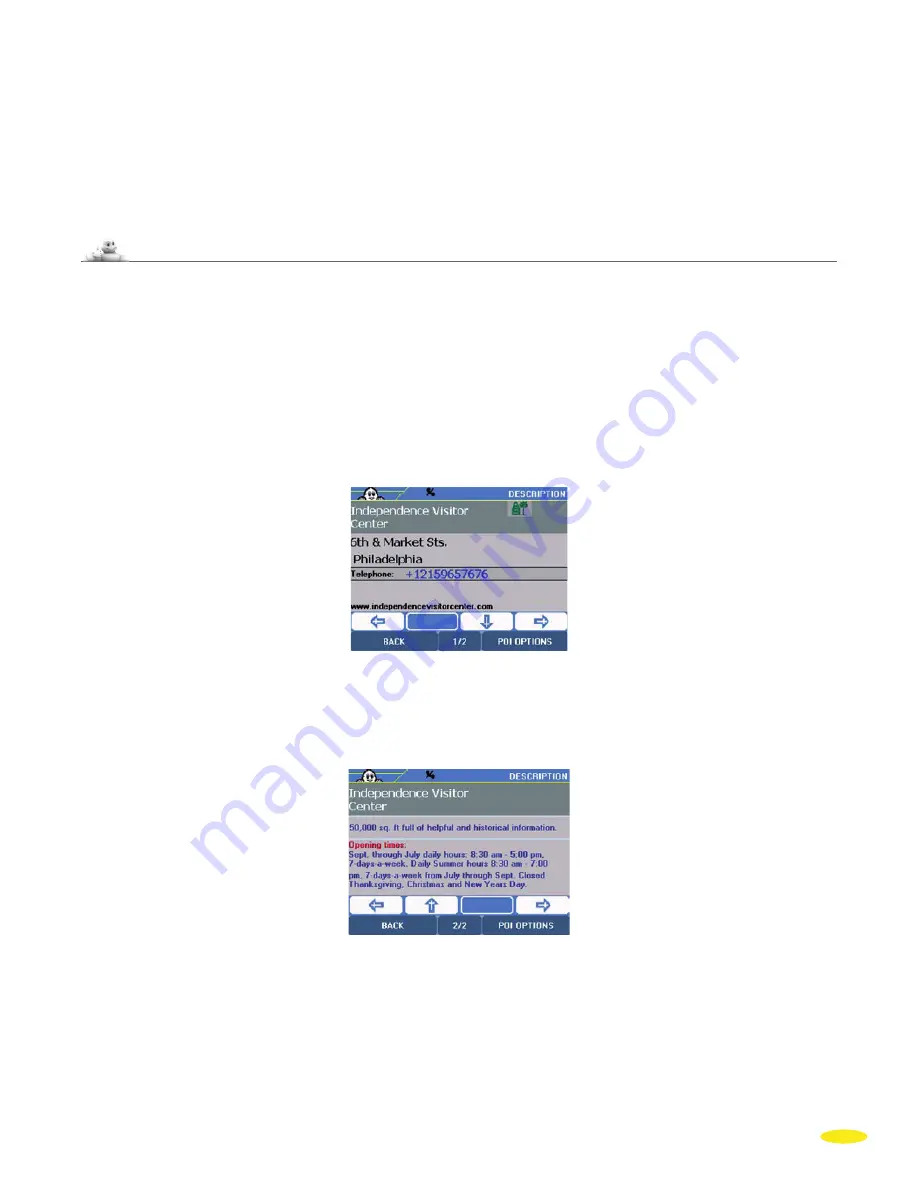
9_The ViaMichelin POIs
ViaMichelin Navigation X-970 includes an exclusive collection of thousands of points of interest taken from the
Michelin Green Guide – and a selection of practical addresses (food stores, accommodation, auto service,etc.). An
exclusive feature of the POIs (Points Of Interest) extracted from the Michelin Green guide and of the practical POIs,
is that they include a full description and can be selected using a multikey search process.This means that your
ViaMichelin Navigation X-970 offers you all the comprehensiveness of a standard guidebook, an essential addition
to your navigation system.
9.1 How To Look Up a POI Description
Your ViaMichelin Navigation X-970 system offers you several thousand POIs, each with a “
Description
”. Depending
on the information available, this description can cover one or more pages. The information provided is then
grouped into criteria groups based on the category that the POI belongs to:
• The first page contains the name of the POI, its category, its address, telephone number and in some cases
Internet addresses (web site and e-mail) or simply its description. If a phone is connected to your device, simply
click on the number to call the selected POI automatically.
50














































