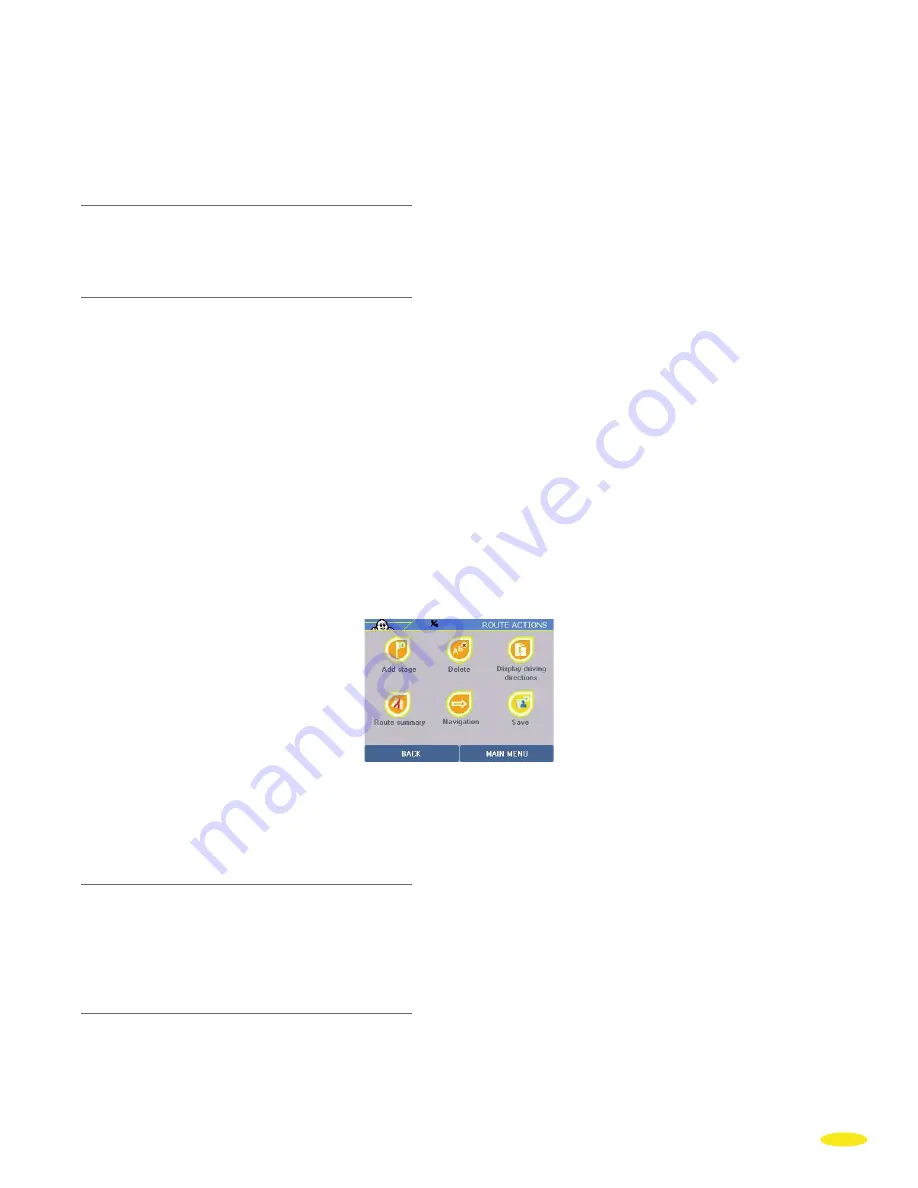
You can then search according to 4 criteria:
Town
to search for a POI in the town you choose
(For more information, see paragraph 3.1.2.1)
.
GPS Position
to find a POI near the position - in a straight line—established by the GPS
(For more information, see paragraph 3.1.2.2)
.
Departure
to select a POI near the departure point
(For more information, see paragraph 3.1.2.2)
.
Destination
to select a POI near the arrival point
(For more information, see paragraph 3.1.2.2)
.
4.1.3 Select on Map
Click “
Select on Map
”.
(For more information, see paragraph 3.1.3.).
4.1.4 My ViaMichelin
Select the departure or arrival point from:
My Favorites
/
My Personal Folders
in one of the predefined categories:
•
Addresses
•
Hotels
•
Restaurants
•
Tourism
•
My POIs
(For more information, see paragraph 3.1.4.).
To save a route from the “
Plan Your Journey
” menu:
• Select a departure point and destination in the route preparation screen
• Click the “
Route Actions
” button at the bottom left of the screen:
• Select the “
Save
” option to add it to “
My ViaMichelin
”
• Select the personal folder in which you want to save it, then fill in the choice of name.
Once you have saved a route, it is possible to find it again to view it on a map or to change it by adding stages, for
example. To do this:
• Click “
Routes
” from “
My Favorites
” or another personal folder.
• The next screen presents the routes saved in this folder to you; choose one of these routes.
4.1.5 History
Click “
History
”.
The list of the last 15 destinations is displayed. Click the address you want or click “
Back
” to return to the
previous screen.
(For more information, see paragraph 3.1.5.)
4.1.6 GPS Coordinates
Click “
GPS Coordinates
”.
(For more information, see paragraph 3.1.6.)
Click on the route settings button to access the tables directly. Use these to change the 4 route calculation
criteria.
21






























