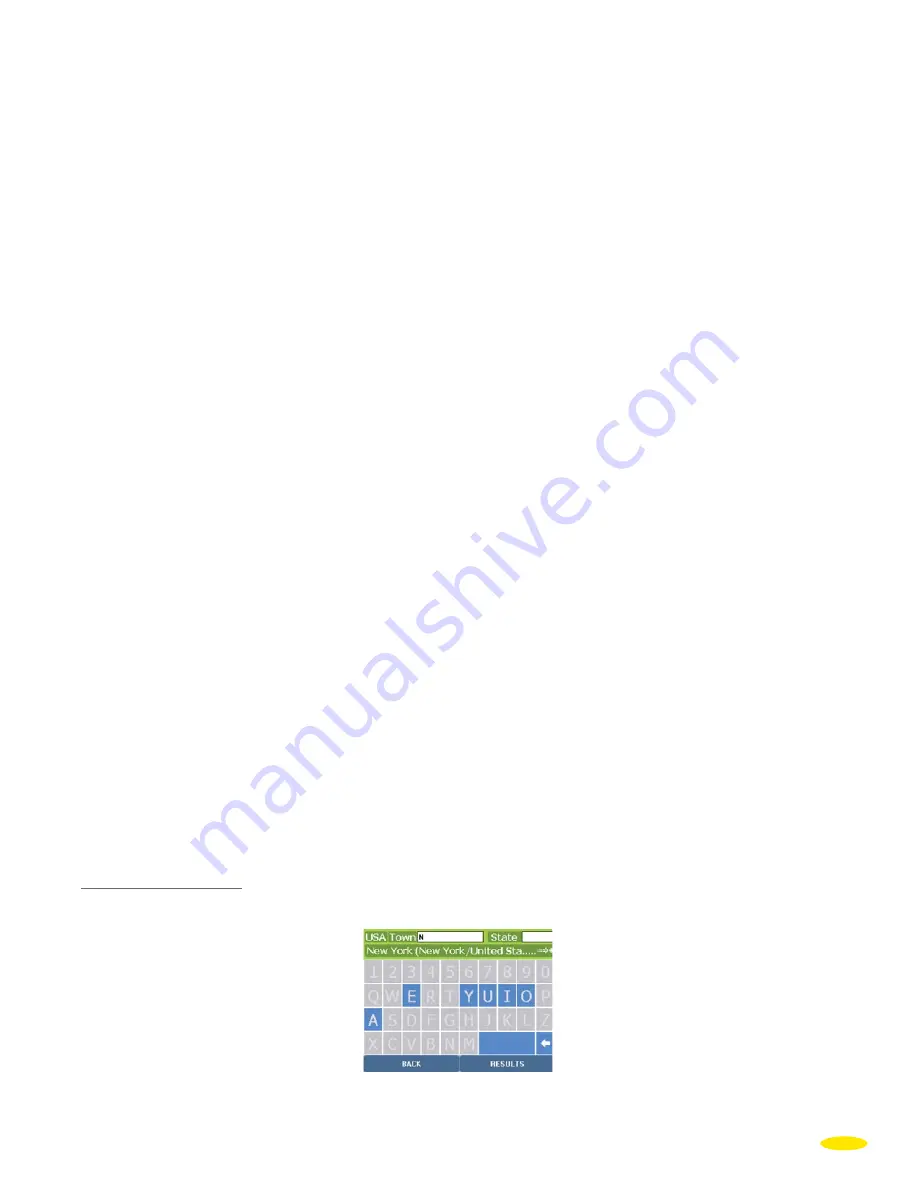
1. Center on street
• Click “
Center on Street
”.
You go directly to the “
Route Summary
” screen summarizing the settings used to calculate your route; the
departure point is the position established by the GPS.
2. Select House Number
• Click “
Select House Number
”.
• Click “
Display All
” if you want to display the list of house numbers known to the system in the selected street or
click “
Back
” to return to the previous screen.
• Enter the house number to search for.
• Click “
Search
”.
Comment:
If the system does not recognize the number entered, it displays the list of closest known numbers. Click the
number closest to the one you want, or click “
Change
” if you want to search for a different house number.You
then return to the “
Select House Number
” screen. Click “
Main Menu
” to go back to the system home page.
If there is no vehicle access to the house number you entered (pedestrian road, private road, etc.) the message
“Address not accessible by road – nearest location has been found” is displayed. Click “
OK
” to automatically
position your arrival point as close as possible to your desired destination point.
This brings you to the “
Route Summary
” screen summarizing the settings used to calculate your route.
3. Select Street Intersection
• Click “S
elect Street Intersection
”.
• Click “
Display All
” to obtain the list of streets that intersect the street indicated or click “
Back
” to return to the
previous screen.
• Enter the name of the street that intersects your destination street.
• Click “
Search
”.
Comment:
If there are several streets that meet your criteria, a list of street names is displayed. Click the direction arrows
to view all the streets found and click the street you want.
• Click “
Change
” if you want to change your search criteria, or click “
Main Menu
” to take you back directly to the
system home page. You then return to the “
Street intersection
” screen.
This brings you to the “
Current route
” screen summarizing the settings used to calculate your route.
(For the action to take on this screen, see paragraph 3.1.1.2.).
3.1.1.2 Town and State
• Click “
Town
”.
• Click “
History
” if you want to use an address from one of the last 15 routes already calculated or “
Back
” to go
back to the previous page.
13






























