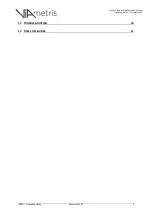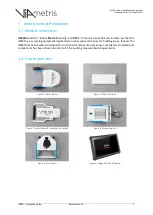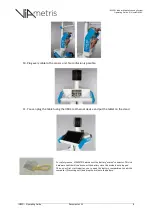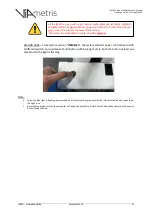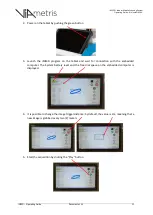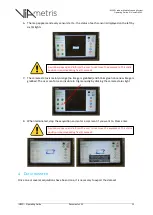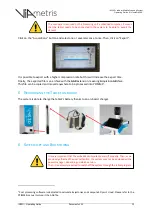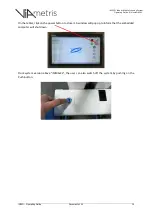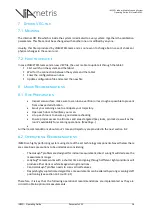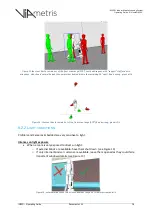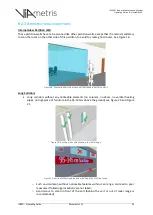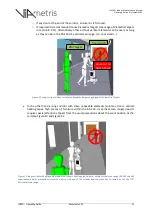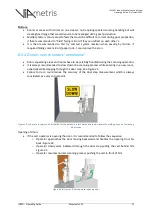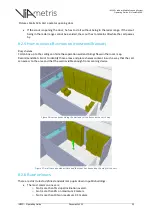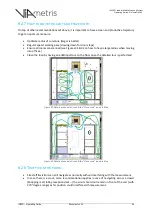iMS3D – Indoor Mobile Scanning System
Operating Guide. © Viametris SAS.
iMS3D – Operating Guide
17
Figure 11:overall recommendations for some real life situations.
8.2.1 G
ENERAL ADVISES ON SCOUT ROLE AND POSITIONING
;
Avoid to remain in front of the cart or by the cart side. (see the 270° scan angle in Figures 12
& 13)
Facilitate the doors/light handling in front of the cart trajectory (enough in advance not to
interfere with measurement).
To avoid the scout to be caught within the scan range, it is recommended that the scout
prepare the room in advance and not “just in front” of the cart
Warn staff and visitors of the presence of the scanning operations, but they should not change
their trajectory if they come across the cart.
In case the Scout is “caught” in the scan range, it is recommended that he remains still, till he
finds himself behind the cart and then can resume his activities.
Kindly explains to site guide or demo attendees to remain behind the cart as their permanent
presence by the side of the cart would create a ghost wall.
Glass wall
Intense
daylight on
terraces
Stairways
& lifts
Crowded
storage room
Dark closet
room
Door steps
Long corridor
without
distinctive
features
Intense
daylight with
external blinds
Ramps
Vaulted
Ceilings
Role of
Scout
Long corridor
with
distinctive
features
Trajectory
Intense
daylight with
internal blinds
Mirrors
Ramps