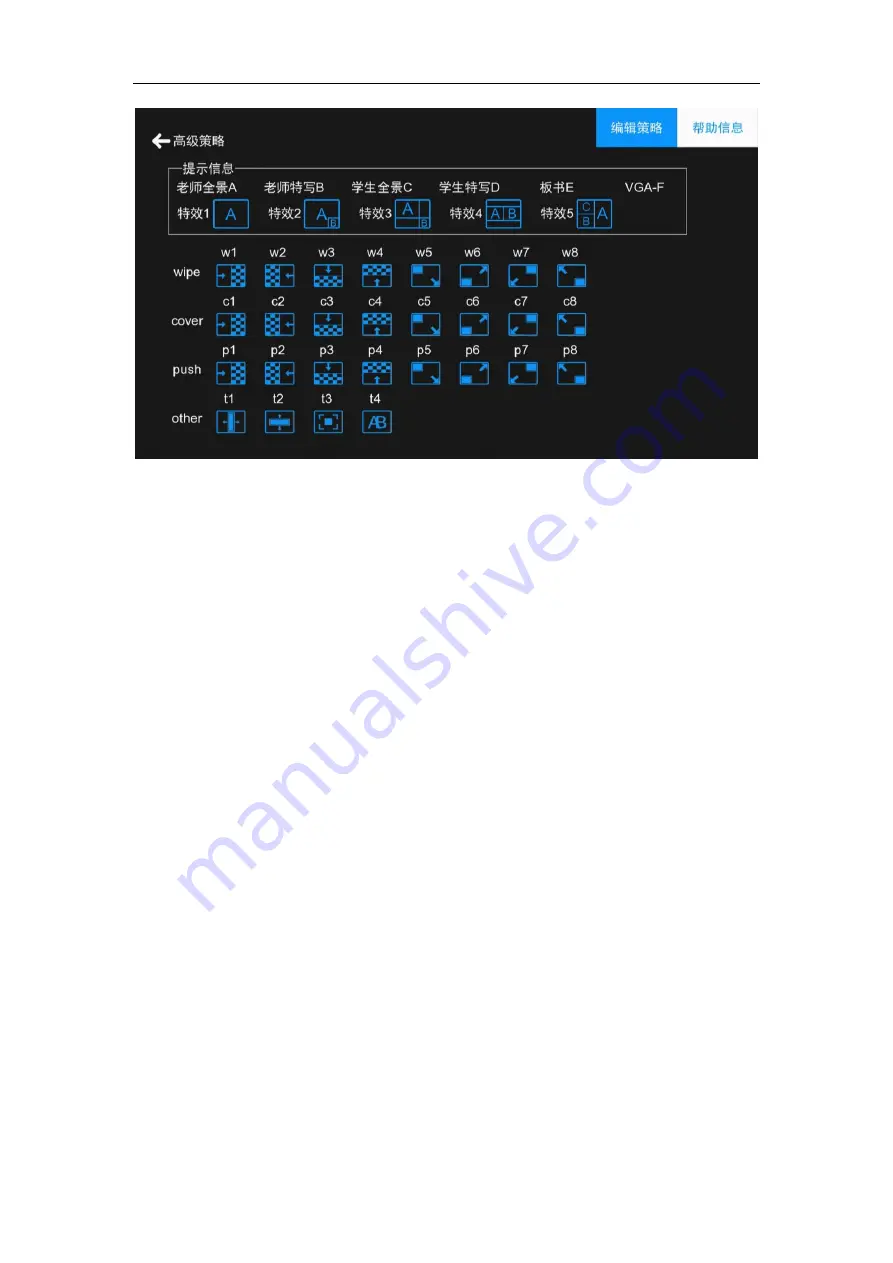
AC1870 iCast Quick Guide
65
Figure 71 Toggle policy help information
Note:
As shown in Figure 69, click the Modify Policy and enter the default password "1" to log in to the
advanced policy. Policy table has a default 17 switching strategy, if necessary, you can customize the
modified switching strategy to achieve the desired switching effect. The advanced policy interface is
shown in Figure 70 above. Parameter definitions can refer to the help information, as shown in Figure 71.
1
、
the alarm state - the current state: here refers to the work of the equipment state,
from left to right is a fixed device, such as: 00111100 this group of numbers, from left to
right on behalf of the equipment were: the first for the teacher panorama Camera, the
second for the teacher close-up camera, the third for the student panoramic camera, the
fourth for the students close-up camera, the fifth for the blackboard, the sixth for the
computer VGA signal input, the seventh for the book B, eighth Bit for the VGA signal B. A
number 0 indicates that the device has no signal and 1 indicates a signal.
2
、
action - select the camera: select the need to switch equipment, A to F,
respectively, on behalf of the equipment: A teacher for the panoramic camera, B for the
teacher close-up camera, C for the student panoramic camera, D for students close-up
camera, F for teacher computer VGA input. Select the camera to support the maximum
choice of three cameras, the general default of 2.
As shown above 01011100 This switching strategy switching process: When the
teacher close-up, students close-up, blackboard A, VGA signal A has a signal, the first
switch to E (blackboard), switching effects for a single screen, switching mode and
switching direction No special effects, the duration is 0 (duration for the delay to switch the
Summary of Contents for iCast AC8170
Page 1: ...AC1870 iCast Quick Guide 1 AC8170 iCast User Manual Version V1 0 Release 2017 7 Content...
Page 8: ...AC1870 iCast Quick Guide 8 2 Application Figure 1 Topology Figure 2 Classroom Application...
Page 9: ...AC1870 iCast Quick Guide 9 3 Exterior Feature 1 2 Size 3 Connection...
Page 15: ...AC1870 iCast Quick Guide 1 5 Figure 9 functional tree...



































