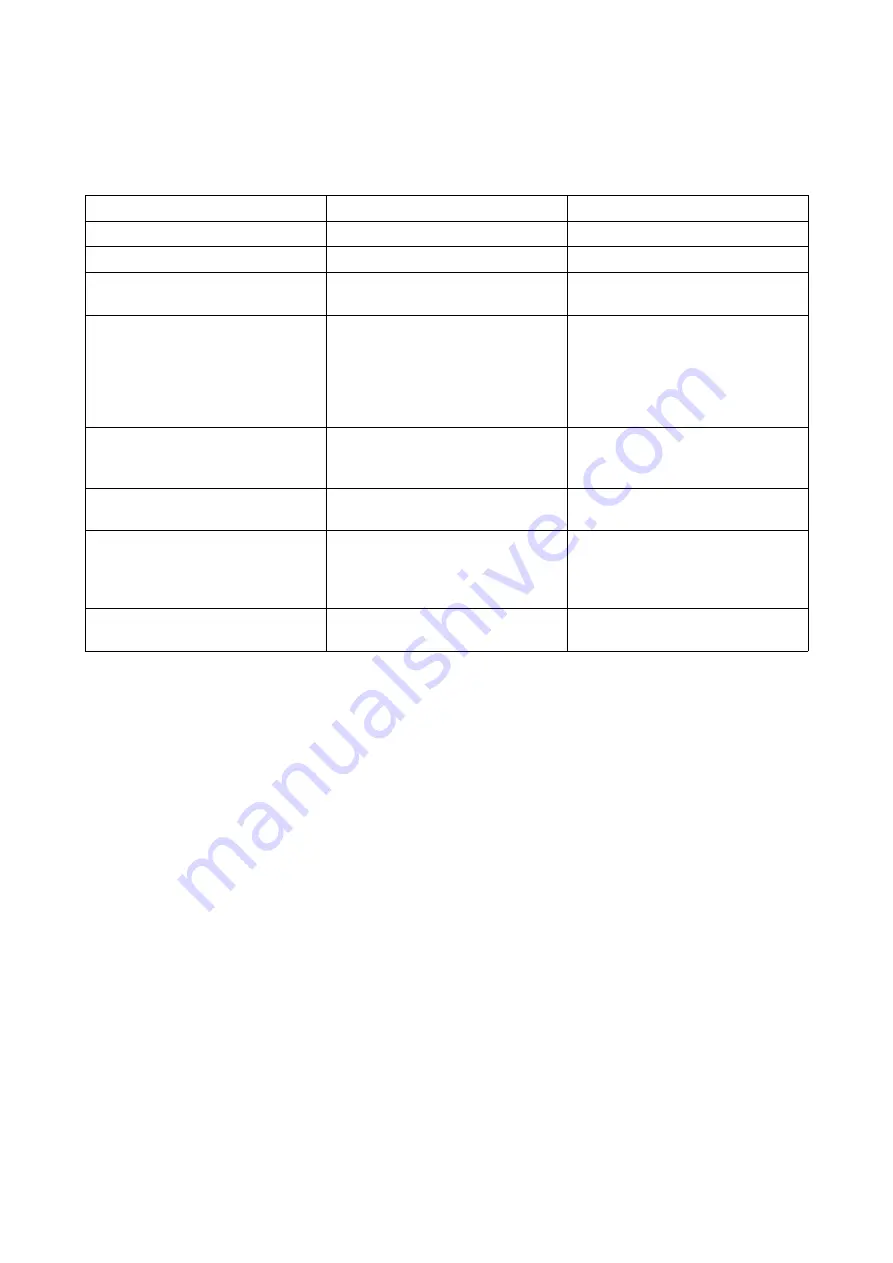
Koryuu Transcoder Quick Start Guide
VideoGamePerfection.com
Troubleshooting
Symptom
Possible Cause
Solution
No image
Sync lost
Power cycle Koryuu Transcoder.
No image or image with wrong
colours
Output cables not connected correctly Check that the output cables are
connected in the correct order.
Koryuu shows only static colour bar
image
Wrong input selected
Press Input change button repeatedly
until the correct image appears. If no
image appears after 4 presses, check
composite or S-video cable
connection and status of source
device.
Blurry image
Option button pressed
Press option button again to disable
this mode. This button is reserved for
future options and does not work yet.
Image has a vertical flicker/shimmer
effect
Interlace source connected
This is normal, no action is required.
Picture is black and white
Poor quality or off-spec composite
video signal
Try another composite video cable,
adjust tracking on VCR if applicable.
For modified games consoles, change
the consoles region.
Koryuu Transcoder resets itself
Power supply insufficient
Use a different PSU that provides at
least 1 amp of current.
Page 10





























