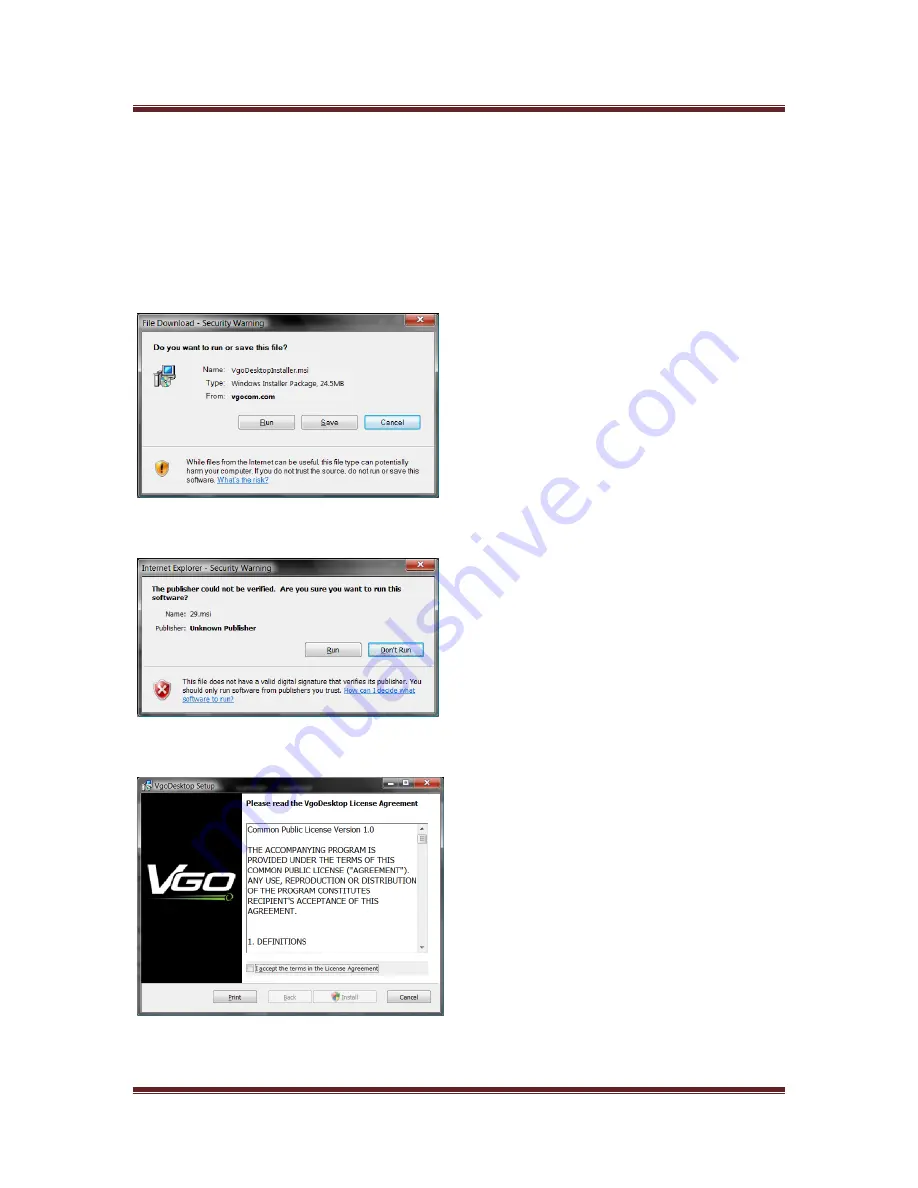
VGo User Guide
v1.4.1
© Copyright 2011 VGo Communications, Inc. All rights reserved.
Page 14
7)
On the newly displayed
ACCOUNT
page, type a new password into the two fields
provided.
8)
Click
SAVE
at the bottom of the page. Your changes will save - you now have an account
and are ready to download the VGo PC App.
9)
Select
Download Software.
10)
Click on
Download Now
. A new page is displayed. Follow the instructions to download
and install the software.
When it asks if you want to Run or Save, select
RUN
.
If you get a popup window that says “The publisher could not be verified. . . “, select
RUN.
During the install, you’ll need to
check the box
for “I accept the terms in the license agreement”,
then click on
Install
to continue.





























