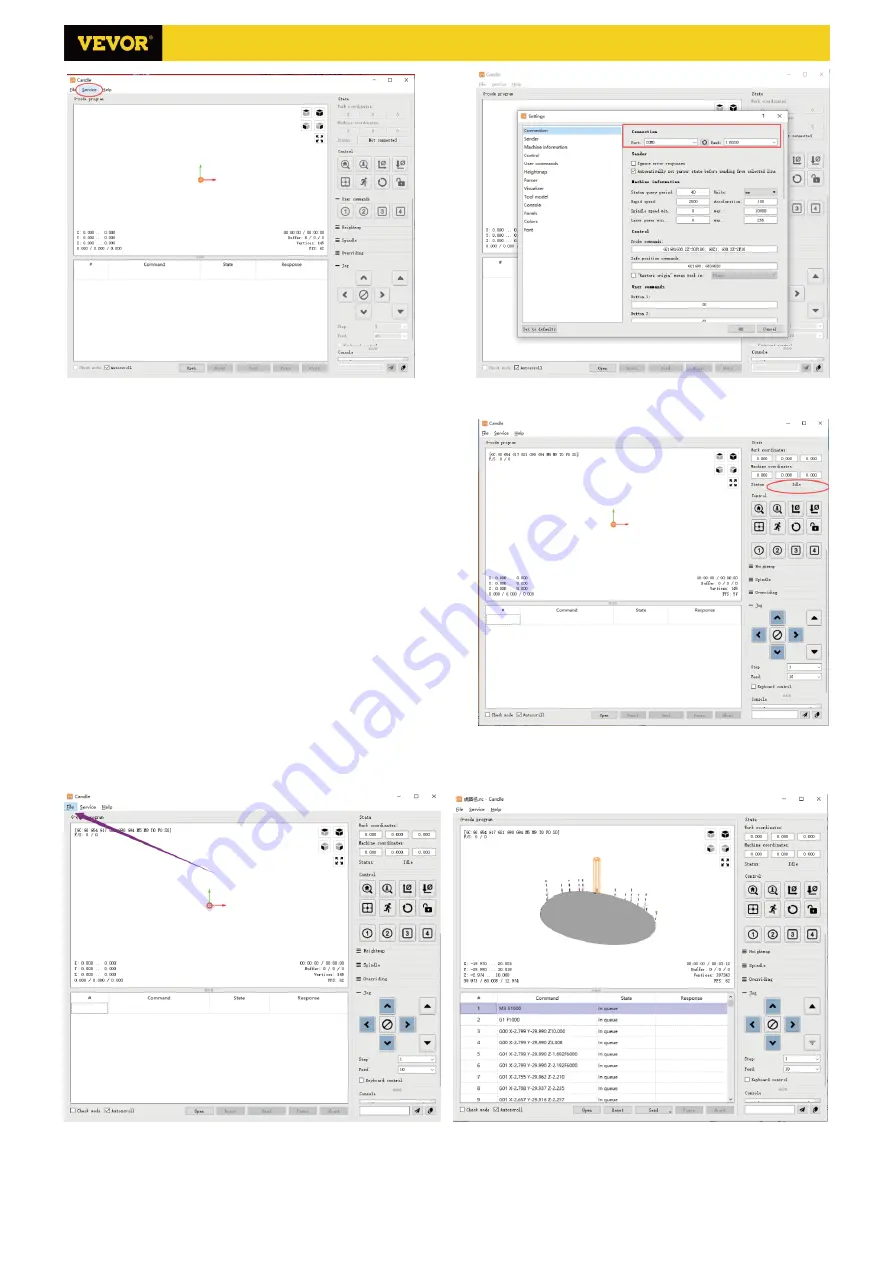
8
/
14
(3).
Complete connection
After setting the port and baud rate, click Finish. The
status bar at the top right of the Candle interface will show
Idle, and at the same time, the console at the bottom right
will display the information shown below, indicating that the
connection has been successfully established.
(4). Processing documents
Click "File" option at the top of candle, then click "New" to
create G-Code. On the command bar at the bottom of the
interface, click "Open" to select a G code file that has been
made to import the file. After importing, the middle of the
interface will display a visual graph composed of tool paths
(the position of the pen-shaped graph in the graph is the
current tool position). In the visualization window, hold down
the left mouse button to move to rotate the graph, and hold
down the right button to move. Graphics, scrolling the
middle wheel can zoom in and out of the graphics. At the
same time, the content of the G-Code will be displayed in the lower command bar. During processing, the machine will
run one by one according to the G-Code commands.
S3018 Pro Ver 2.3














