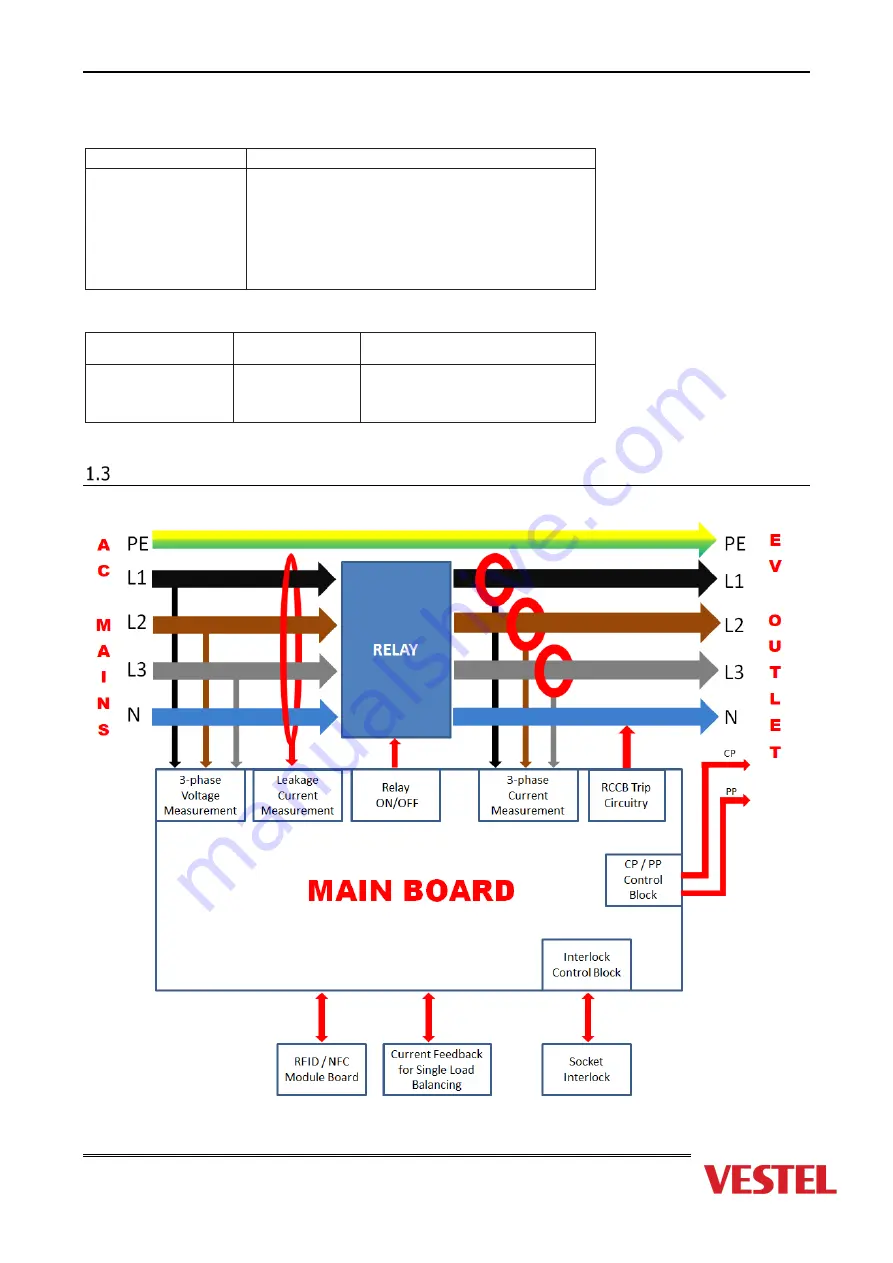
Page 7 of 64
MECHANIC SPECIFICATIONS
Material
Plastic
Size
315 mm (Width) x 460 mm (Height) x 135 mm (Depth)
Dimensions (Package)
405 mm (Width) x 530 mm (Height) x 325 mm (Depth)
Weight (Product)
5 kg for socket equipped model, 6,8kg attached cable model
Weight with package
7,1 kg for socket equipped model, 8,9kg attached cable model
AC Mains Cable Dimensions
For 22 kW version Ø 15-21 mm
For 11 kW version Ø 15-21 mm
Cable Inlets
For 7.4 kW version Ø 11-15 mm
AC Mains / Ethernet / Modbus
ENVIRONMENTAL TECHNICAL SPECIFICATIONS
Protection Class
Ingress Protection
Impact Protection
IP54
IK10
Usage Conditions
Temperature
Humidity
Altitude
-
35 °C to 55 °C (without direct sunlight) (–
25°C to +50 °C for RCCB equipped models)
5% - 95% (relative humidity, no dew)
0 - 4,000m
System Block Diagram
Figure 1-3
Summary of Contents for EVC04-AC Series
Page 1: ...Page 1 of 64 EVC04 AC22 AC7 4 SERVICE MANUAL...
Page 9: ...Page 9 of 64 RFID Module Top View NO COMPONENT 31 RFID Connection Socket Table 2 3 31...
Page 10: ...Page 10 of 64 LED Board Top View Back View NO COMPONENT 32 LED Connection Socket 32...
Page 13: ...Page 13 of 64 Wi Fi Board Smart Model Top View NO COMPONENT 1 HMI Socket 1...
Page 49: ...Page 49 of 64...
Page 55: ...Page 55 of 64...
Page 56: ...Page 56 of 64...
Page 57: ...Page 57 of 64...
Page 58: ...Page 58 of 64...
Page 59: ...Page 59 of 64...
Page 61: ...Page 61 of 64...






















