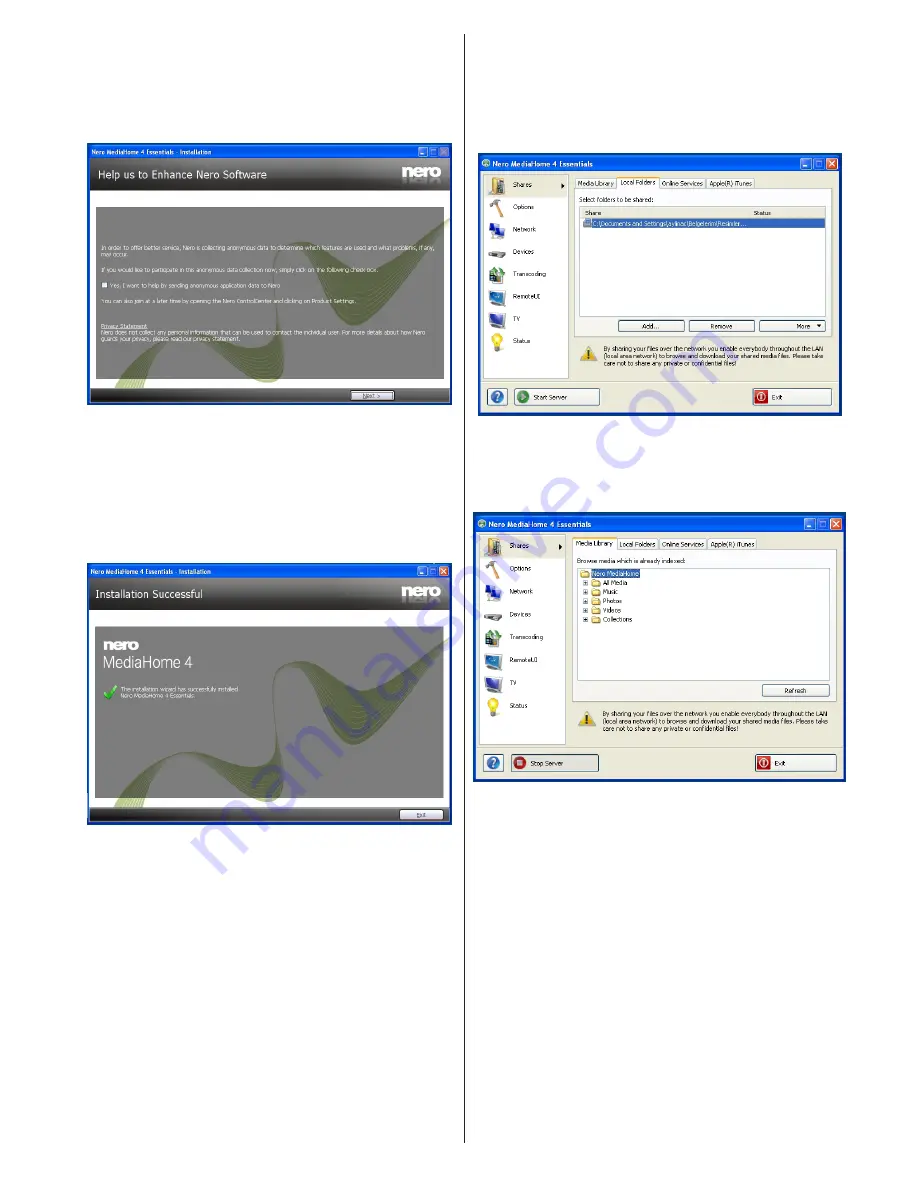
English
- 55 -
10.
Installation finishes.
The Help us to Enhance Nero Software screen is
displayed. In order to offer a better service, Nero
is collecting anonymous data to determine which
features are used and what problems, if any, occur.
11.
If you would like to help by participating in the
anonymous collection of usage data, select the
check box and click the Next button.
•
The final screen of the installation wizard is
displayed.
12.
Click the Exit button.
13.
A shortcut called Nero MediaHome 4 is now
placed on your desktop
Congratulations! You successfully installed Nero
MediaHome 4 on your PC.
14.
Run Nero MediaHome by pressing shortcut icon.
•
Click ADD icon from LOCAL FOLDERS to add the
folder you want to share with the network. Select
the folder that you want to share and click START
SERVER.
15.
You can display all media types from the library.
Click Refresh icon to refresh. Click STOP
SERVER icon to stop server.
Summary of Contents for 42PF7050
Page 1: ...VESTEL TELEViZYON KULLANIM KILAVUZU OPERATING INSTRUCTIONS SMART 42PF7050 42 LED TV...
Page 63: ......
Page 64: ......

























