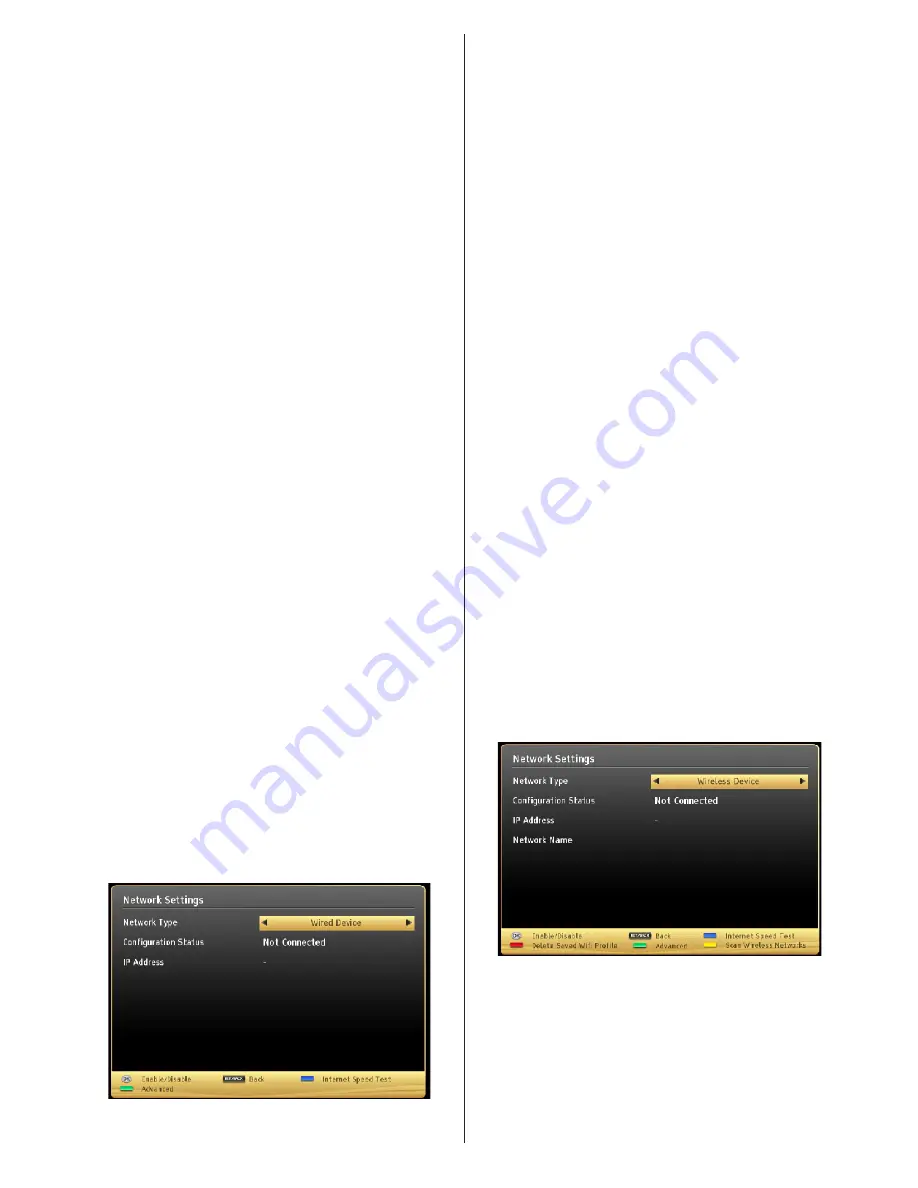
English
- 47 -
•
The transmission speed differs depending on the
distance and number of obstructions between the
transmission products, the configuration of these
products, the radio wave conditions, the line traffic,
and the products that you use. The transmission
may also be cut off or get disconnected depending
on the radio wave conditions DECT phones, or any
other WiFi 11b appliances. The standard values of
the transmission speed are the theoretical maximum
values for the wireless standards. They are not the
actual speeds of data transmission.
•
The location where the transmission is most effective
differs depending on the usage environment.
•
Wireless LAN adaptor should be connected
directly to the TV’s USB port. USB hubs are not
supported.
•
To configure wireless settings please refer wifi
section in Settings menu.
•
Wireless LAN adaptor supports 802.11 a,b,g & n
type modems. It is highly recommended that you
should use IEEE 802.11n communication protocol
in order to avoid any possible problems while
watching videos.
•
Use the other usb input, if you experience problems
with audio/video performance.
•
You must change your modem’s SSID when there
are any other modems around with the same SSID.
You can encounter connection problems otherwise.
Use wired connection instead if you experience
problems with wireless connection.
Configuring Network Settings
Your TV’s Network Settings include Wired and Wireless
Connection options. However, if your TV does not have USB
Wi-Fi dongle, you should use Wired Connection type. If you
try to connect via Wireless Connection when your TV does
not have a USB Wi-Fi dongle, a warning screen will appear
and the TV will not get an IP address. Try connecting the
LAN cable after this and then the TV will be able to get an
IP address.
Configuring Wired Device Settings
If you are connecting the TV via ETHERNET INPUT,
select Network Type as
Wired Device
to configure.
Network Type
Network type can be selected as
Wired
or
Wireless
device, in accordance with the active connection to the
TV set. Select this as Wired if you have connected to
the TV a LAN cable. Select as Wireless if you connect
via the wireless USB dongle.
Configuration Status
This section displays the status of the connection. Select
Connected
if you want to activate connection. Select
as
Not Connected
to end an active connection.
IP Address
If an active connection is available, the IP address will
be displayed on this section. If you want to configure
IP address preferences, press
GREEN
button and
switch to the advanced mode.
Configuring Wired Network Settings in
Advanced Mode
After pressing
GREEN
button, Advanced mode will
be available. While in Advanced Mode, press
RED
button to edit settings. When finished, press
OK
to
save, Press
RETURN
/
BACK
to cancel.
Configuring Wireless Device Settings (Optional)
IMPORTANT
: “Veezy 200” USB dongle is required to
use wireless network feature. To use your TV with your
wireless network, you need a “Veezy 200” Wireless
USB dongle.
Wi-Fi feature can be used for a wireless network
connection. The feature is used for infrastructure
purposes only, such as connecting to the web, hbb
sites and connecting with DLNA servers (optional). If
you have the Veezy 200 Wifi Dongle, select
Network
Type
as
Wireless Device
to start connection
process.
To enable Wi-Fi feature, profiles should be configured
properly. Please plug in the Wi-Fi dongle to one of the
USB ports.
Press
YELLOW
button to scan wireless network from
network settings menu. Afterwards, available network
list will be displayed. Please select your desired
network from the list.
Summary of Contents for 42PF7050
Page 1: ...VESTEL TELEViZYON KULLANIM KILAVUZU OPERATING INSTRUCTIONS SMART 42PF7050 42 LED TV...
Page 63: ......
Page 64: ......
















































