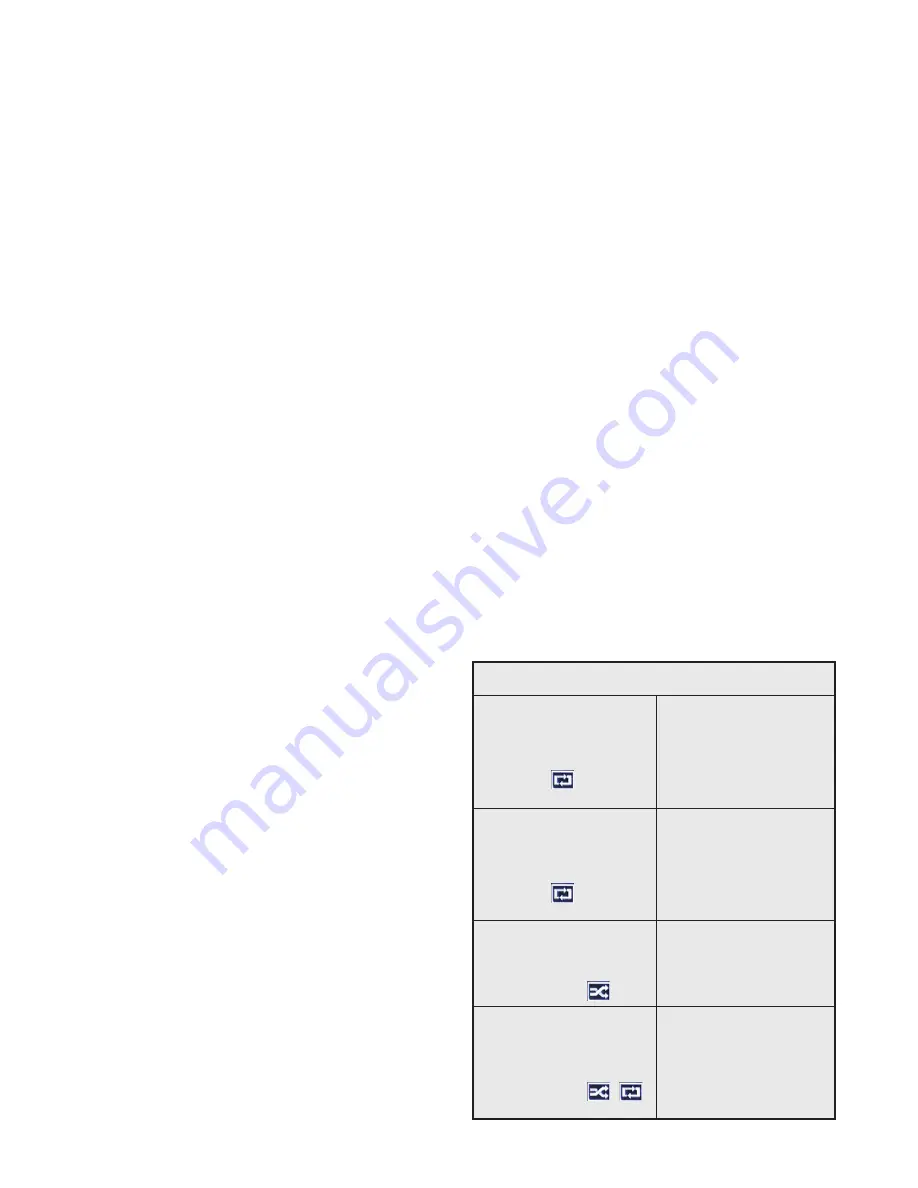
English - 50 -
After all the available stations are stored,
scan results will be displayed. Press
OK
to
continue. The
Edit Channel List
menu will
be displayed next. You can edit the channel
list according to your preferences or press the
Menu
button to quit and watch TV.
While the search continues a message may
appear, asking whether you want to sort
channels according to the LCN(*). Select Yes
and press OK to confirm.
(*) LCN is the Logical Channel Number
system that organizes available broadcasts
in accordance with a recognizable channel
number sequence (if available).
Note: Do not turn off the TV while initializing
first time installation. Note that, some options
may not be available depending on the
country selection.
In the TKGS system, channels can be blocked
by the service provider and Audio/Video
transmission will not be available from these
channels.
Media Playback via USB Input
You can connect 2.5” and 3.5” inch (hdd with
external power supply) external hard disk
drives or USB memory stick to your TV by
using the USB inputs of the TV.
IMPORTANT!
Back up the files on your
storage devices before connecting them to
the TV. Manufacturer will not be responsible
for any file damage or data loss. Certain types
of USB devices (e.g. MP3 Players) or USB
hard disk drives/memory sticks may not be
compatible with this TV. The TV supports
FAT32 and NTFS disk formatting.
Wait a little while before each plugging and
unplugging as the player may still be reading
files . Failure to do so may cause physical
damage to the USB player and the USB
device itself. Do not pull out your drive while
playing a file.
You can use USB hubs with your TV’s USB
inputs. External power supplied USB hubs are
recommended in such a case.
It is recommended to use the TV’s USB
input(s) directly, if you are going to connect
a USB hard disk.
NOTE:
When viewing image files the Media
Browser menu can only display 1000 image
files stored on the connected USB device.
Media Browser Menu
You can play photo, music, and movie files
stored on a USB disk by connecting it to your
TV. Connect a USB disk to one of the USB
inputs located on the side of the TV. Pressing
the
Menu
button while in the
Media Browser
mode will access the
Picture
,
Sound
and
Settings
menu options. Pressing the
Menu
button again will exit from this screen. You
can set your
Media
Browser
preferences by
using the
Settings
Menu.
Loop/Shuffle Mode Operation
Start playback with
the
Play
button and
activate
All files in the list
will be continuously
played in original
order
Start playback with
the
OK
button and
activate
The same file
will be played
continuously
(repeat)
Start playback with
the
Play
button
and activate
All files in the list
will be played once
in random order
Start playback with
the
Play
button
and activate ,
All files in the list
will be continuously
played in the same
random order.
Summary of Contents for 28HB5100
Page 1: ...TELEViZYON KULLANIM KILAVUZU SATELLITE 28HB5100 28 LED TV OPERATING INSTRUCTIONS...
Page 70: ......
Page 71: ......
Page 72: ......






























