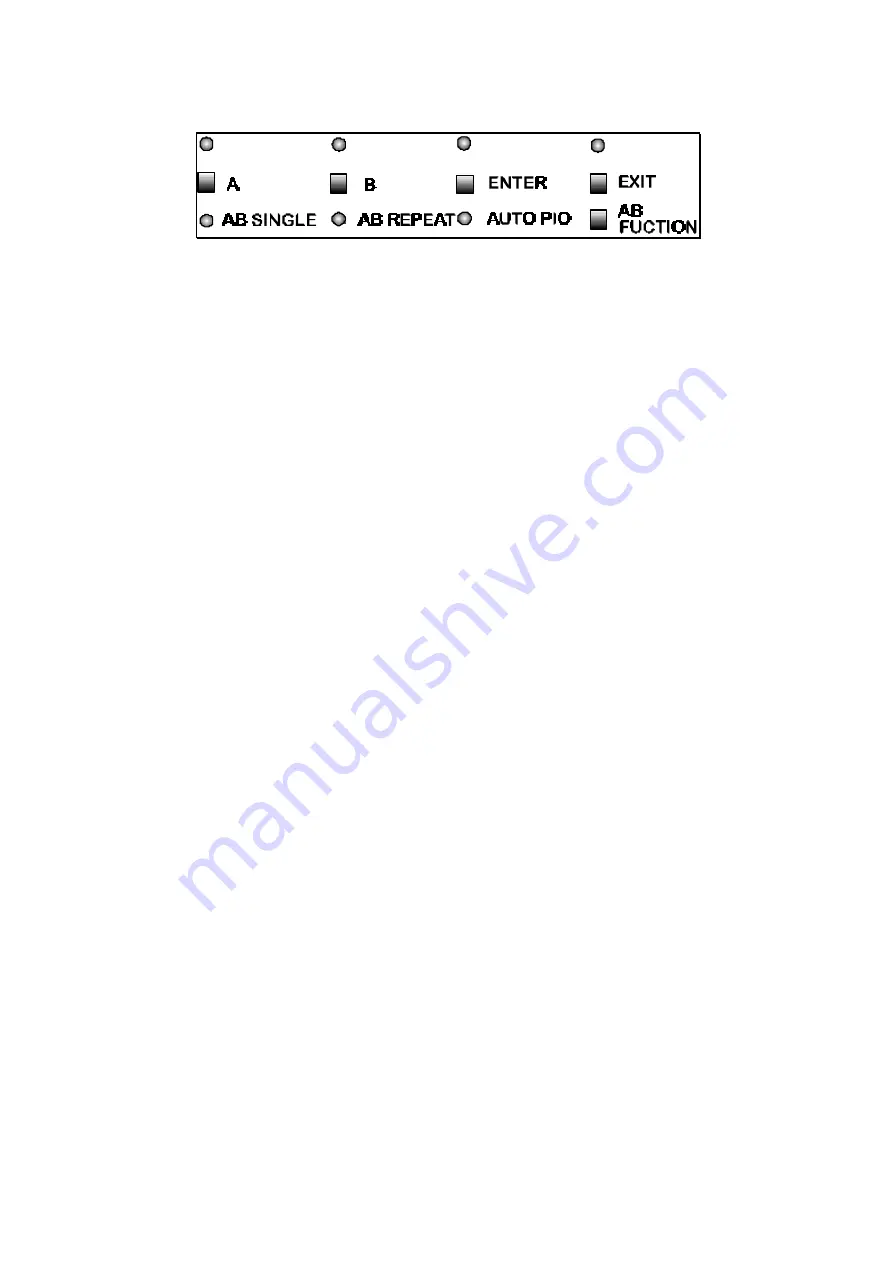
12
AB SINGLE PLAY
The portion between the A and B points can be played back by this function. AB single play can be used to
verify the A and B positions, instant review of the recorded part, or for sampling effects.
1.
Enter your A and B points.
Press AB FUNCTION button and select AB SINGLE.
AB SINGLE LED lights up and ENTER and EXIT LED’s start blinking.
2.
Press ENTER to play between A and B points. Starts playing from A position and stops
at B position.
AB REPEAT PLAY
The portion between A and B can be played back continuously in a loop with this function. This is very useful
to verify the A and B positions more accurately.
1.
Enter your A and B points.
Press AB FUNCTION button and select AB REPEAT.
AB REPEAT LED lights up and ENTER and EXIT LED’s start blinking.
2.
Press ENTER to play song between A and B points.
ENTER and EXIT LED’s continue to blink.
Starts playing loop between A position and B position continuously.
3.
Press STOP to stop AB repeat.













































