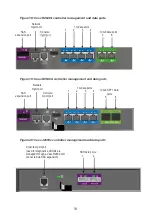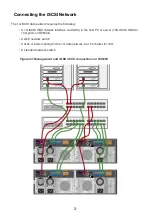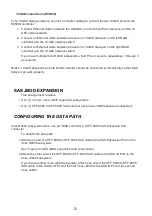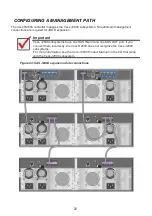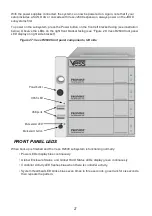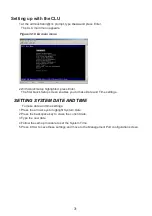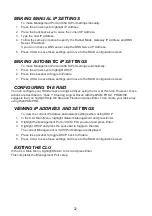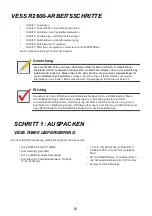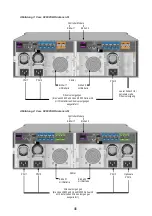32
MAKING MANUAL IP SETTINGS
To make Management Port and iSCSI Port settings manually:
1. Press the arrow keys to highlight
IP Address
.
2. Press the backspace key to erase the current IP Address.
3. Type the new IP Address.
4. Follow the same procedure to specify the Subnet Mask, Gateway IP Address and DNS
Server IP Address.
If you do not have a DNS server, skip the DNS Server IP Address.
5. Press Ctrl-A to save these settings and move to the RAID configuration screen.
MAKING AUTOMATIC IP SETTINGS
To make Management Port and iSCSI Port settings automatically:
1. Press the arrow keys to highlight
DHCP
.
2. Press the spacebar to toggle to
Enable.
3. Press Ctrl-A to save these settings and move to the RAID configuration screen.
CONFIGURING THE RAID
You can configure your RAID arrays and logical drives using the CLU at this time. However, those
actions are described in “Task 7: Creating Logical Drives with WebPAM PROe”. PROMISE
suggests that you highlight Skip the Step and Finish and press Enter. Then create your disk array
using WebPAM PRO.
VIEWING IP ADDRESS AND SETTINGS
To view the current IP address and network settings when using DHCP:
1. In the CLU Main Menu, highlight
Network Management
and press Enter.
2. Highlight the Management Port or iSCSI Port you want and press Enter.
3. Highlight
DHCP
and press the spacebar to toggle to
Disable
.
The current Management or iSCSI Port settings are displayed.
4. Press the spacebar to toggle DHCP back to
Enable
.
5. Press Ctrl-A to save these settings and move to the RAID configuration screen.
EXITING THE CLU
In the CLU Main Menu, highlight
Return to CLI
and press Enter.
This completes the Management Port setup.