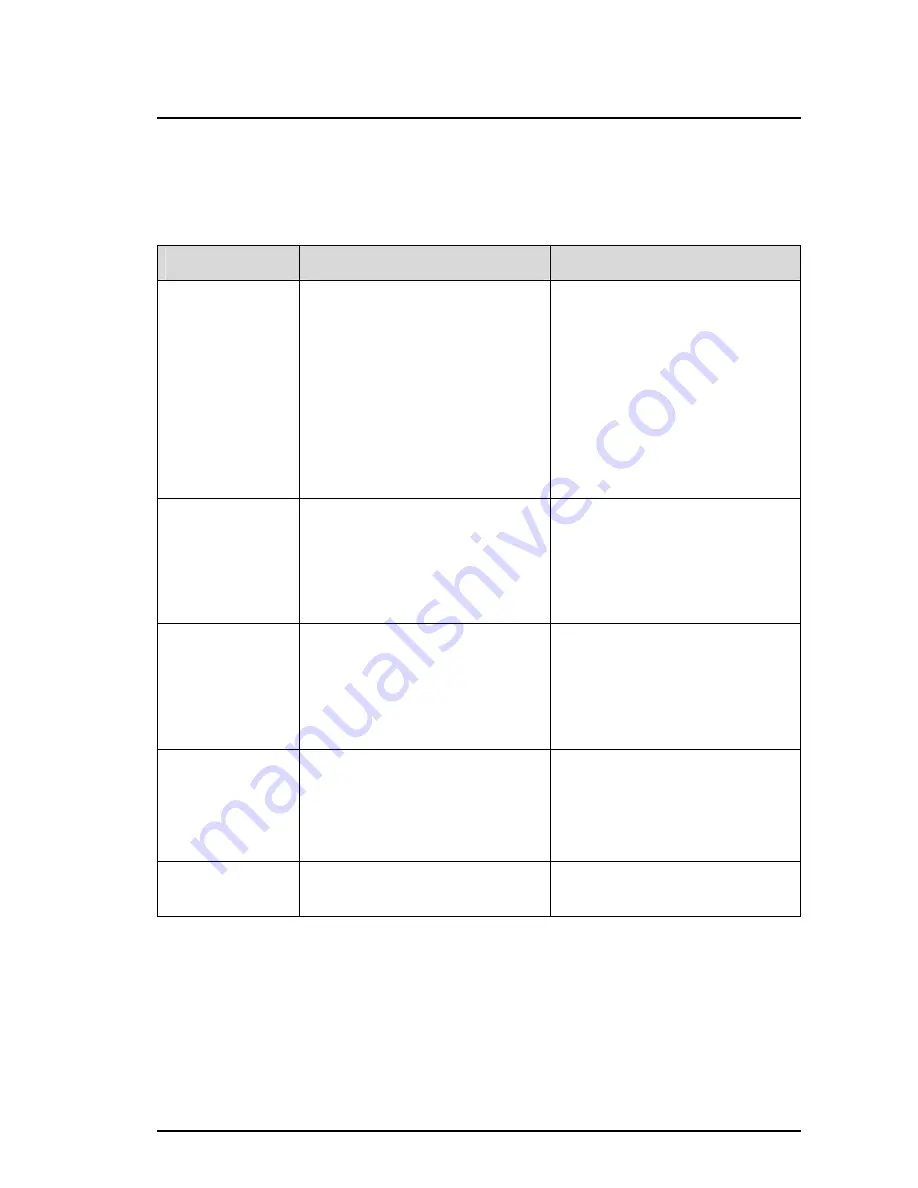
VESDA
®
LaserSCANNER Installation Manual
Version 1.3
21
8.3 Normalise the Air Flow and Clearing Air Flow Faults
Note:
This procedure normalises the airflow for all pipes in use and takes approximately 11 minutes.
It is important to correctly select the pipes in use before Normalising. Check the airflow is
approximately 100% when completed.
Procedure
LCD Programmer
PC Programmer
Set the Air Pipes in
use for sampling.
•
Select Setup by Zone
↵
Zone
Number
↵
Detector
↵
Air Flow
↵
Flow Control
↵
•
Set the pipes in use for sampling.
9
= Selected.
•
Select Device Tree from View
menu
•
From the Device tree window, click
on all the + sign to expand the
tree.
•
Double click on detector to open a
window with multiple tabs.
•
Click on the Airflow tab when
window appears.
•
Select the pipes in use.
9
= Selected.
•
Click on the Apply button.
Set the Aspirator
Speed.
•
Select Setup by Zone
↵
Zone
Number
↵
Detector
↵
Air Flow
↵
Flow Control
↵
•
Set the Aspirator RPM value by
using the arrow keys. Set the
value as per the ASPIRE
calculation for that site.
•
In the same window that displays
the Airflow tab, click on the
Aspirator tab.
•
Change the Aspirator RPM to the
value as per the ASPIRE
calculations.
•
Click on the Apply button.
Normalise the
Airflow. Wait for 11
minutes to
complete
Normalising.
•
Select Setup by Zone
↵
Zone
Number
↵
Detector
↵
Air Flow
↵
Normalise
↵
Normalise
Start
↵
•
Select the Normalise Airflow
command from the Device menu.
•
Check the Active Events List
displays the alarm.
•
Check in the Device tree window,
the word Normalising appears next
to the Detector being Normalised.
Check the Airflow
after Normalising is
approximately
100%.
•
Select Setup by Zone
↵
Zone
Number
↵
Detector
↵
Air Flow
↵
Normalise
↵
Current % Flow
OR
•
Select Setup by Zone
↵
Zone
Number
↵
Detector
↵
Status
↵
•
Double click on the Detector being
Normalised.
•
Click on the Current Flow tab in
the window with multiple tabs.
Reset the Detector.
•
Select Setup by Zone
↵
Zone
Number
↵
Detector
↵
Zone
Control
↵
Reset
Start
↵
•
Click on the Reset icon or select
Reset from the Zone menu.
Note:
Detectors with software version 3.x.x and above will have a Normalising fault (77) reported
during the Normalising process.



















